2.4.2.2 Deleting Students Using Delete Student(s) Dialog
The scenario under this section describes a user deleting several students using the delete student(s) dialog. This scenario assumes that some students and items have been created and each item already has a grade. Figure 2.4.2.2-1 shows a snippet of grade sheet containing some students and graded items.
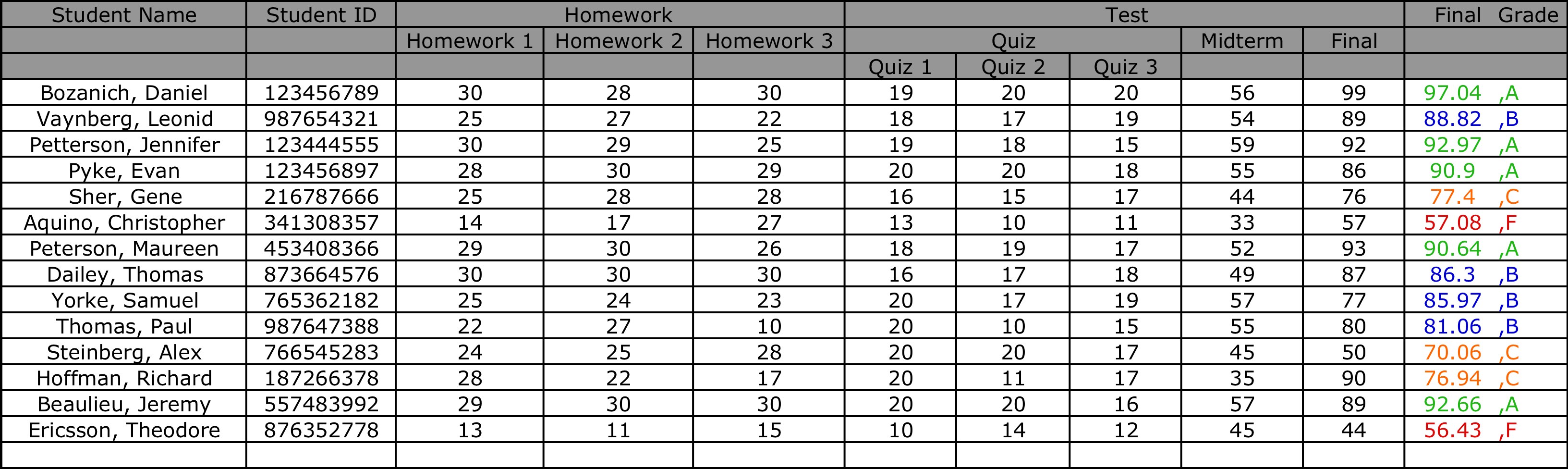
Figure 2.4.2.2-2: A snippet of a populated grade sheet.
To delete a student, the user selects the ‘DeleteStudents’ operation in the ‘Students’ menu, whereupon the system displays the window of the form shown in Figure 2.4.2.2-2.
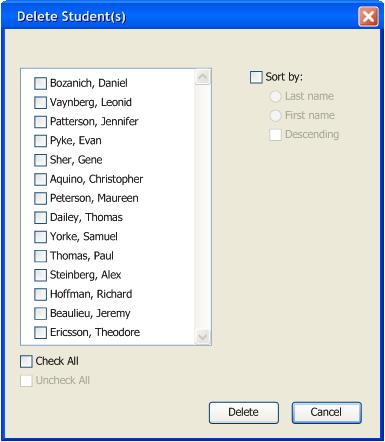
Figure 2.4.2.2-2: DeleteStudent(s) window.
The delete student(s) window displays the mini roster ofstudents in the current viewed class. The user can sort the students by first or last names in an ascending or descending order. The user can also select all students in the mini roster by checking the 'Check All' option.
As shown in figure 2.4.2.2-3, the user selects the students to be deleted using the check boxes on the left side of the students' name.
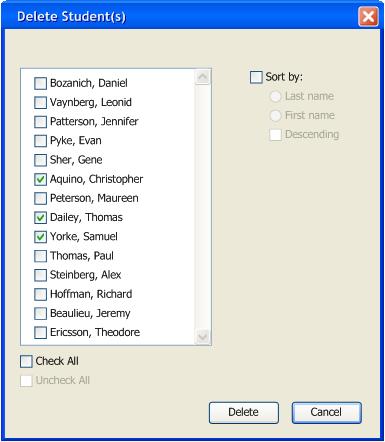
Figure 2.4.2.2-3: DeleteStudent(s) window filled in.
The user clicks the ‘Delete’ button to finalize the deletion.
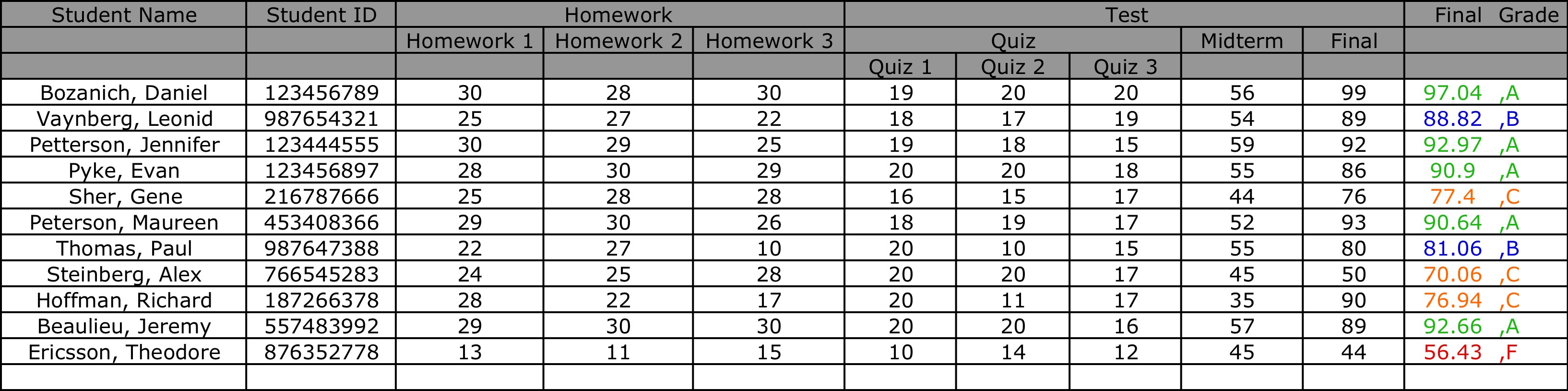
Figure 2.4.2.2-4: A snippet of an updated grade sheet.
As a response, the Grader Tool closes the delete student(s) dialog and takes the user back to the main gradebook window with an updated spreadsheet as shown in figure2.4.2.2-4.