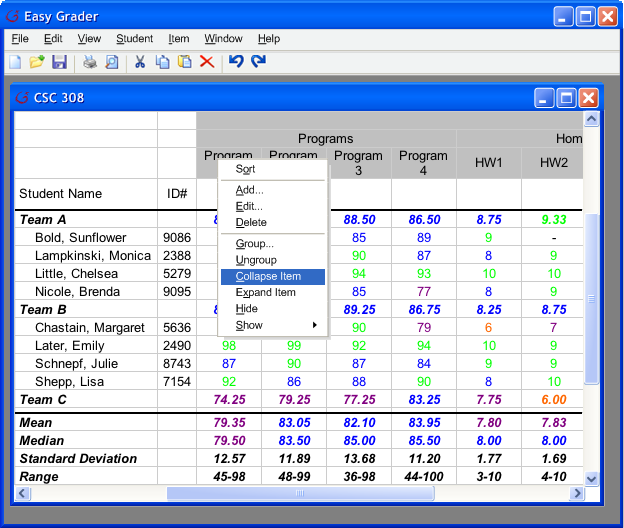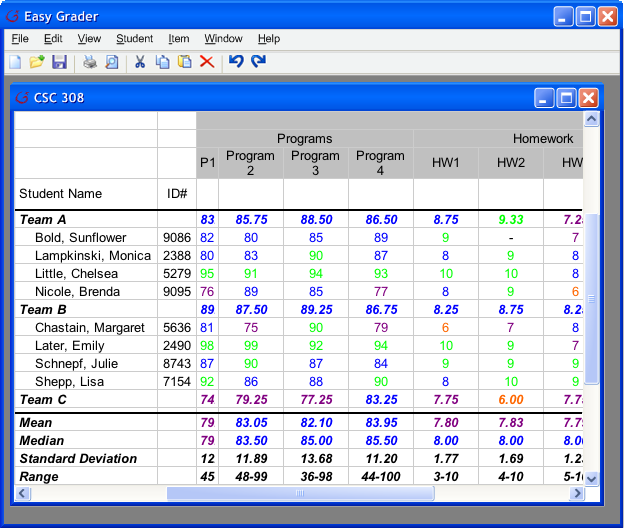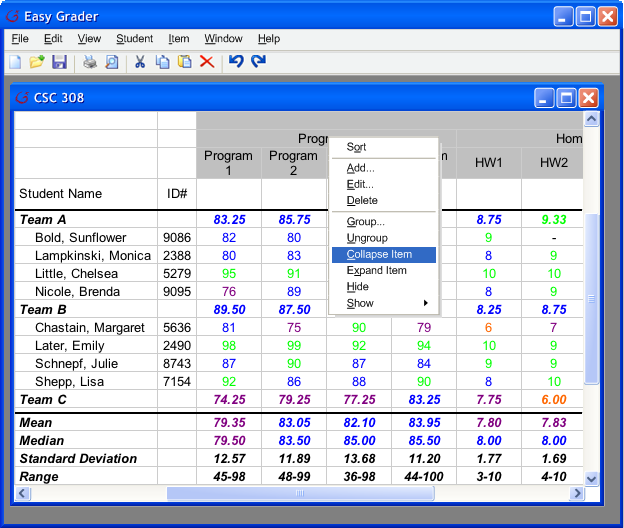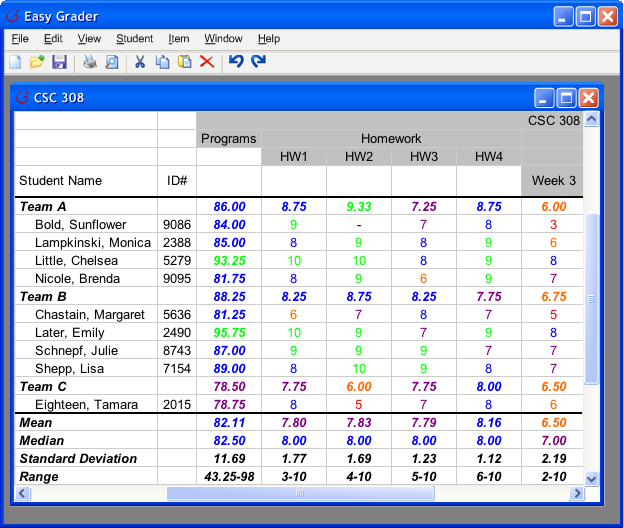2.6.3 Expand and Collapse
Easy Grader offers a layout that is easy to manage. The User can choose whether or not they want to see the data contained in each category. The User carries out this management through right-click functionality.
In Figure 1 you can see the menu produced when the User right-clicks on the "Program 1" grade item. After selecting the "Collapse" option the Grade Sheet changes to the one displayed in Figure 2. The first and last letter of the category is listed, but the full name is omitted to save space.
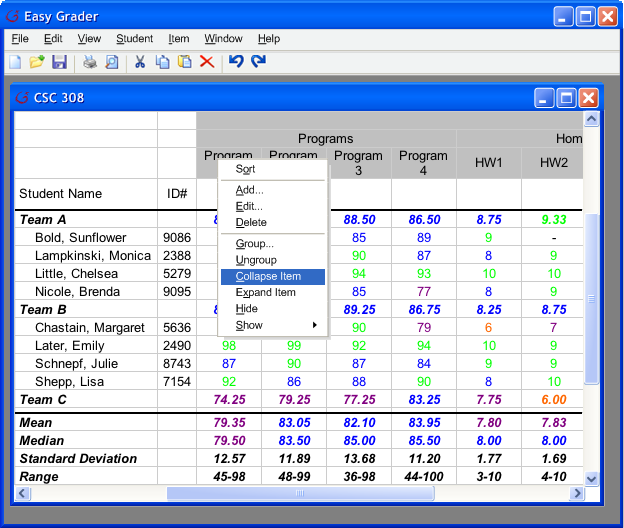
|
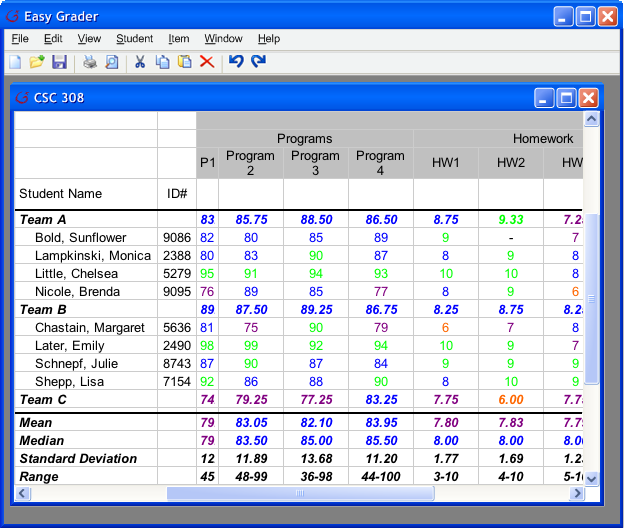
|
|
Figure 1
|
Figure 2
|
Changing the Grade Sheet back to its original state is accomplished in the same way, shown in Figure 3. After Choosing to "Expand" Program 1 (or "P1" as it appears now) the Grade Sheet will appear it did before "Collapse" was pressed in Figure 1.
In addition, the User can collapse higher level Categories. The results of using "Collapse" on the "Programs" Category can be seen in Figure 4
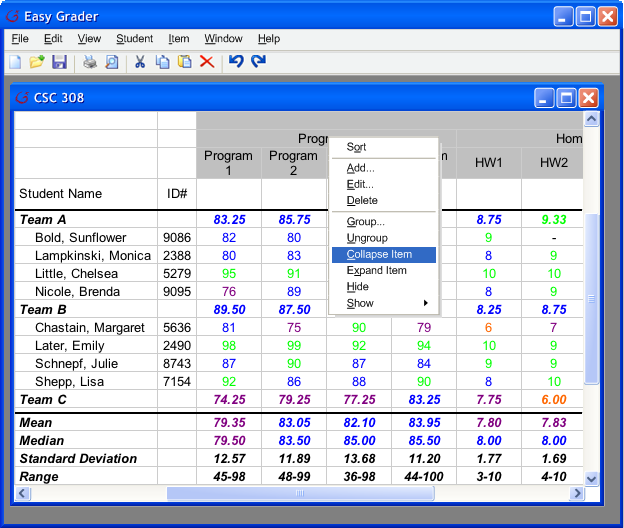
|
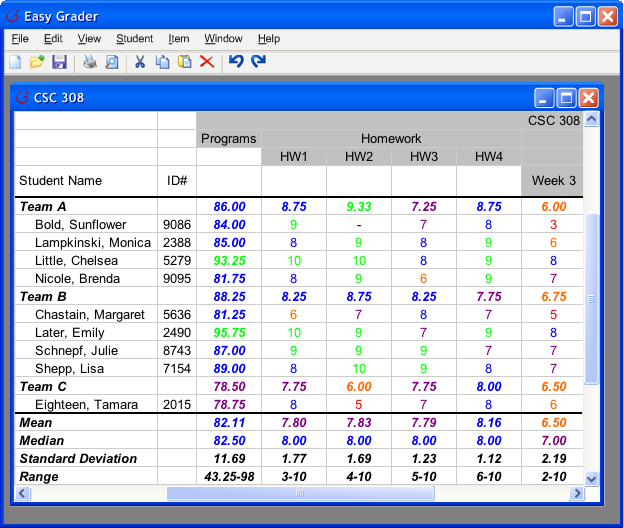
|
|
Figure 3
|
Figure 4
|
Prev: Statistics
| Next: Sorting
| Up: Viewing Details
| Top: index