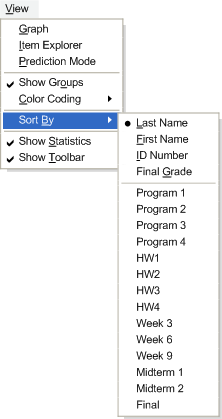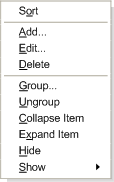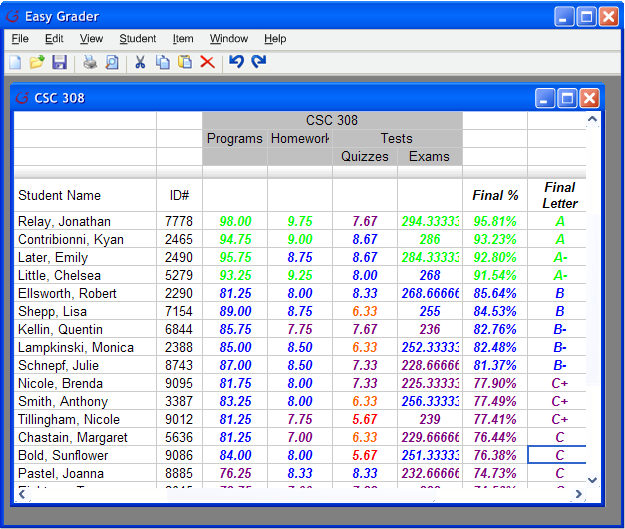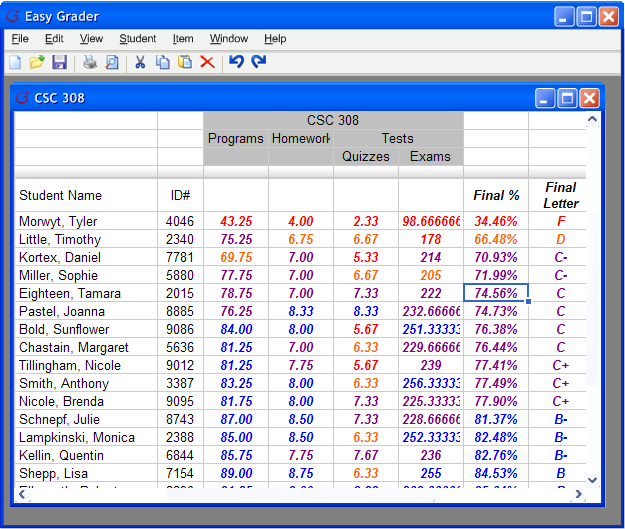2.6.4. Sorting
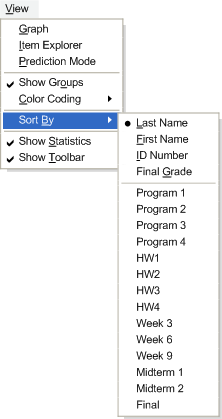 |
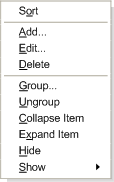 |
| Figure 5 |
Figure 6 |
The Grader can sort students according to each of the grade items. The user can do so by going to the View menu on the menu-bar and select Sort by.... A sub-menu will pop-up and allows the user to select different ways to sort the gradebook (See Figure 5). The user can sort the gradebook by student name, student ID, student overall grade, and individual grade items. Sorting the list once will sort in descending order, and sorting it again will sort it in ascending order (See Figure 7 and 8). If the item is numerical, it will be sorted by the number. If the item is alphabetical, then it will be sorted alphabetically. If the grade item have grading that is mixed, then the sort is done by first separating the numerical grade and alphabetical grade and then sort each part individually. As a convenient short-cut, the user can also sort a grade item by right-click on each of the grade items and select Sort (See Figure 6).
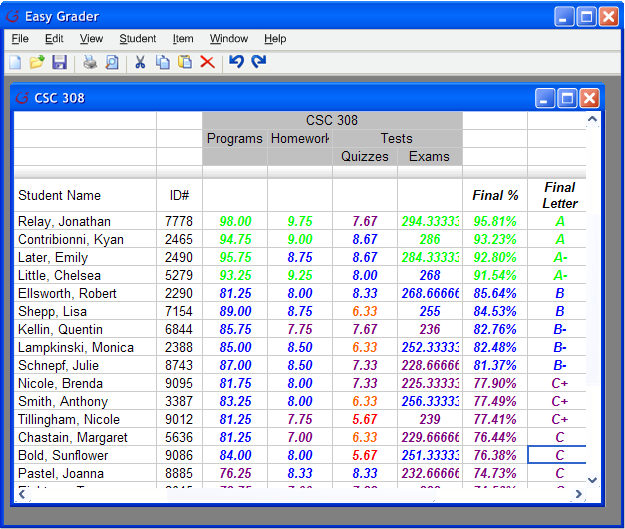 |
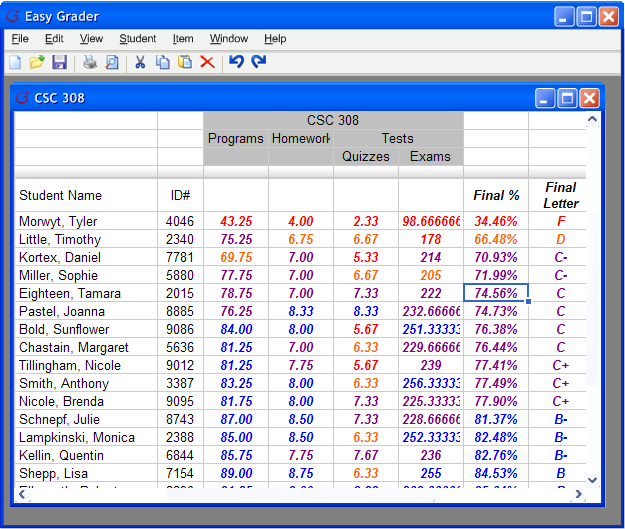 |
| Figure 7 |
Figure 8 |
Prev: Expand/Collapse
| Next:[None]
| Up: Viewing Details
| Top: index