

| Requirements | Specification | Prototype | Design | Implementation | Testing | Administration | Documentation |
 |
 |
||||||||
|
|
Items can be grouped in an arbitrary number of categories with an arbitrary number of levels. The initial creation of
grade items or a category is covered in section 2.3.1, but the instructor is
free to manage them after creation as well. Figure 1 shows the instructor selecting two grade items and right clicking on them. From the right click menu, the instructor selects "Ungroup". The Item->Ungroup menu item performs the same operation. The results of this command can be seen in Figure 2. Program 1 and Program 2 have been removed from the "Programs" category and are under "CSC 308" instead. Items or categories will always move up one level. Any grade items or categories under the grade item or category that is "Ungroup"ed will move with their parent. |
|
Figure 1 |
Figure 2 |
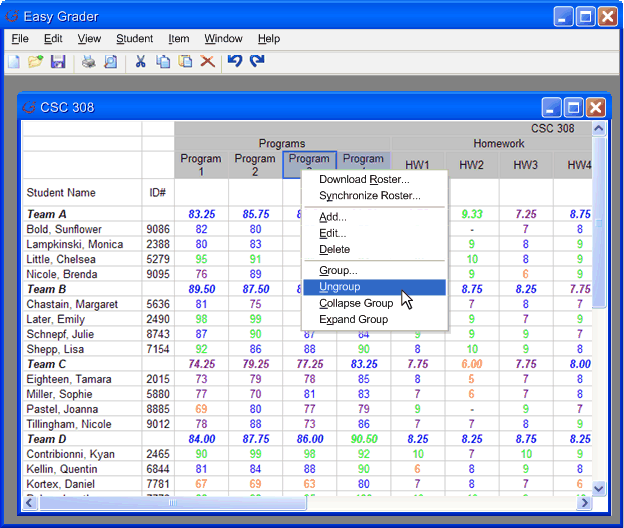
|
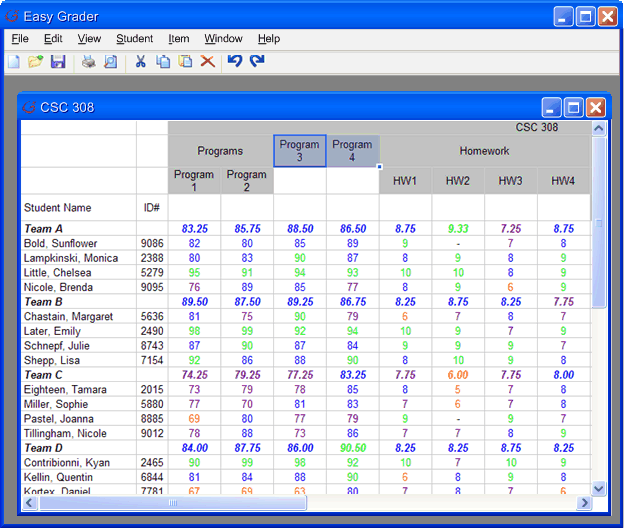
|
|
After removing Programs 3 & 4 from "Programs", the instructor decides to group them under "Homework". In Figure 3 the instructor
right-clicks on the still selected grade items and chooses "Group..." from the right-click menu. The same effect is achieved
by Items->Group.... In Figure 4 the instructor has choosen a category that already exists and, after pressing ok, Program 1 & 2 are placed under that category in Figure 5. If the Instructor had not named a category that already existed, the same window for creating a new category would have been created. The category creation process is detailed in section 2.3.1. |
|
Figure 3 |
Figure 4 |
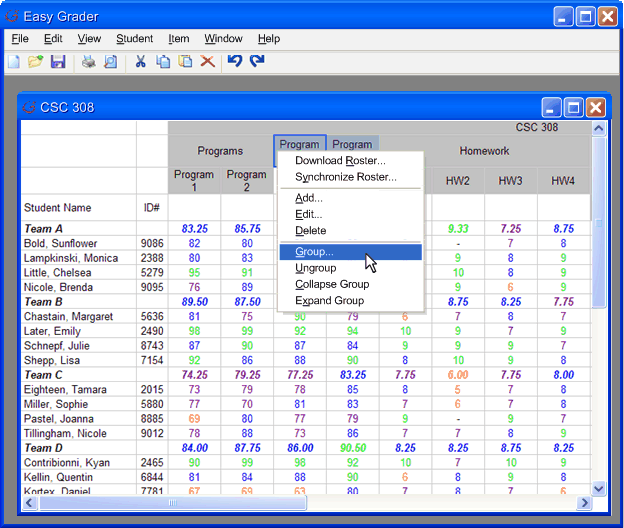
|
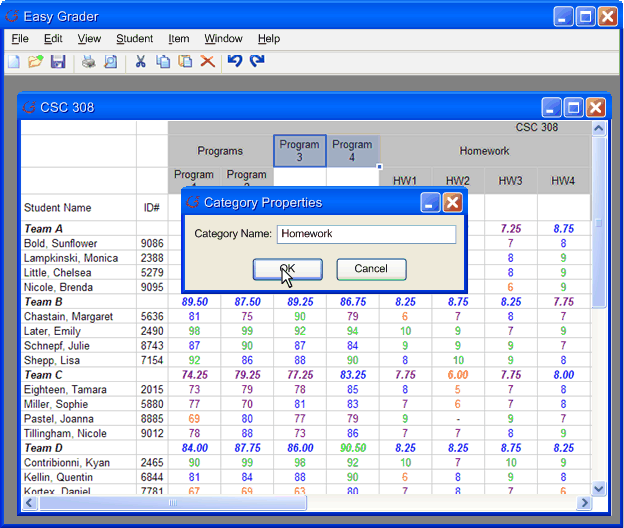
|
|
Figure 5 |
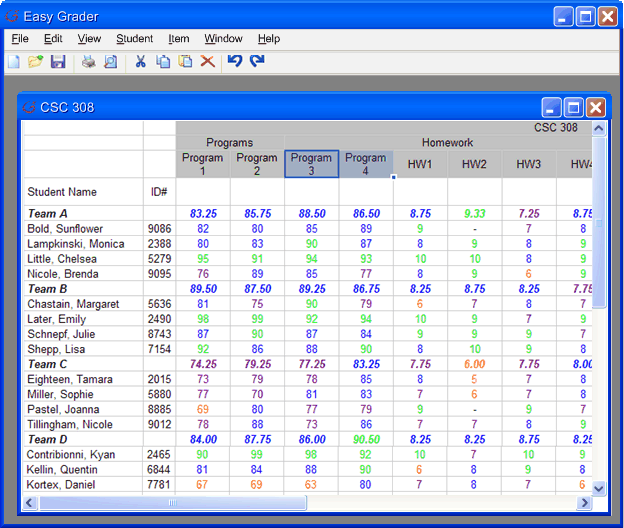
|