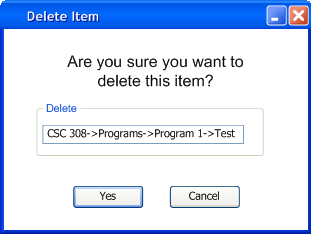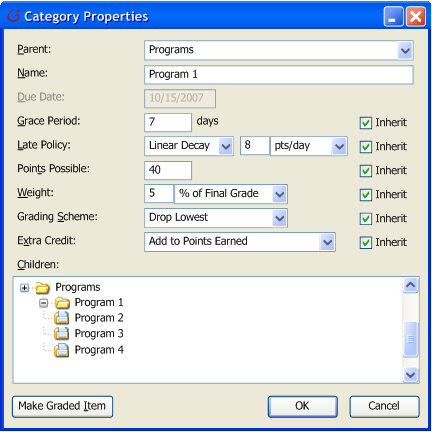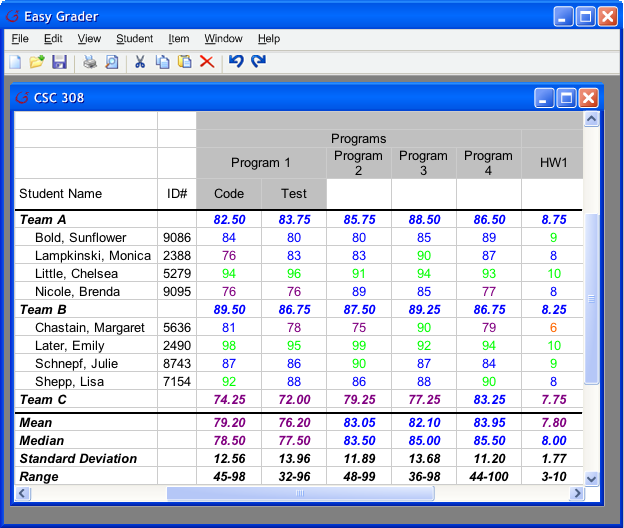The instructor is allow to edit or delete any grade items. To delete, the instructor must first select the grade items. The next step is to select the Item->Delete on the menu bar.
In response, the system opens a prompt window like Figure 1 that asks the user if they wish to delete the item. If the instructor is deleting a category, then all grade items under that category are also deleted.
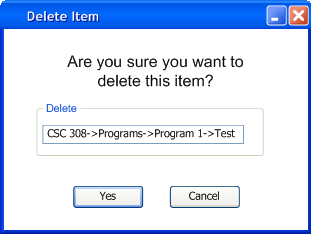
|
|
Figure 1
|
If the instructor is editing, the instructor has to select Item->Edit . The system opens the same window that adds a grade item or a category. However, instead of a blank window, the information about that grade item is loaded onto section 2.3.1's figure 3, or if the user is editing a category, then information about that category is loaded onto section 2.3.1's figure 4.
The instructor has the option to convert a grade item into a category or a category into a grade item. This is done at the lower left corner of section 2.3.1's figure 3 and figure 4. When the instructor wants to edit a grade item into a category, the instructors has to click on the "Make Category" button in section 2.3.1's figure 3. The system response by opening a new window shown in Figure 4. Figure 4 is the "Category Properties" window with information loaded from the grade item. In Figure 4, the instructor has converted "Program 1" into a category, and the item explorer shows that "Program 1" is no longer a grade item but a category.
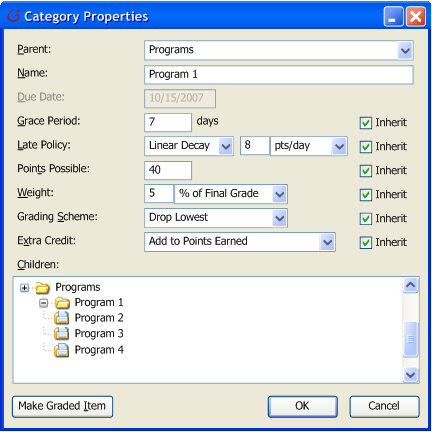 |
| Figure 4 |
Given that the instructor has converted a grade item into a category, and assuming the instructor has added new grade items under "Program 1", then the Grader displays the gradebook shown in Figure 4b.
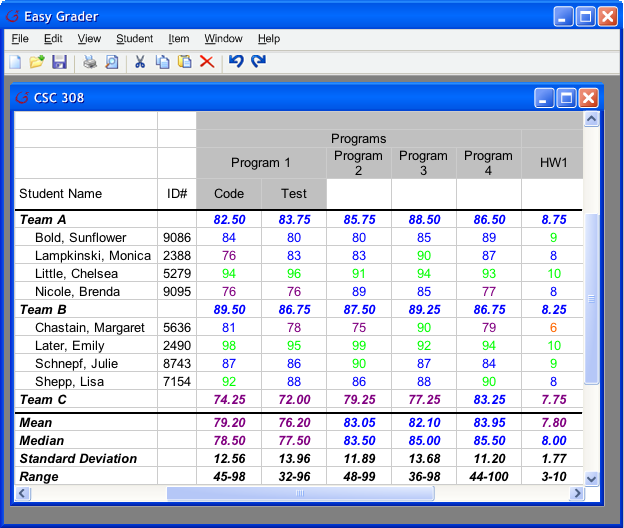 |
| Figure 4b |
Prev:Aspects of Managing Items
| Next: Merging Items
| Up: Edit Gradebook
| Top: index