

| Requirements | Specification | Prototype | Design | Implementation | Testing | Administration | Documentation |
 |
 |
||||||||
|
The instructor selects the Items->Add menu command to add items to the current gradebook. If the user is adding a category, then the user selects Add->Category or else Add-> Grade Item. The system respond by opening the corresponding window. Figure 1 is the default window for adding a grade item and Figure 2 is the default window for adding a category. Grade items are the actual work assignments given by the instructor, and whereas a category is the set of those grade items.
In Figure 1, the instructor is adding a grade item. At the top is the "Parent" field with the name CSC 308 because that is the current gradebook. To add a new grade item the instructor has to enter the name, and due date. At this point the contents of "Grace Period", "Late Policy", "Points Possible", "Weight", and "Extra Credit" are on default. Details of them are discuss in 2.3.2.
If the instructor wants to add a category, then the Grader opens a window shown in Figure 2. Figure 2 is similar to Figure 1 but has few differences. When the instructor is adding a category, there is no due date. In addition, the "Grading Scheme" field becomes available for various types of grading for that category. There is also an "Item Explorer" at the bottom of Figure 2 to show the user the existing categories in the gradebook, if any.
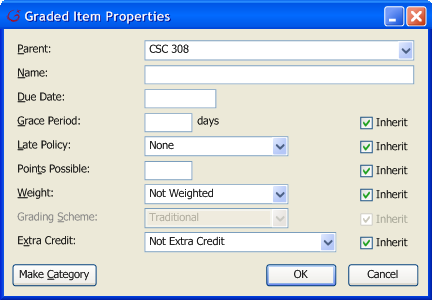 |
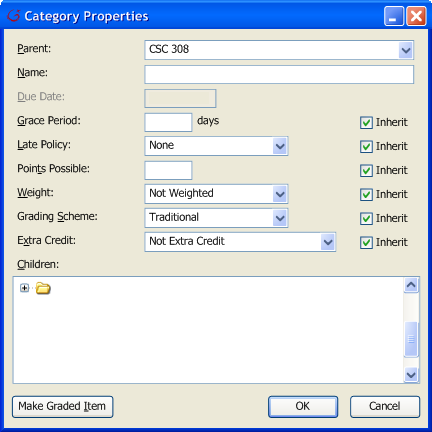 |
| Figure 1 | Figure 2 |
Assuming the instructor is in the process of adding a new category and grade item. Figure 3 and Figure 4 are examples of the instructor adding a category and grade item to the gradebook.
Figure 3 has the window of adding a new category with the name Programs with the "Parent" selection of CSC 308. There are 7 days for "Grace Period", Linear Decay at 8pts/day for "Late Policy" and "Points Possible" is 40. "Weighting" is 5% of final grade, "Grading Scheme" is Drop Lowest, and "Extra Credit" is Add to Points Earned. At the bottom of Figure 3 is a small item explorer. So far there has not been any grade item made so there is only the "Programs" category. If the instructor presses the 'OK' button, then a prompt appears to inform the instructor the category has been made, or press 'Cancel' button to close the window.
Figure 4 shows the process of adding a grade item with the name "Program 1" under the category "Programs". At this point, assuming "Inherit" is checked, the system automatically inherits any category features to the grade item. Inheritable features that a grade item inherits are Grace Period, Late Policy, Points Possible, Weight, and Extra Credit. "Program 1" has same features as "Programs" because of inheritance. Details about inheritance is explain in 2.3.2.
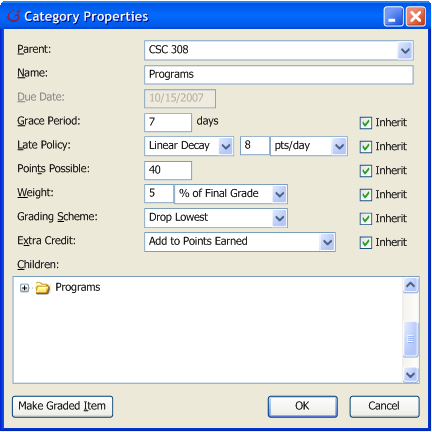 |
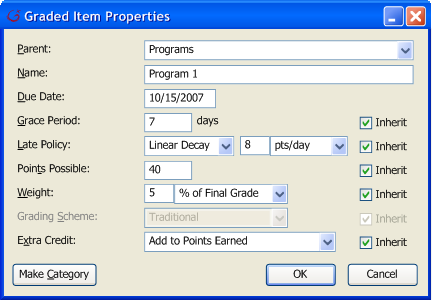 |
| Figure 3 | Figure 4 |
Assuming the instructor has created a category named "Program" and a grade item named "Program 1" then the Grader displays the gradebook as shown in Figure 5. Figure 5 displays the gradebook with a grade item under category.
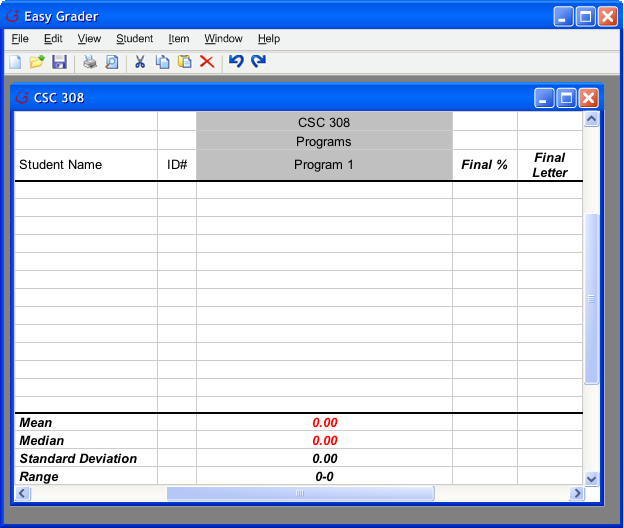 |
| Figure 5 |
Now that the instructor knows how to add items to the gradebook, let's look at a more developed gradebook after a series of adds: the Grader displays the gradebook shown in Figure 5a. Figure 5a is an example gradebook after adding bunch of categories and grade items.
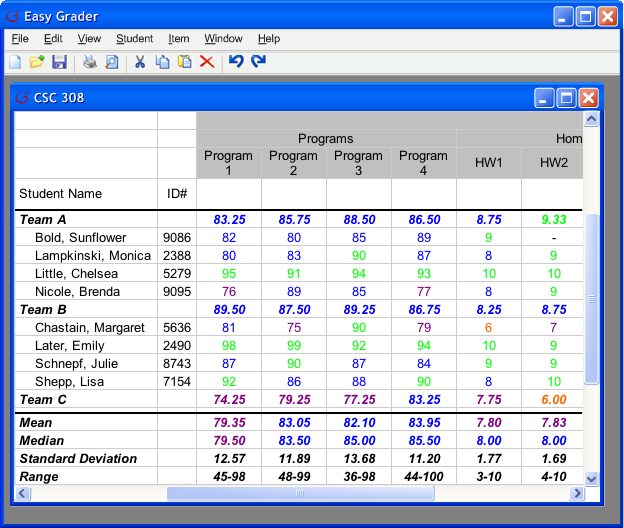 |
| Figure 5a |