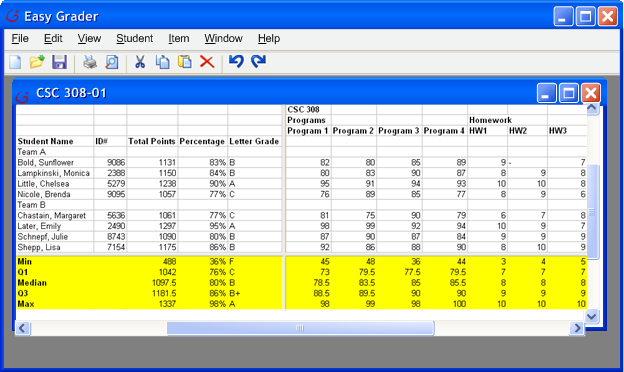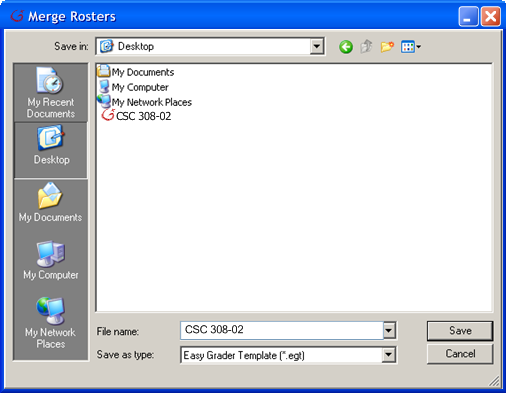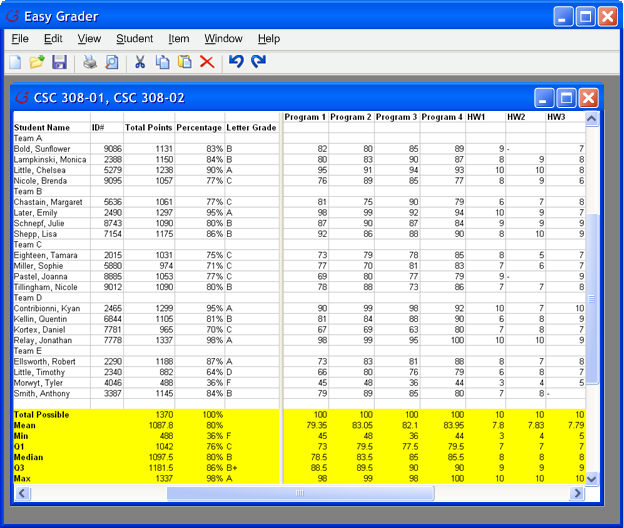To merge the current working roster, as seen in Figure 12, the
instructor
selects 'File->Merge Rosters' in the menu command. A window to browse through
files to select from pops up in Figure 13.
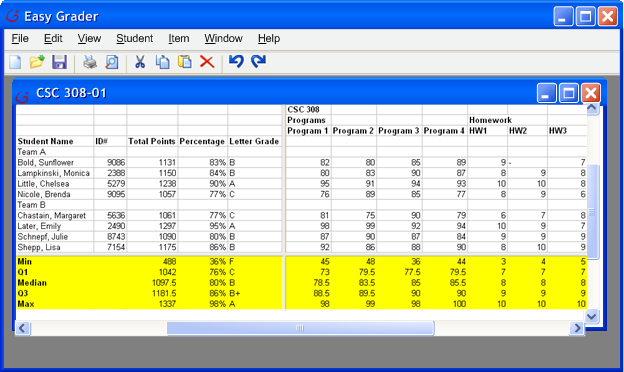
|
|
Figure 12
|
Figure 13 allows the instructor to browse and select from one or several
Easy Grader roster files (.egt) to merge the current roster with. Merging the
rosters combines all the students, Categories, and Grade Items from all
the rosters. Click "Save" to create the new merged roster file.
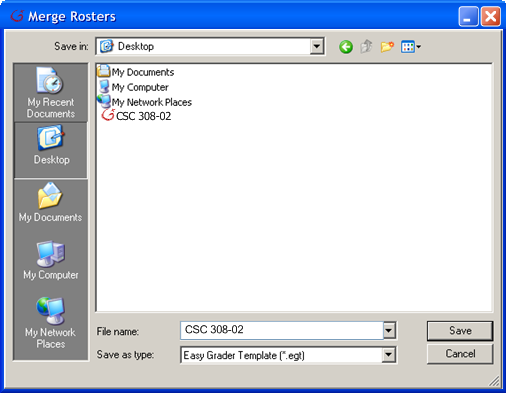
|
|
Figure 13
|
Figure 14 displays the result of merging the roster files of
"CSC 308-01" and "CSC 308-02," which is a new file named
"CSC 308-01, CSC 308-02" to reflect the filenames being merged. The
instructor can change the filename at any time. As displayed, the
Groups are in alphabetical order, as are the students within the groups.
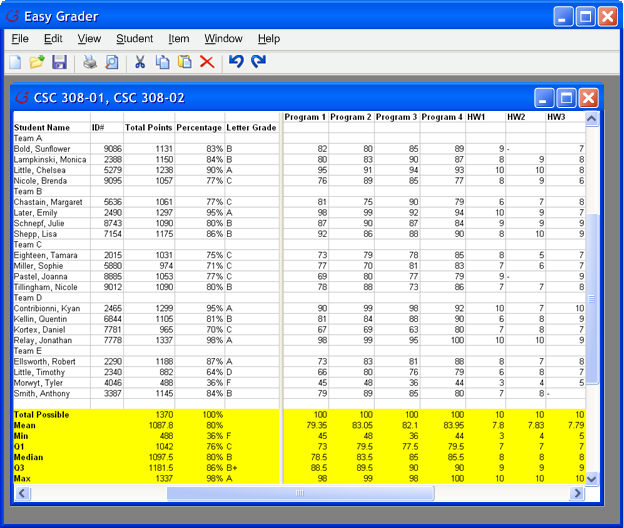
|
|
Figure 14
|
Prev:
Synchronizing the Roster Next:
[None] |
Up: Editing the Roster | Top:
index