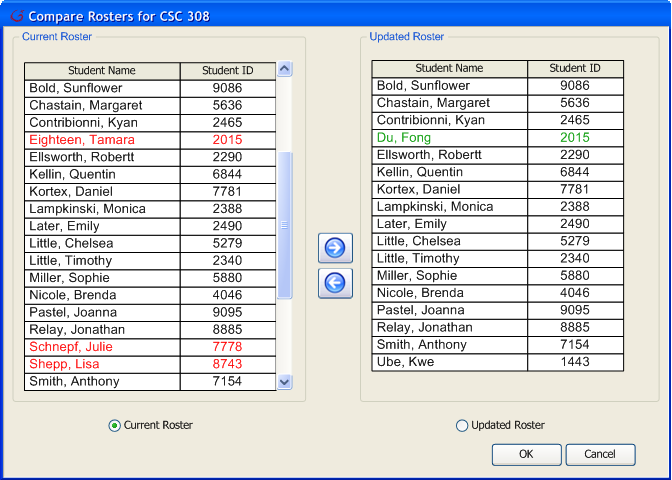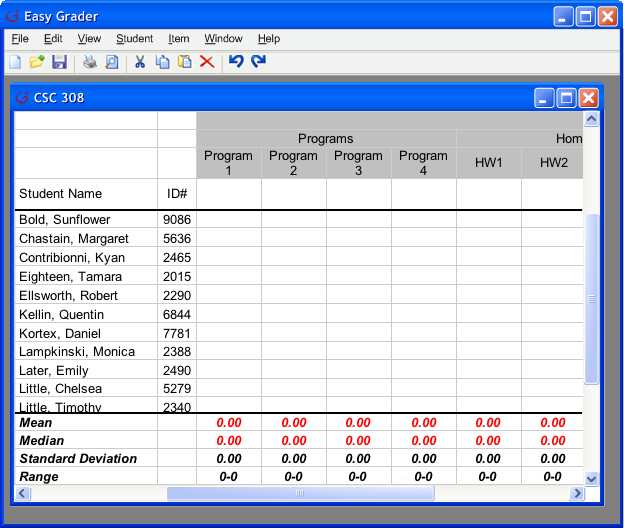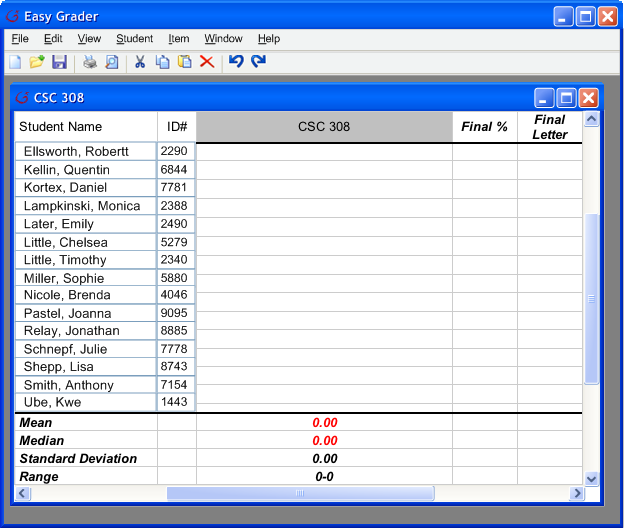When an instructor make changes to their current roster, they may want
to update their roster with the SIS roster. To do so, the instructor
clicks on the Student->Synchronize Roster on the menu bar.
Afterwards, a new window pops up like the one in Figure 11. In Figure 11, to the
left is the instructor's current roster and to the right is the SIS roster. In
between these two rosters are "Left" and "Right" arrow buttons. These buttons
allow the transfer of students from one roster to another.
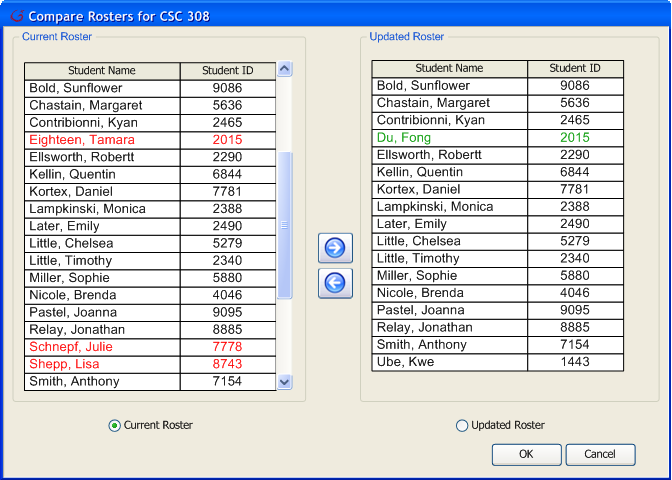
|
|
Figure 11
|
In Figure 11, there is also
color coding to inform the instructor the differences between both rosters. For example, under
current roster, there are 3 red names, "Eighteen, Tamara 2015", "Schnepf, Julie 7778", and
"Shepp, Lisa 8743". The red names and ID informs the user that these students are not in the SIS
roster. Also in the SIS roster, there is a color green student "Du, Fong 2015". The green color
tells the instructor that the specific student has a Student ID conflict with the current
roster. The instructor may had changed the name "Du, Fong" to "Eighteen, Tamara" but kept the same
student ID "2015".
It is up to the instructor to decide which roster is the most accurate. Below
the two rosters are radio buttons for the instructor to select the final pick of
roster to be updated. If the instructor thinks their current roster is the best
selection, then they can choose their current roster. Or the opposite, if the
instructor thinks the SIS roster is the accurate one, then the system replaces
the instructor's current roster with the SIS roster. When the instructor is
done, the instructor needs to click 'Ok' to synchronize the roster, or click
'Cancel' to close the window.
Figure 12a is the how the gradebook is shown before synchronization; Figure 12a
is the roster from SIS. Figure 12b is how the gradebook is shown after synchronization; the
instructor selected "Current Roster" as the correct roster. Notice "Du, Fong 2015" is now
"Eighteen, Tamara 2015".

|
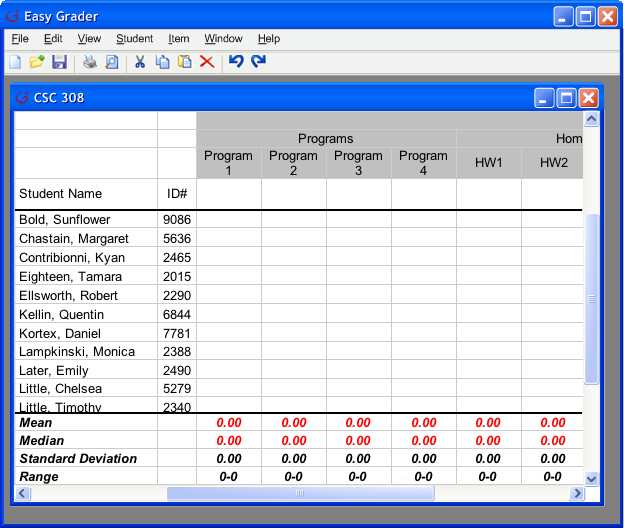
|
|
Figure 12a
|
Figure 12b
|
The roster also has two new students "Schneph, Julie" and "Shepp, Lisa" as listed in the
roster shown in Figure 12c. Figure 12c is the lower half of the roster, with the
two new students.
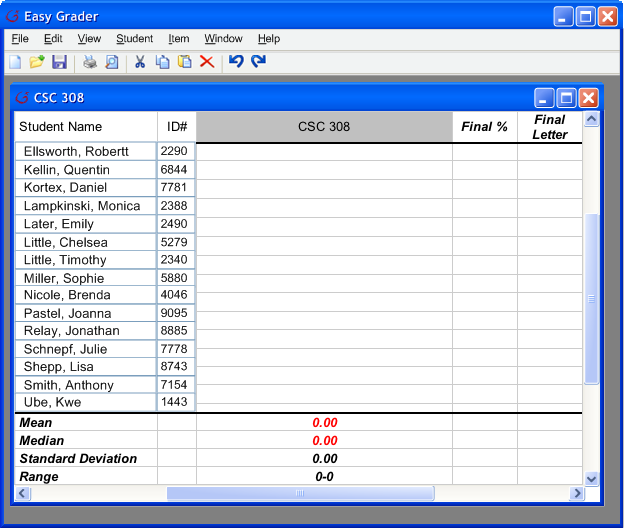
|
|
Figure 12c
|
Prev:
Merging Students Next:
Merging Rosters |
Up: Editing the Roster | Top:
index