

| Requirements | Specification | Prototype | Design | Implementation | Testing | Administration | Documentation |
 |
 |
||||||||
|
The three kinds of users, instructors, teaching assistants, and students, each have a different version of the program. The functionality of the Teaching Assistant Version is a subset of the functionality of the Instructor Version, and the functionality of the Student Version is a subset of the functionality of the Teaching Assistant Version.
The Student Version is identical to the Instructor Version, except the following features are omitted:
In addition, the row corresponding to the student viewing the gradebook is highlighted.
The top-level interface for students is depicted in Figure 1.
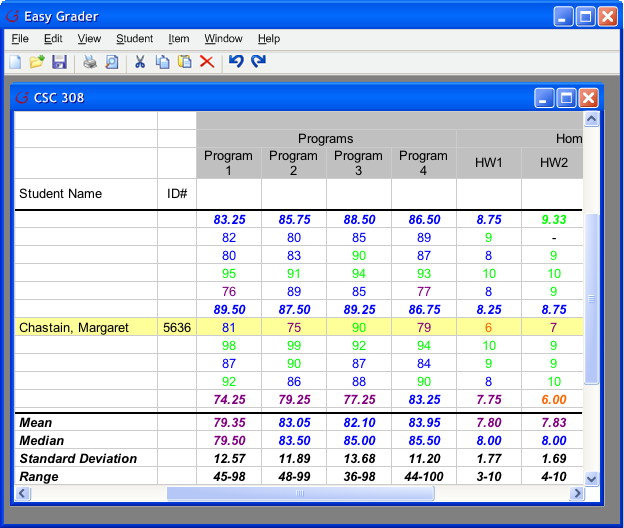
The Teaching Assistant Version is identical to the Instructor Version, except the following features are omitted:
The top-level interface for teaching assistants is depicted in Figure 2.
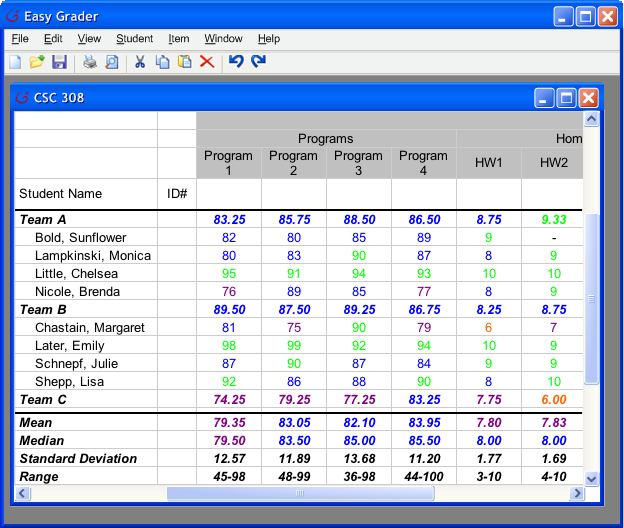
All users have access to Prediction Mode to assess what-if situations. To enter prediction mode, the user selects Prediction Mode from the View menu (see Figure 3).
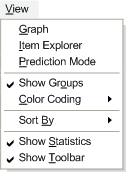
The Student Version, in Prediction Mode, is identical to the Teaching Assistant Version, except for the following:
The Teaching Assistant Version and Instructor Version remain the same in Prediction Mode. Prediction Mode allows all users to change grades and turn-in dates. Changes made in Prediction Mode do not take effect outside of Prediction Mode—in other words, it's only a "what-if" situation.
Prediction Mode is most useful when only some items have been graded, and other items have not. Suppose we have an incomplete gradebook, as seen in Figure 4.
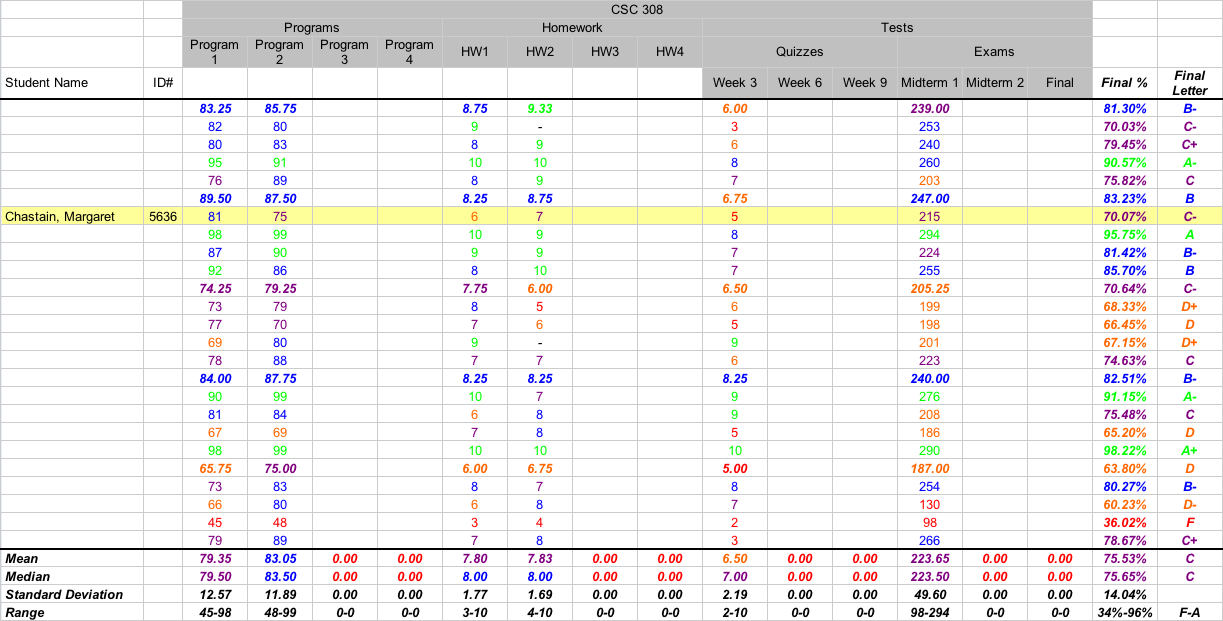
Suppose the user wants to see what grade a student will have in the class if they get a certain score on an item. When the user enters the score, the gradebook is updated to reflect the change. Changed cells are highlighted in blue. Figures 5 and 6 show the gradebook before and after a score for Midterm 2 for Margaret Chastain has been entered.
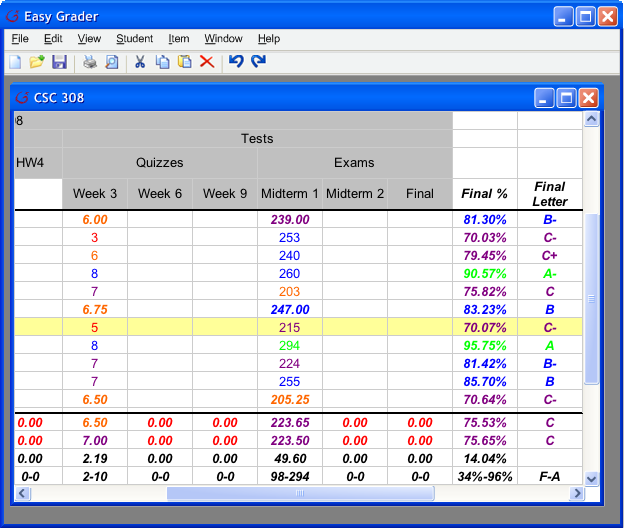 | 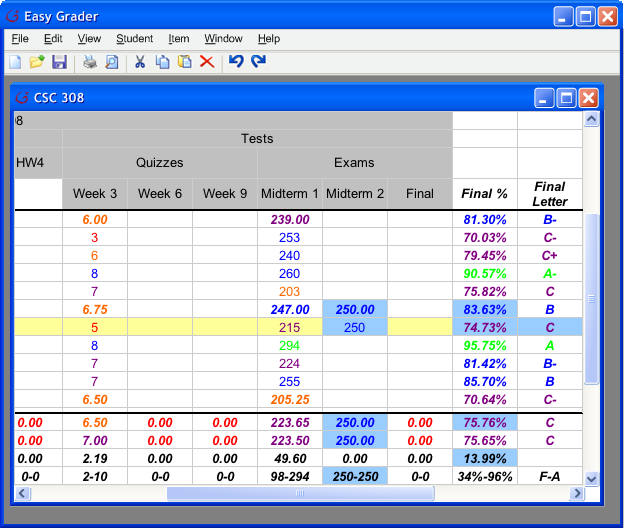 |
| Figure 5 | Figure 6 |
Notice that all changed cells are highlighted, not just the entered score. Also notice that the team and class average letter grades have not been highlighted, because although the percentage has changed, the letter grade itself has not.
Another way to use Prediction Mode is to determine scores for empty cells based on a final grade. Usually, the final grade columns cannot be edited. In Prediction Mode, however, the user can modify grades in these columns. When the user changes a final grade, grade cells that were previously empty are filled with the minimum grades needed to achieve the entered final score. Suppose we want to know the scores Margaret Chastain must earn to get a B, or 85%, in the class. The user can either enter "85%" in the Final % column, or "B" in the Final Letter column. Figures 7 and 8 show the gradebook before and after doing this.
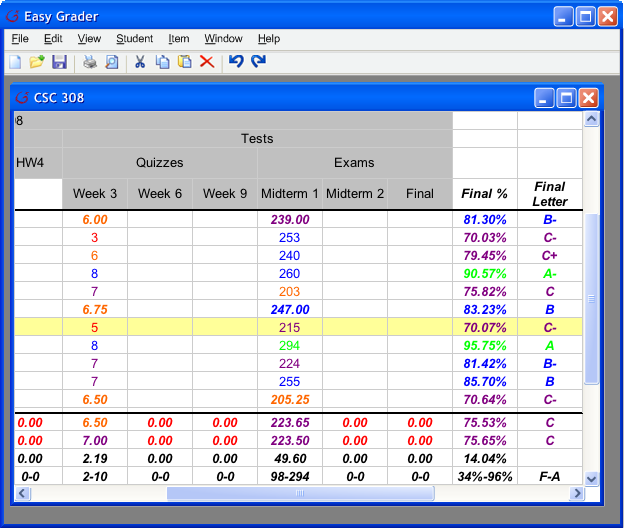 | 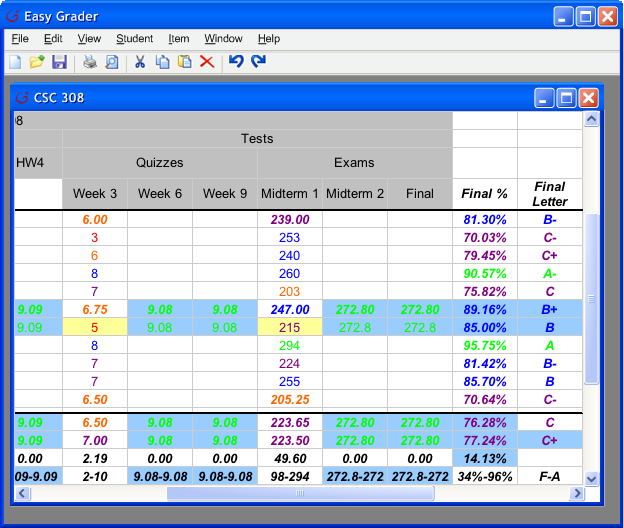 |
| Figure 7 | Figure 8 |
Now suppose we want to figure out the scores necessary for Margaret Chastain to earn 95%. In this case, this is impossible, so Easy Grader fills the empty cells with an error message (see Figure 9). This is because the maximum possible final grade Margaret can get is a 91.53% (see Figure 10).
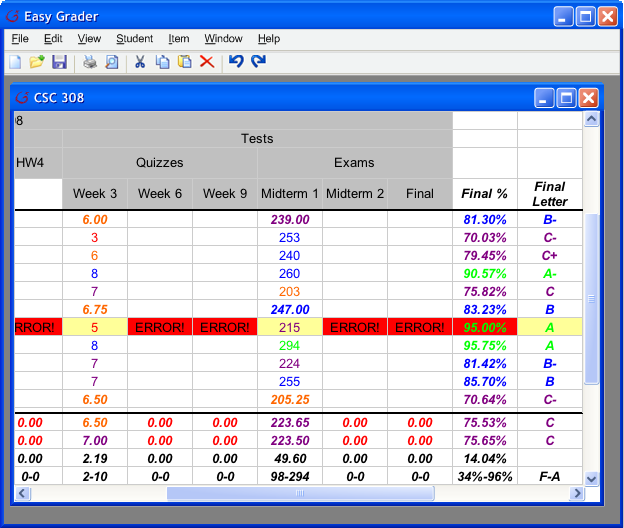 | 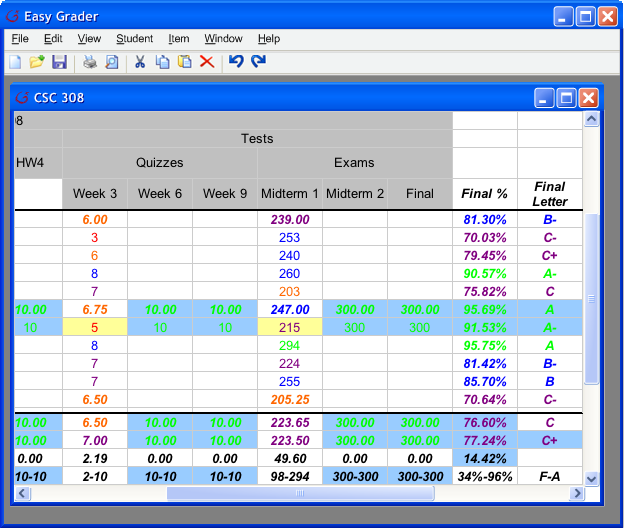 |
| Figure 9 | Figure 10 |
The grade curve is also covered by Prediction Mode. In Prediction Mode, the user may open a pie chart or histogram and change the curve to predict how the new curve will affect final grades. As with grades, changes made to the curve while in Prediction Mode do not take effect outside of Prediction Mode.