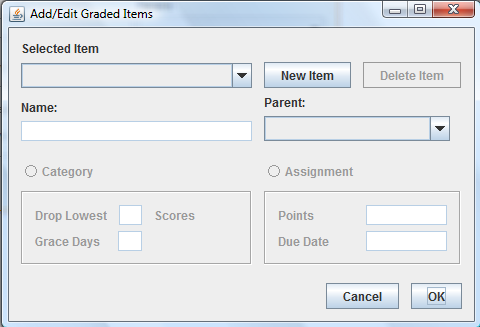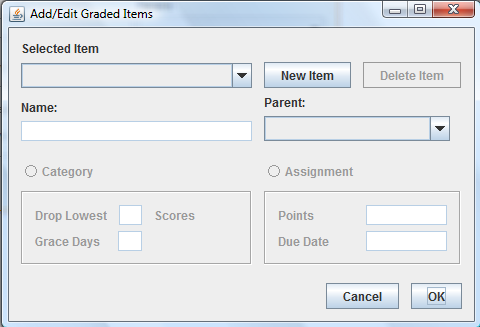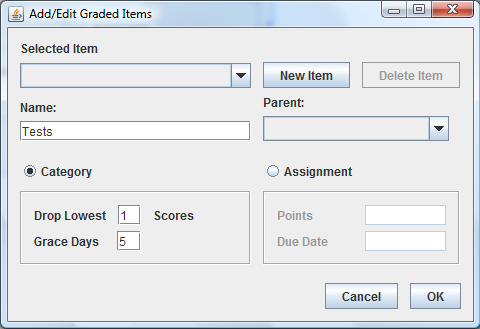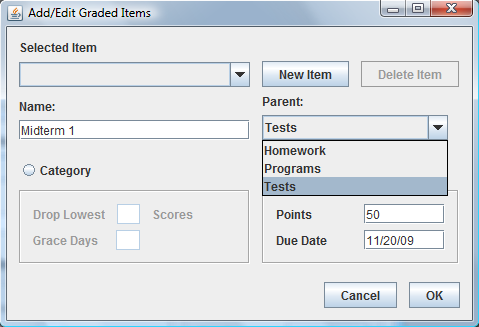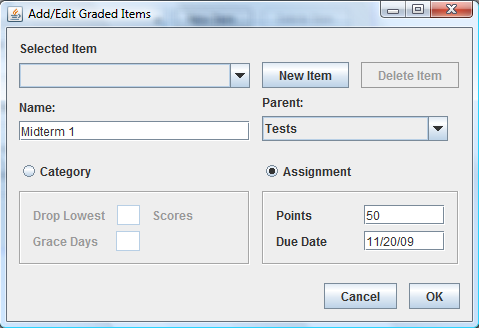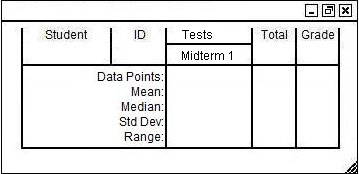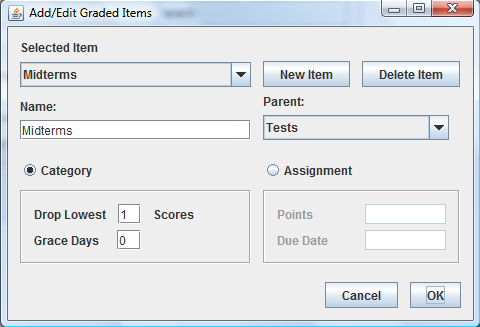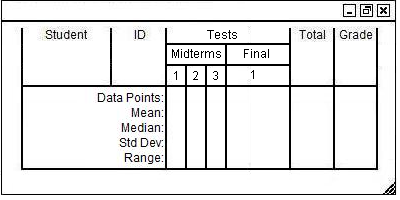2.4.1. Adding and Editing Graded Items
To add and edit grading categories, the user selects the 'Insert
Category' menu command. In response, the system displays a window of the form shown in Figure 33.
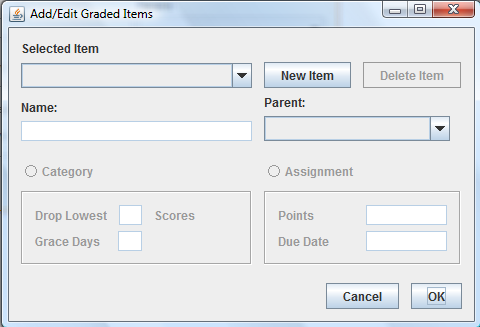
Figure 33: Add/Edit Graded Item Form.
Graded Item is the term used to describe the assignments to be graded, as well as the
categories that they fall under. All fields are initially grayed out until an item is
selected.
To create a new category, the user clicks on the New Item button. A descriptive name
can be entered in the Name field. This is the name that will appear on the main Grade-
sheet page. The user must select the Category radio button to mark this item as a
category. This will enable fields that allow control over grade options for all
assignments that fall under this category. The Grace Days allows assignments to be turned
in late without a penalty to points. The Drop Lowest Scores will drop the lowest score
from the overall grade. When the OK button is clicked, the category has been officially
created.
Figure 34 shows the creation of a new parent.
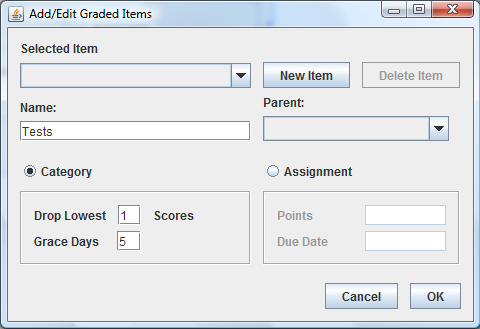
Figure 34: Parent Being Created.
To create a new assignment, the user clicks the New Item button. A name can once again be
entered in the Name field. Assignments must have a parent category, so a Parent must be
selected from the dropdown list. This is the category that the assignment will appear
under on the main gradesheet page, as shown in figure 35.
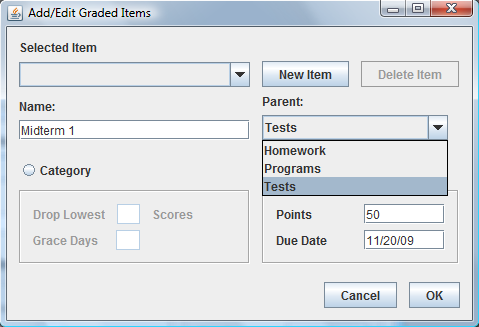
Figure 35: Dropdown of parent selection.
The user must select the Assignment radio button to mark this item as a category. This
will enable fields that allow the user to specify how many points the assignment is worth,
as well as the due date. When the OK button is clicked, the item has been officially
created.
Figure 36 depicts the creation of a new Assignment.
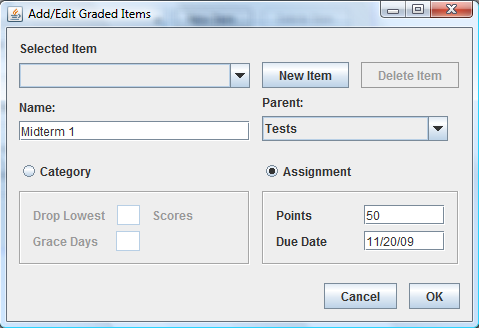
Figure 36: Assignment Being Created.
Figure 37 shows the newly created Graded Items on the Gradesheet.
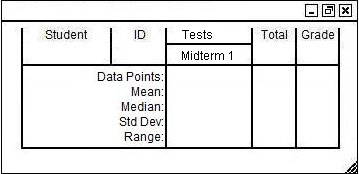
Figure 37: New gradesheet.
The parent category field can be filled in for categories, as well as assignments. This
allows the instructor to further organize the grades. In the following example, as shown in
Figures 38 and 39, the Midterms category is given the Tests category as a parent.
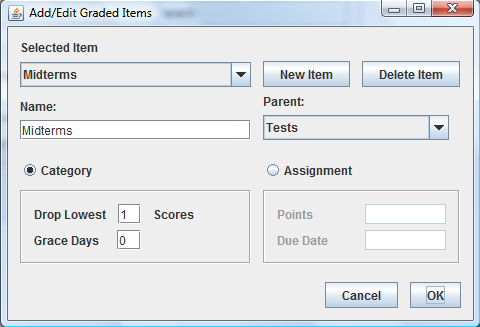
Figure 38: Category with a Parent.
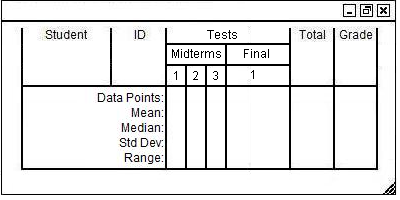
Figure 39: Gradesheet with a parent on a category.
Prev: [none]
| Next: edit-gradeditemsdelete
| Up: edit-assignments
| Top: index