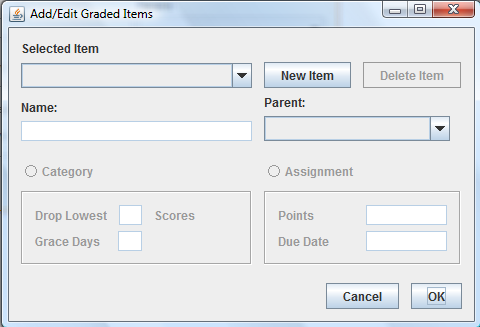
Figure 40: Initial form.
To delete an assignment, the user must select the assignment from the dropdown box. With the assignment selected, the user must click the Delete Item button. A confirmation dialog will appear, asking the user to verify that they want to delete the item. If the user selects OK, the item will be deleted.
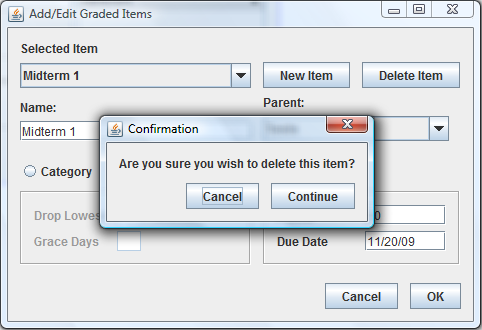
Figure 41: Assignment deletion confirmation.
To delete a category, the user must select the category from the dropdown box. With the category selected, the user must click the Delete Item button. A confirmation dialog will appear, warning the user that if the category is deleted, all Graded Items that use the category as a parent will be deleted as well. If the user selects ok, the category, along with all of its children, will be deleted.
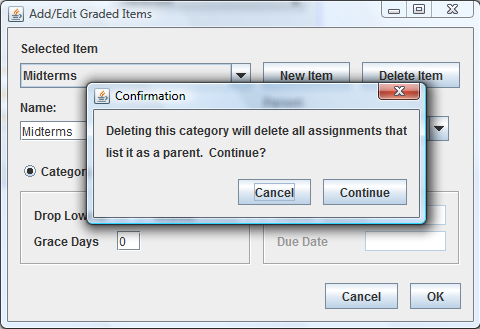
Figure 42: Category deletion confirmation.
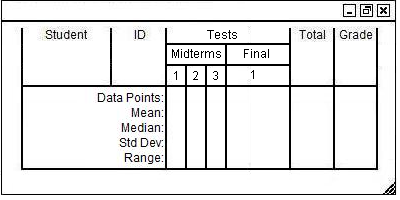
Figure 43: Gradesheet before Midterms is deleted.
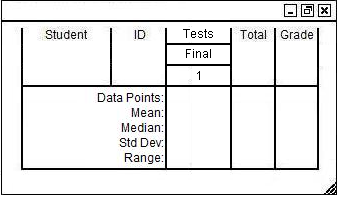
Figure 44: Gradesheet after Midterms is deleted.