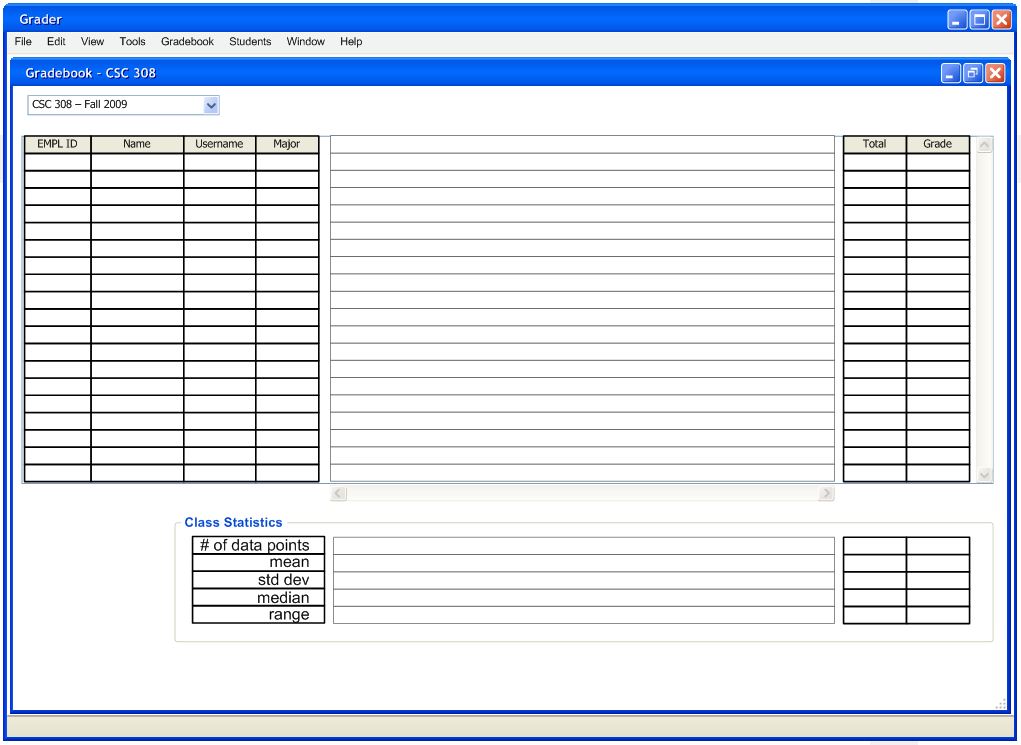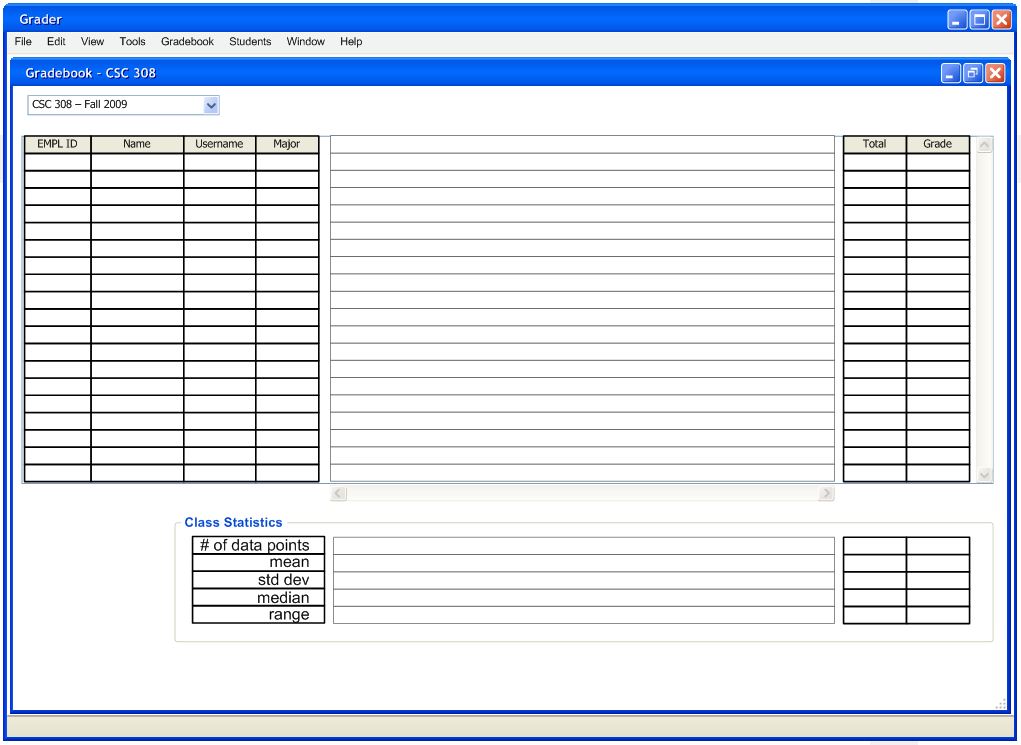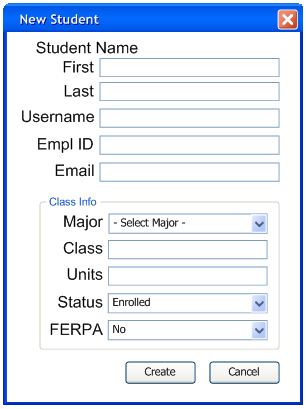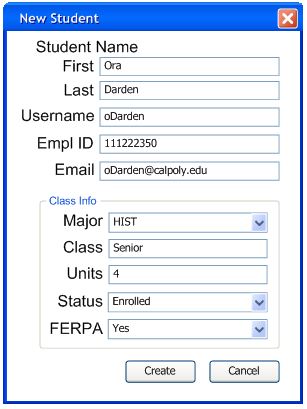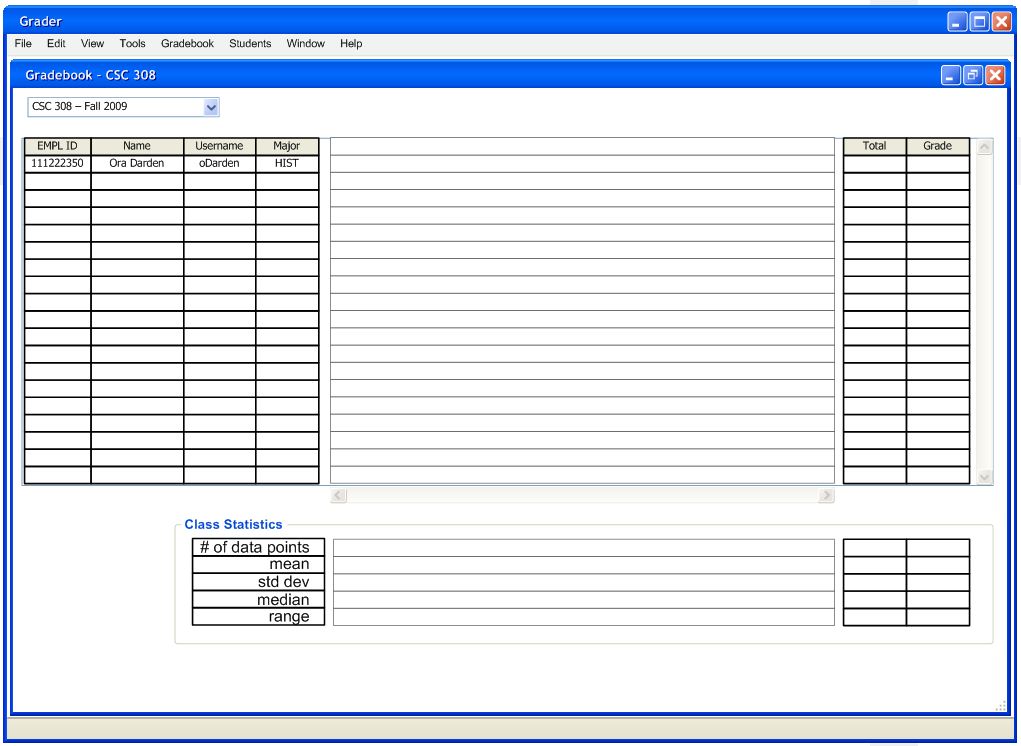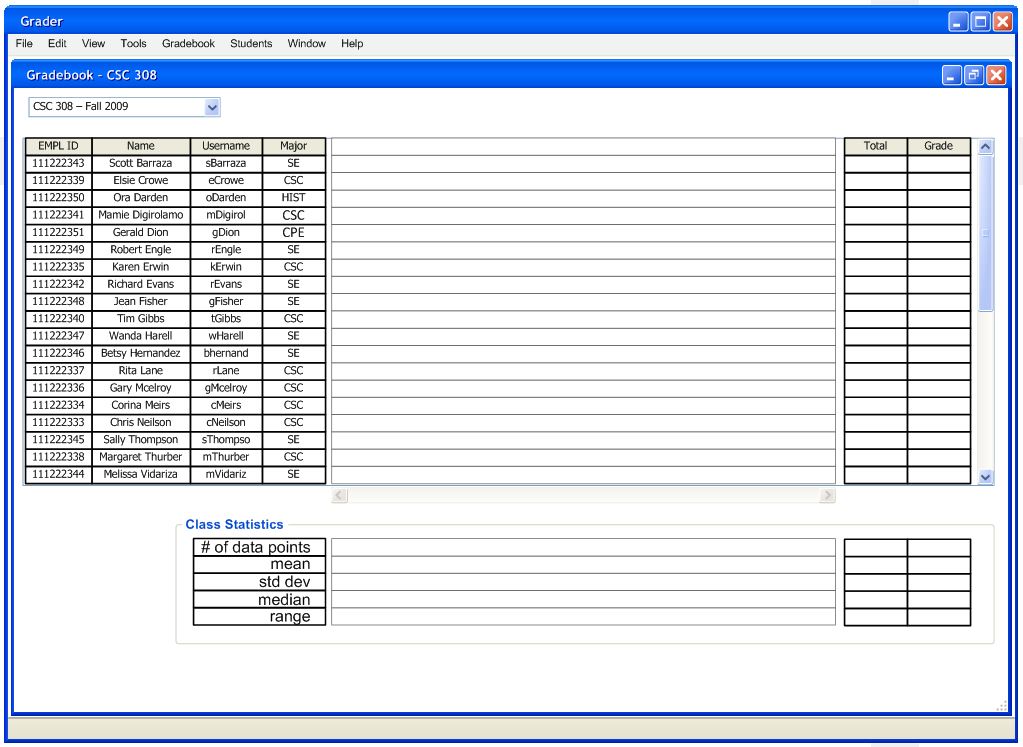2.3.1. Adding a Student Manually
The instructor does not use the import from SIS wizard and starts
with an empty gradebook. To add a student to the gradebook the
instructor clicks 'New Student'
menu command under 'Students'.
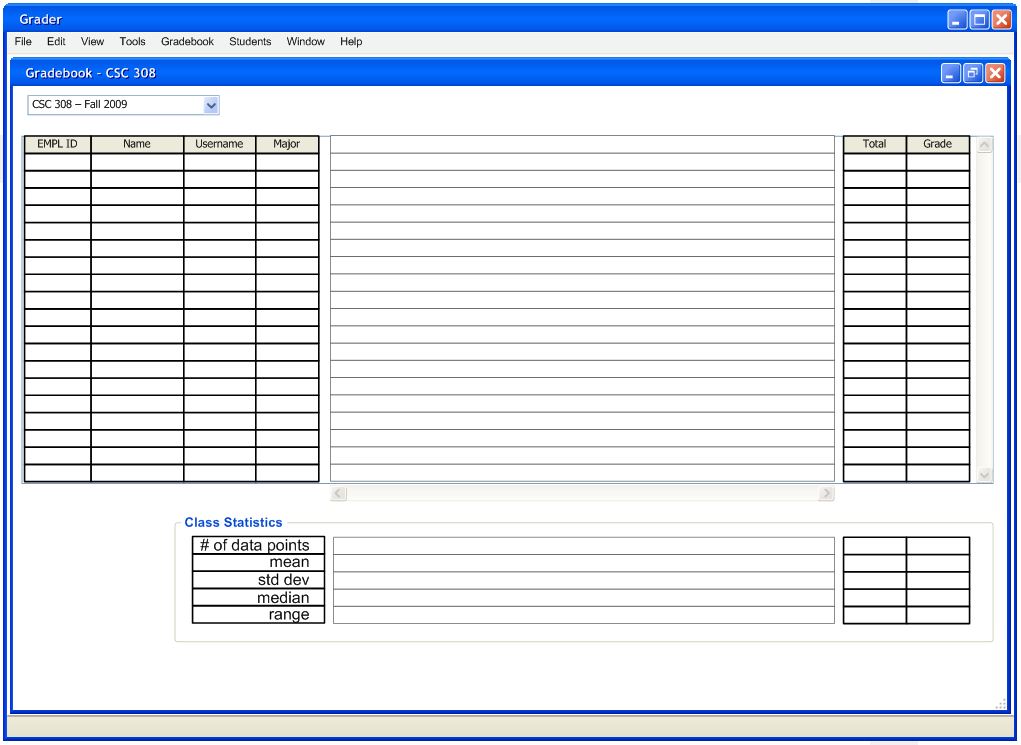
Figure 2.3.1.1: Empty Gradebook.
In response, the Grader displays a window of the form
shown in Figure 2.3.1.2.
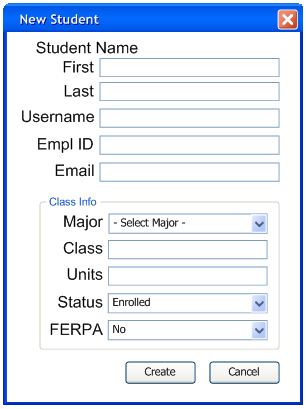
Figure 2.3.1.2: Adding a New Student.
The 'First' and 'Last', fields are normal strings.
The 'Username' field is a string up to 25 characters. It
is
the students Cal Poly instructorsname.
The 'Empl ID' field is an integer with 9 digits.
The 'Email' field is a string up to 100 characters. It must be
filled in with a valid email address in the format of
<string>@<string>.<com|edu|net>
The 'Major' field is a string up to 5 characters. Use the 2-5
character abbreviation for the student's major.
The 'Class' field is a string up to 15 characters long. This
is the student's class lever: Freshman, Sophomore, Junior, Senior,
Graduate
The 'Units' field is a single numeric digit between 0 and 6
inclusive. This is how many units the students will receive on
completion of the course.
The 'Status' field allows the instructor to select if the
student is
'enrolled' or 'dropped'.
The 'FERPA' field allows the instructor to select whether the
student is FERPA or not.
Figure 2.3.1.2 shows the data from an example student filled in.
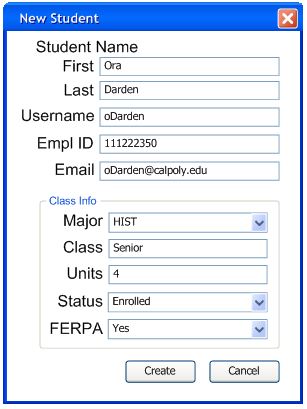
Figure 2.3.1.3: Example New Student.
The instructor clicks the 'Create' button after the data
for the
student has been input, to add the student to the gradebook.
Optionally if the instructor no longer wants to create a new student,
the instructor clicks the 'Cancel' button and the form will
disappear.
Figure 2.3.1.4 shows the gradebook after adding the student.
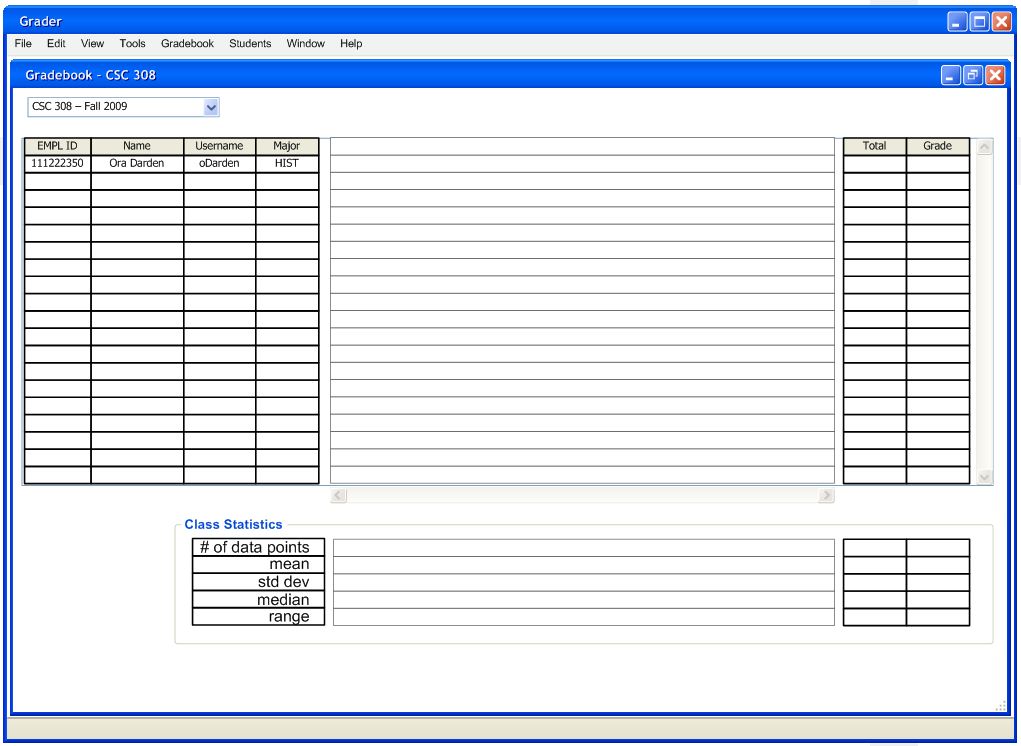
Figure 2.3.1.4: One Student Added to the Gradebook
The instructor procedes to add multiple students to the gradebook.
After
which, the gradebook has many students similar to Figure 2.3.1.5.
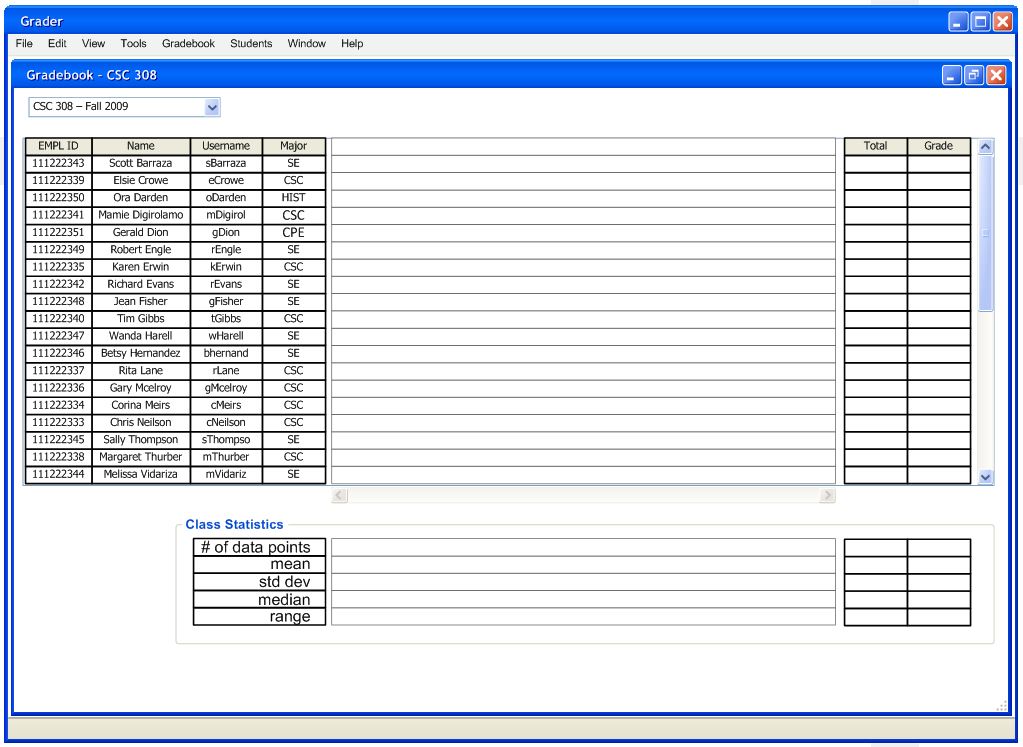
Figure 2.3.1.5: The Gradebook After Adding Multiple
Students.
Prev: none | Next: modifying students | Up: student management |
Top: index