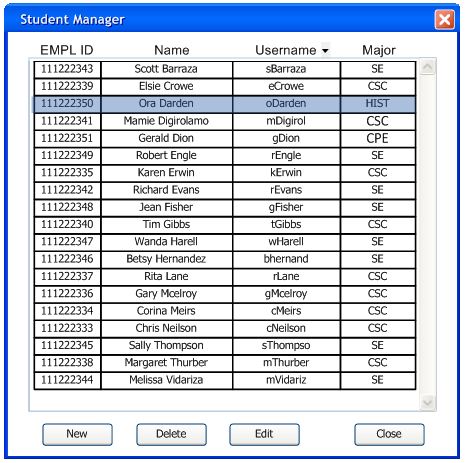
To modify a student in the gradebook the instructor either
right-clicks on
the student's name in the gradebook and chooses 'Edit Student'
or clicks 'Student Manager' menu command under 'Students'.
In
response,
the
Grader displays a window of the form
shown in Figure 2.3.2.1.
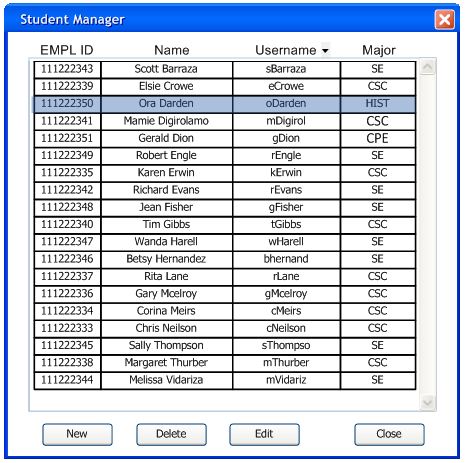
Figure 2.3.2.1: Student Manager.
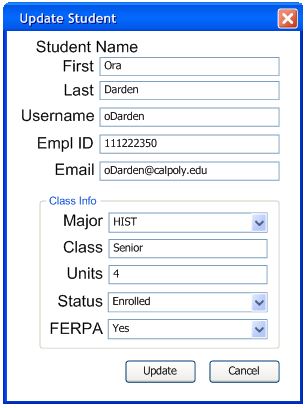
Figure 2.3.2.2: Student before edit.
Figure 2.3.2.3 shows the edit student information dialog after the
instructor edits the student's major.
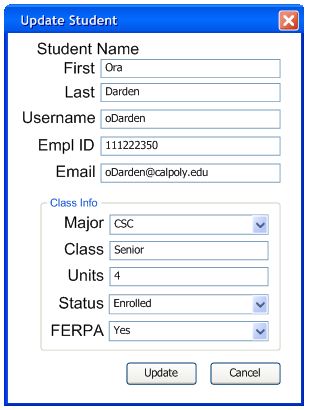
Figure 2.3.2.3: Student after edit.
After inputing/editing the student information, the instructor
clicks the 'Update' button to add the changes to the
gradebook.
Optionally if the instructor no longer wants to edit the student, the
instructor
clicks the 'Cancel' button and the dialog will disappear.
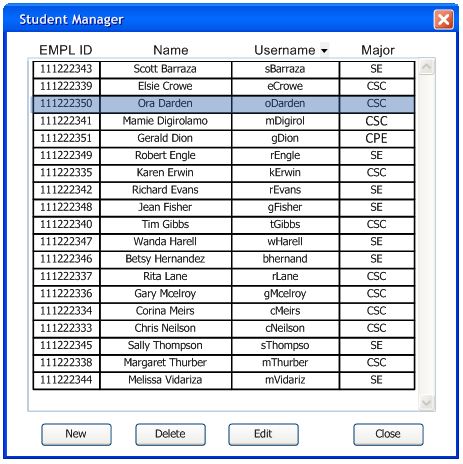
Figure 2.3.2.4: Student Manager after edit.