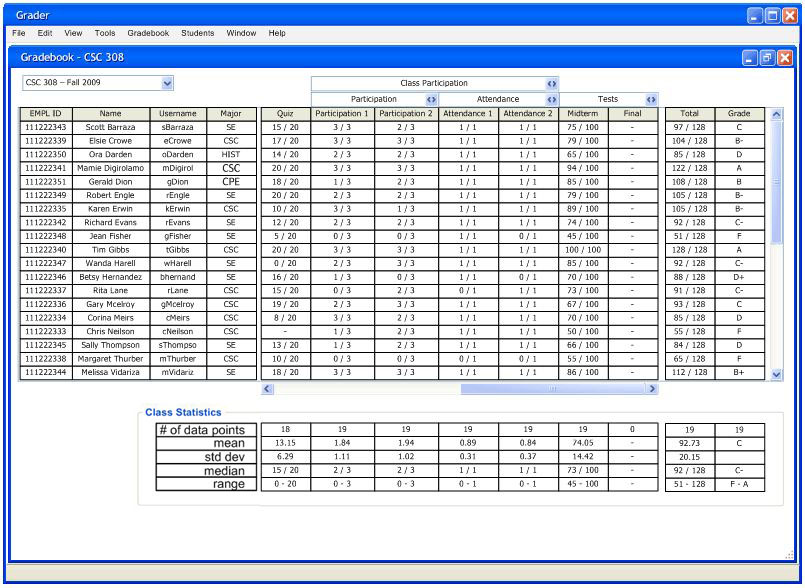
The Gradebook is able to increase or decrease the amount of subcategories the user wishes to view. To collapse
a category's subcategories, the user clicks the arrows at the side of the category and the subcategories
combine into one column.
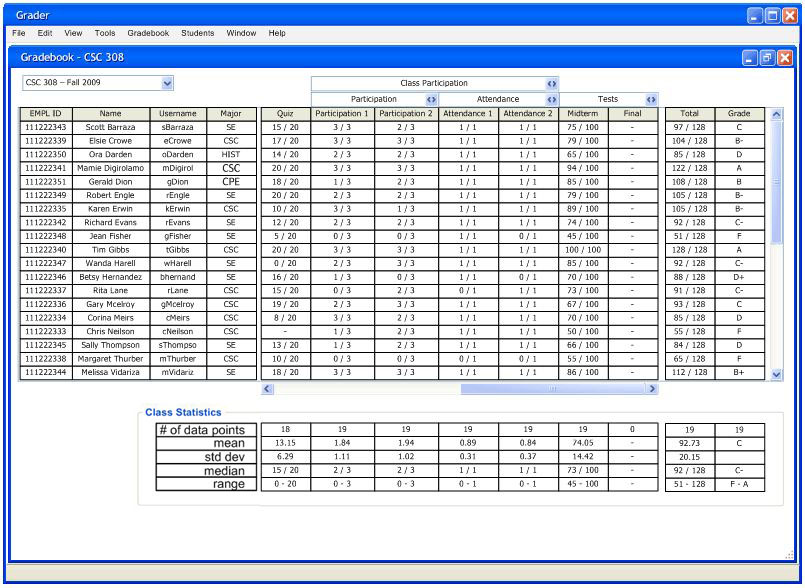
Figure 2.5.2.1: Gradebook Fully Expanded
Figure 2.5.2.2: Collapse View of Gradebook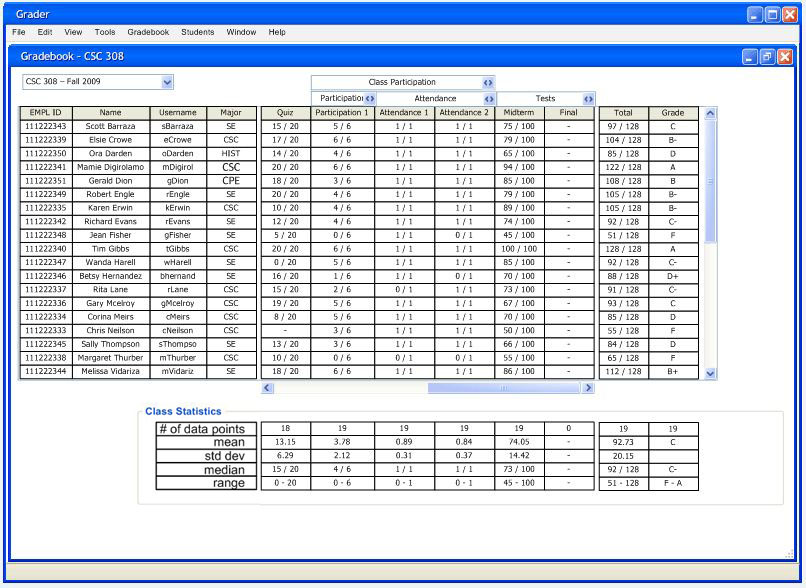
When the category collapses, all the subcategories combine together to give a category total.
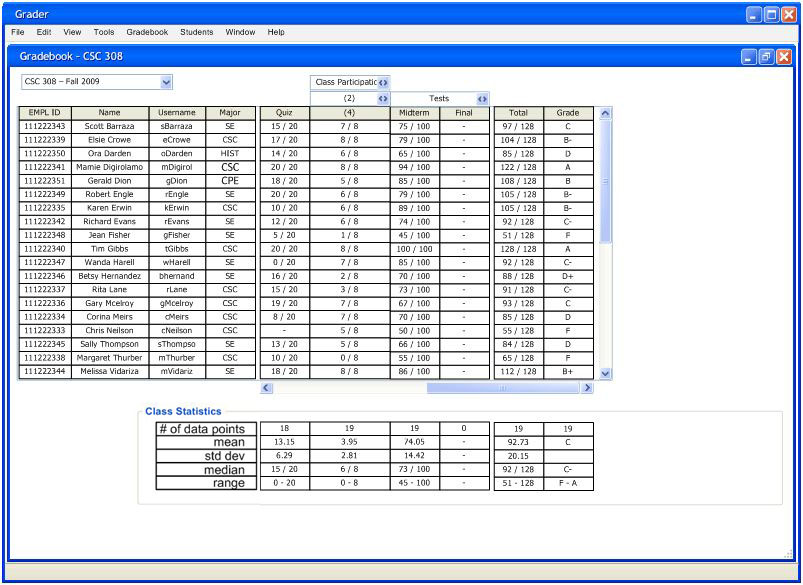
Figure 2.5.2.3: Collapse View of Three Tier Category
If a category has more then one tier of items below it and collapses, all subcategoies collapse. For example, if the user collapses the middle tier, it will collapse it's subcategories. Figure 2.5.2.4 shows a full collapse view of the data.
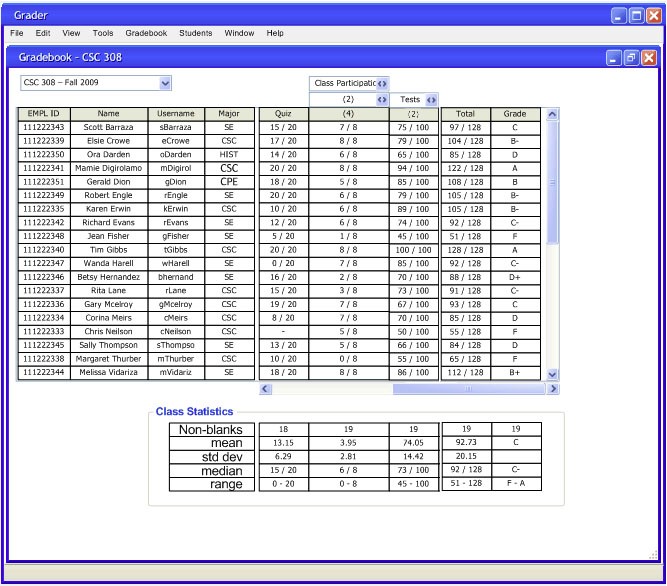
Figure 2.5.2.4: Full Collapse View