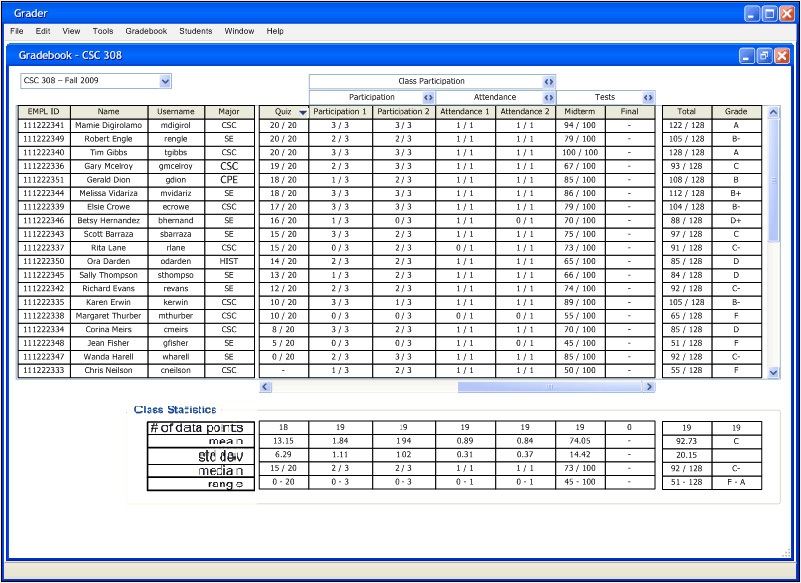
The Gradebook sorts its categories in both ascending and descending directions.
To sort a category, the user clicks on the column header, which then sorts the column in
descending order after the first click. As the users clicks the category to sort, an arrow on the right hand corner
of the category box appears indicating the type of sort, ascending or descending. Only the
most recently sorted column displays an arrow. Figure 2.5.3.1 shows a descending sort after one click.
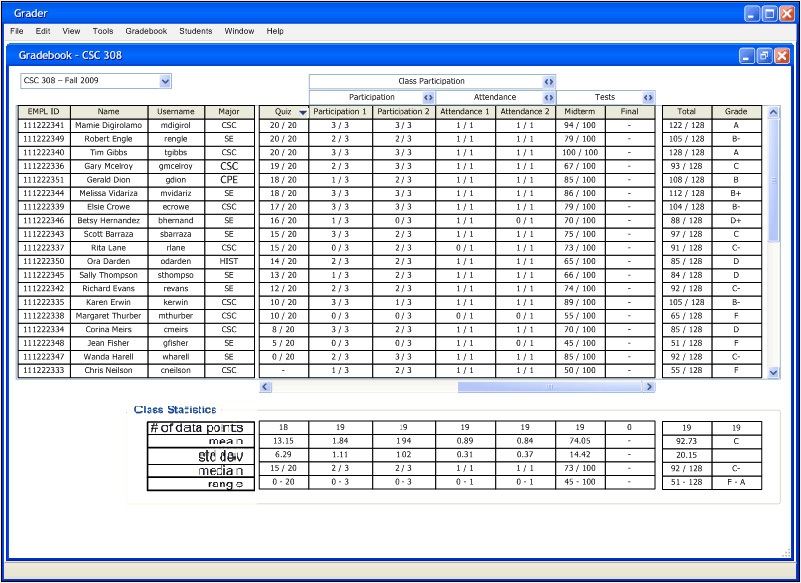
Figure 2.5.3.1: Descending Sort on Quiz Column
If the user clicks the column header a second time, the column sorts in ascending order, as shown in Figure 2.5.3.2.
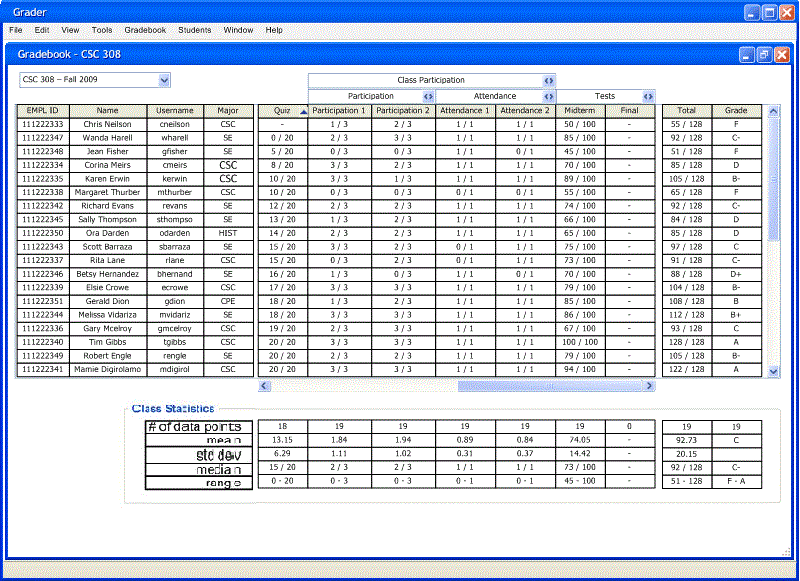
Figure 2.5.3.2: Ascending Sort on Quiz Column
The Gradebook uses a stable sort, allowing the user to sort multiple columns at once. If the user clicks on a second column to sort by, it uses the previous column as a secondary sort. This keeps previous sorting order when new sorts are active. For example, in the cases where a tie occurs in the current sorted column, the last column to be sorted determines what order the values appear in. Stable sorting is shown in Figure 2.5.3.3.
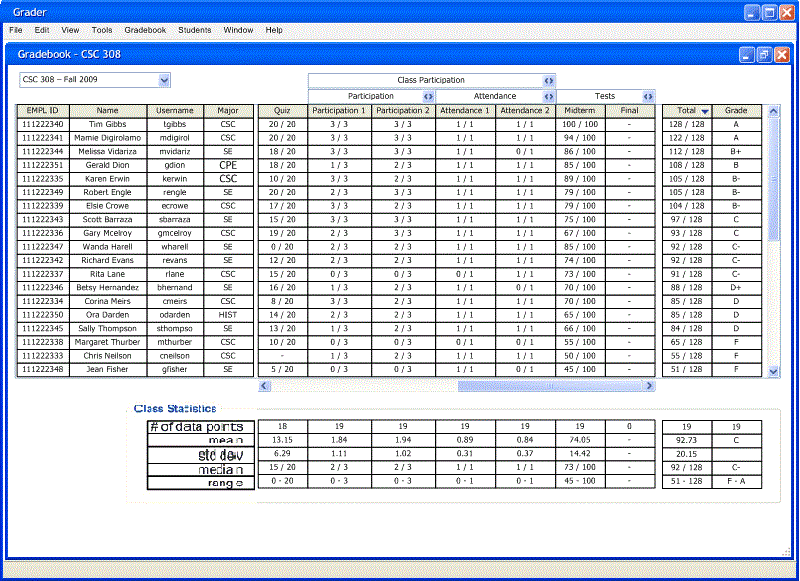
Figure 2.5.3.3: Stable Sorting on Total Column
Columns that have alphabetic values sort based upon case as well as letter.
For columns that have numeric values and blanks, blanks are treated as negative numbers, coming before
zero.