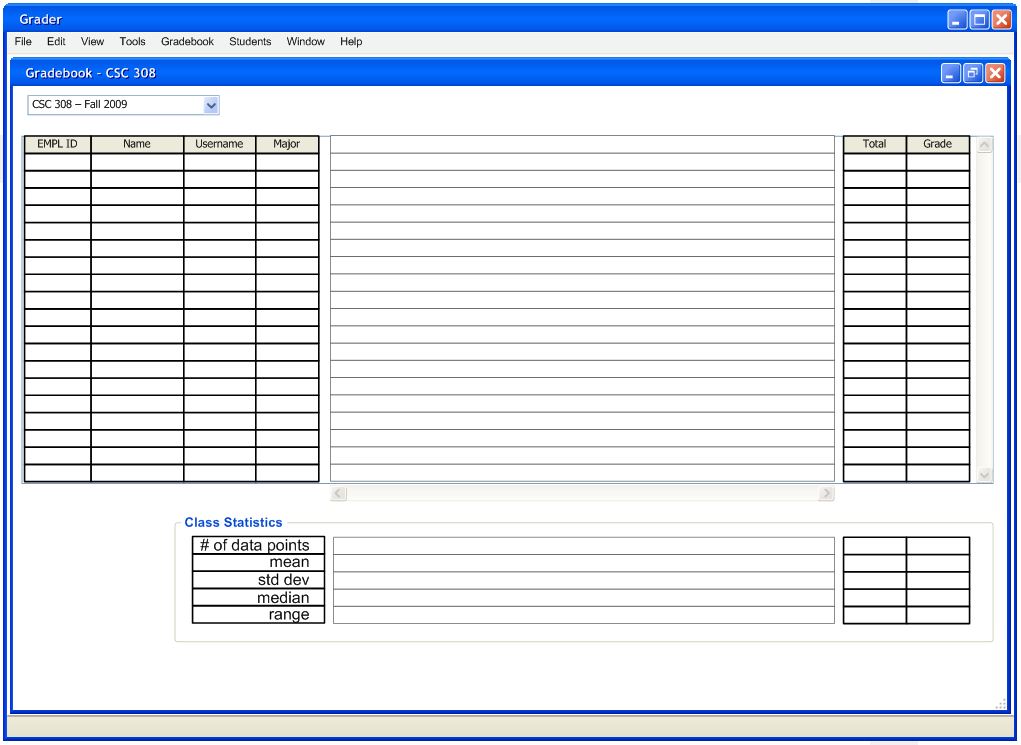
When the instructor initially invokes the Grader, the screen appears
as
shown in Figure 2.1.1.1.
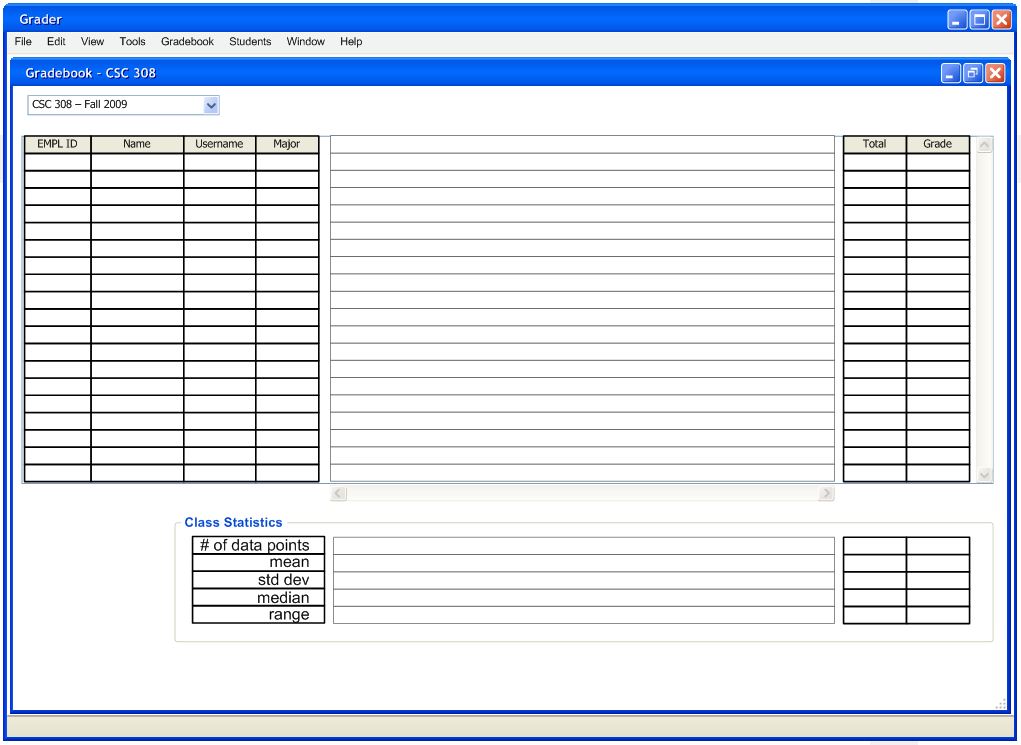
Figure 2.1.1.1 Instructor Main Window
The initial display consists of two windows: the main window that houses all sub forms and the gradebook window. The main window has a pulldown command menu and can be resized. The gradebook window defaults to the last opened gradebook or a blank gradebook if none exist.
Figure 2.1.1.2. shows an expansion of the command menus.
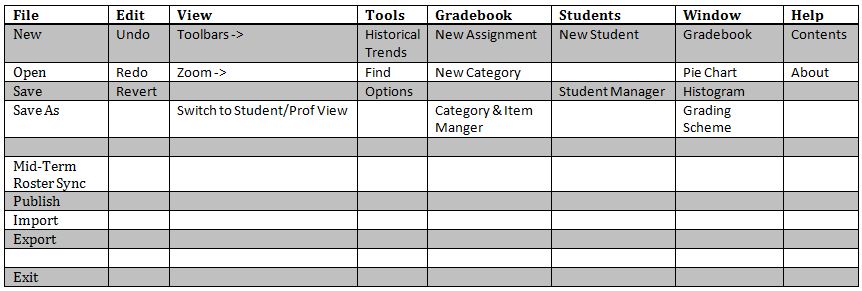
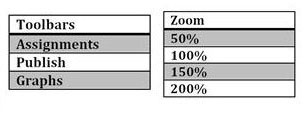
Figure 2.1.1.2: Menu Structure.
The File menu contains typical commands for manipulating
gradesheets and performing other system-level functions. 'File New'
opens
a
new
gradebook
within the main window. 'File Open'
opens an
already existing gradebook in the main window. 'File Save'
saves the
currently selected gradebook with the same filename. 'File Save As'
does
the
same
as
save, but the instructor chooses a new filename. 'File
Publish' will be used to publish the currently selected gradebook
online. 'File Import' imports a gradebook from a class roster
file.
'File Export' exports the gradebook to a file that can be used
elsewhere. 'File Exit' closes the application.
The View menu contains typical commands for changing the display of
the Grader. 'Toolbars'
submenu allows the instructor to show/hide different Grader toolbars: 'Graded Items', 'Publish' or 'Graphs'. 'Zoom' submenu allows the
instructor to zoom in and out of the gradebook. Zoom sizes are '50%', '100%', '150%', and '200%'. 'New Graded Item' allows the
instructor to switch to a student view of the gradebook. See Section 2.1.3 for more information about
the student view.
The Tool menu
contains commands for use with gradebooks. 'Tool Find' finds a
particular
student, grade, or assignment in the gradebook. 'Tool Options'
opens a
dialog box to allow the instructor to customize the Grader tool.
The Gradebook menu contains commands for managing the gradebook. 'New Graded Item' opens a dialog
box to allow the instructor to create a new Graded Item. 'New Category' opens a dialog
box to allow the instructor to create a new Category. 'Category & Item Manger'
opens a dialog that allows the instructor to mange all categories and
graded items, including their default behaviors, weights, and any
subcategories.
The Students menu contains commands for managing students. 'New Student' opens a dialog
that allows the instructor to manaully add a student to the gradebook. 'Student Manager' opens a dialog
that lists all students in the current gradebook, allowing the
instructor to edit or delete a student.
The
Window
menu contains useful commands for managing the windows.
'Window Gradebook' opens up a gradebook window. 'Window
Pie Chart'
opens up a pie chart window. 'Window Histogram' opens up a
histogram
window. 'Window Grading Scheme' opens up a Grading Scheme
window. After this is a list of all open windows.
The Help menu
contains
commands for the instructor to view documentaiton.