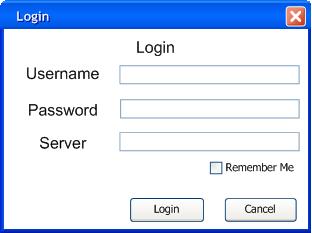
The Grader stores the student's grade information on the Computer Science servers according to each individual gradebook.
The student first opens the Grader, and the tool prompts the student user to log in, as shown in Figure 2.7.1.1.
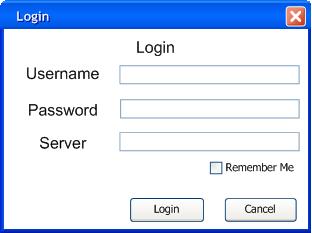
Figure 2.7.1.1: Log In Dialog Box
The user enters their username, password, and the server in which the grade information is stored on and clicks the 'Login' button, as shown in Figure 2.7.1.2.
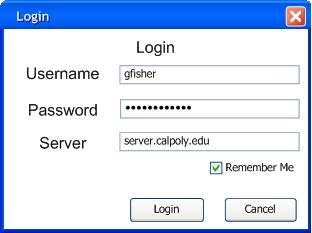
Figure 2.7.1.2: Login Dialog Filled
If the username or password is wrong, or the server is invalid, the Grader prompts the user to correct it. After successfully logging in, the Grader finds each gradebook within the server containing that student, and corresponds to the current school year and quarter. If the student isn't contained in any gradebooks, the Grader displays a error messaging telling the user there are no gradebooks to view. If there are available gradebooks for the student user, the Grader displays the window as shown in Figure 2.7.1.3
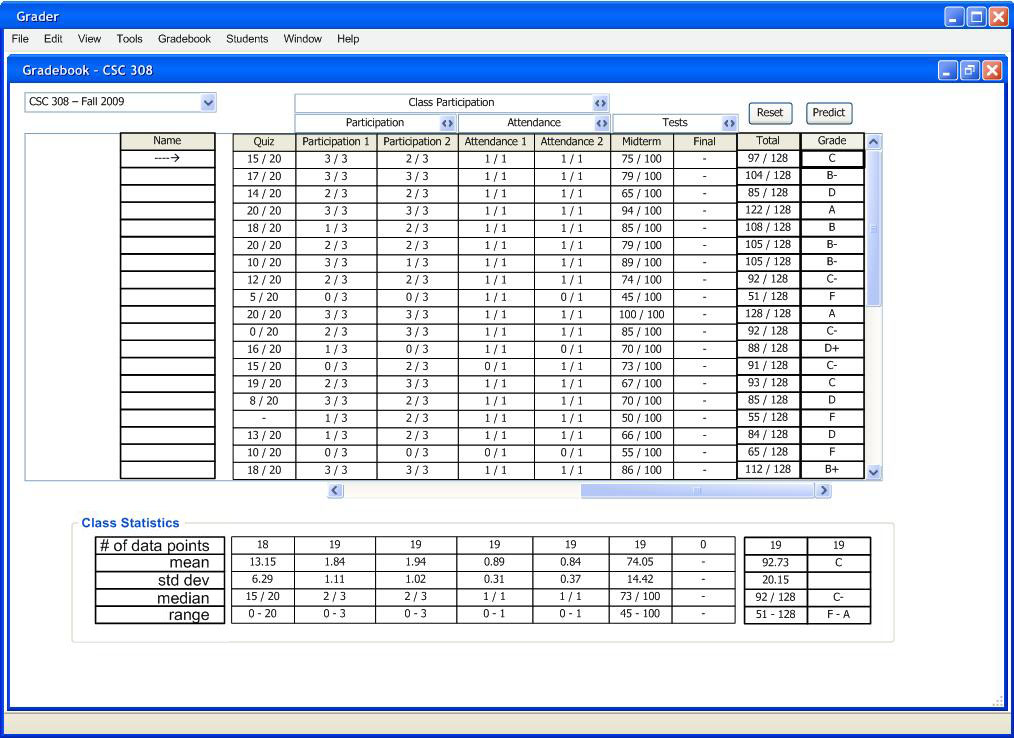
Figure 2.7.1.3: Window After Log In
The gradebook indicates with an arrow the row corresponding to the student's grades. The Grader places the student's grades at the top of the gradebook by default. The users switches between the various classes the Grader found they are enrolled in through the drop-down menu at the top-left of the gradebook menu.
Students access the predicting grades functionality from the the 'Predict' and 'Reset' buttons on the upper-right side of the window. Section 2.7.2 gives full details on the predicting grades functionality.