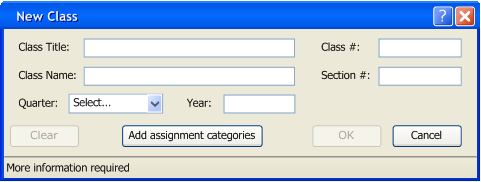
Figure 2.2.1a: New Class Dialog.
To add a class, the user selects the "File -> New Class" item from the main window. The Grader displays the dialog shown in Figure 2.2.1a.
The Class Title contains the full title of the class while Class Name contains the code version of the class. Class # is the class number for the class while Section # is the section. Quarter is a drop down where the user may choose Fall, Winter, Summer, or Spring, followed by the Year entry.
Once the fields are filled, the dialog will look like Figure 2.2.1b.