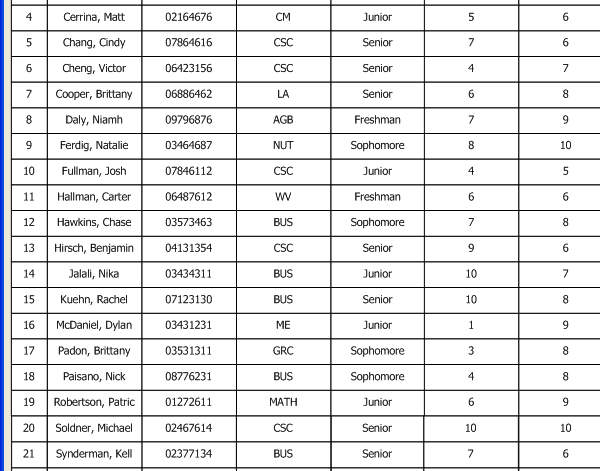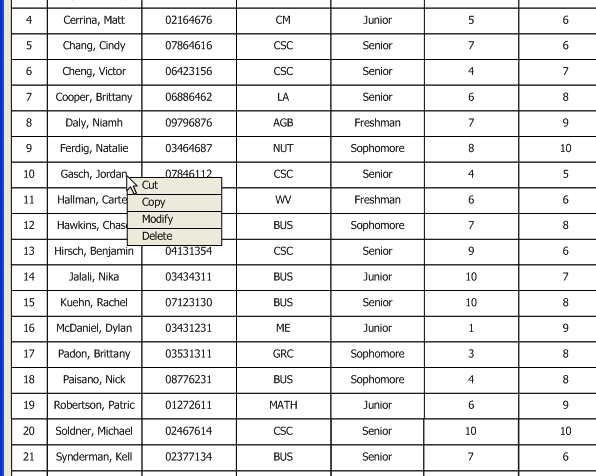
Figure 2.3.4a. Right click menu for a student
The user may modify a student by first right clicking on the student and choosing Modify.
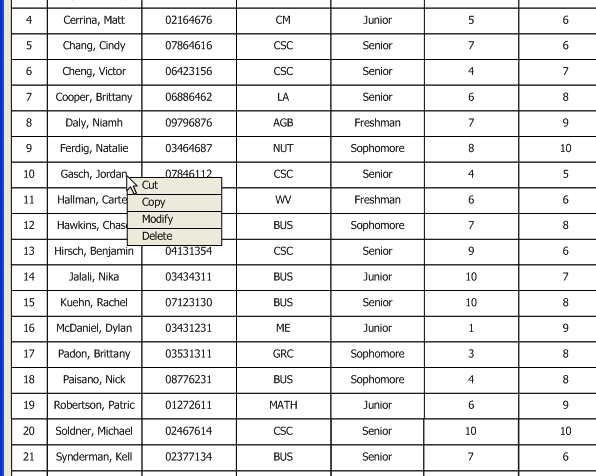
Alternatively, the user may left click on the student, click on the Edit dropdown at the top toolbar, and then click on Modify.
The modify dialog will resemble the add student dialog (with missing Clear
button) and will allow the user to modify all fields except the employee ID.
The employee ID is maintained as the absolute unique identifier for a student
and cannot be modified.
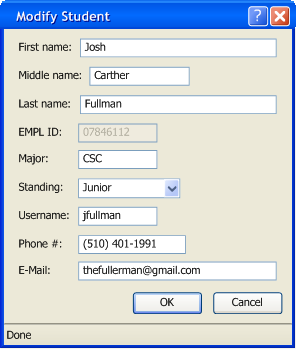
Once the user clicks OK, they will be brought back to the main Grader UI and see that the chosen student has been successfully modified.