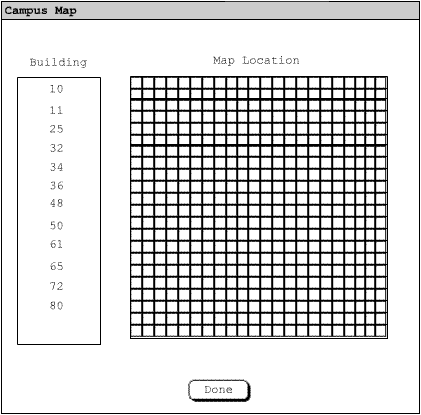
Since the system is able to take people’s mobility into consideration, the system must know where the buildings are located. This does not need to be the most accurate location but a rough estimated is needed. Thus, the user must enter the buildings individually by going to Options->Campus Map. The system responds by bring up the Campus map dialog shown in figure 1.
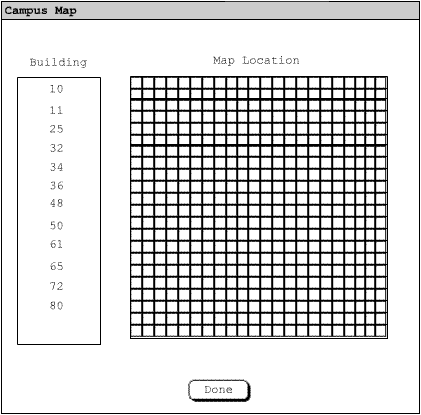
Figure 1 Campus Map Dialog
This figure shows a list of all the buildings entered in the room database as well as a grid where the user can locate rooms. The user first selects building 10 from the list as shown in figure 2.
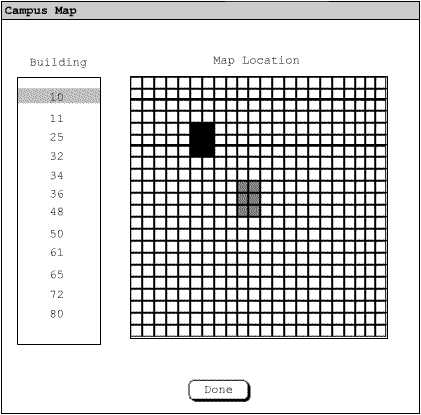
Figure 1 Campus Map Dialog Filled
Then the user clicks 6 boxes to create a rectangle representing the room. The gray boxes shown represent other buildings already entered. Those can be used as reference when the user is placing the current building selected.