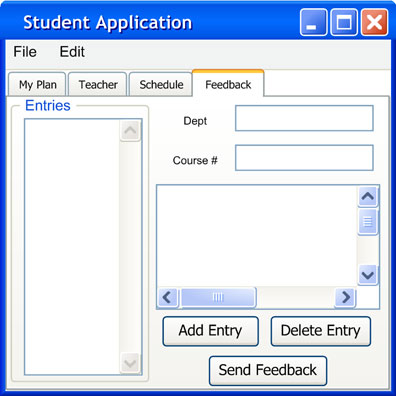
This scenario illustrates a student submitting schedule feedback to the scheduling administrator. While registering for course, a student may submit an issue such as course capacity or available sections. The following scenario assumes that the student feedback database is properly configured and the student is logged into the system.
The student executes the Student Application. The system opens an application window consisting of various tab elements. The student starts by selecting the “Teacher” tab in the Student Application window. The system responds by displaying the following as shown in Figure 2.7.8.1:
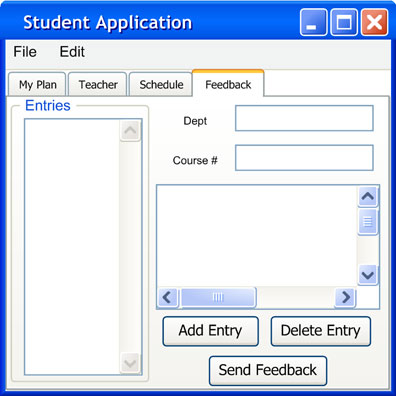
Figure 2.7.8.1: Initial feedback dialog
This dialog displays three text fields corresponding to the course number, department, and feedback input. The department and course number text fields contain a single string line of text, while the feedback input on the bottommost portion allows freeform entry. All text fields are required to create a feedback entry. The “Add Entry” button will add another entry to the entry list box. Entries in the list box appear as the department name concatenated with the course number. The “Delete Entry” button will remove the selected entry in the list box. Pressing the “Send Feedback” button will send the current list of entries into the Student Feedback database for the scheduler administrator to review.
To make an entry, the user inputs values for the department, course number, and feedback input. The user presses "Add Entry", and the system responds by displaying the following as shown in Figure 2.7.8.2:
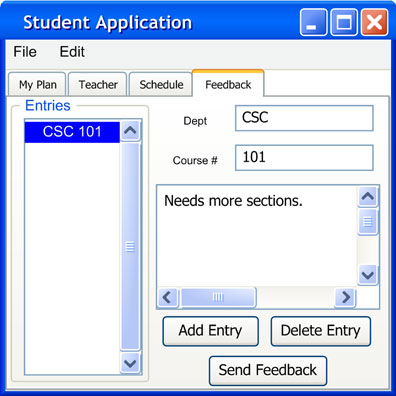
Figure 2.7.8.2: Inserted feedback entry
A new entry named "CSC 101" appears in the entry list box on the leftmost portion of the window. The name of a feedback entry consists of the department name concatenated with the course number.
The user proceeds to add another feedback entry. The system responds by displaying the following as shown in Figure 2.7.8.3:
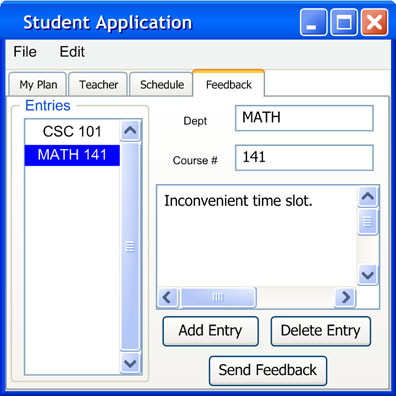
Figure 2.7.8.3: Multiple entries created
A new entry named "MATH 141" appears in the entry list in addition to "CSC 101". As more entries are added, the entry list automatically sorts the entries alphabetically. When more than one entry exists in the entry list, selecting an entry by clicking on it will update the department, course number, and input text fields with the selected entries details. The user can then directly modify the selected entry by making changes to the text fields.
At this point, the user decides that the "MATH 141" entry is unnecessary. The user selects the "MATH 141" entry by clicking on its name in the entry list. The user presses "Delete Entry", and the system responds by removing "MATH 141" from the entry list. The results of this operation are shown in Figure 2.7.8.4:
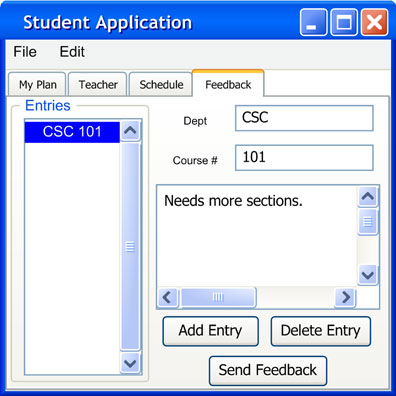
Figure 2.7.8.4: Removed "MATH 141" entry
Now satisfied, the user presses the "Send Feedback" button on the bottommost portion of the screen. The system responds by opening a confirmation window as shown in Figure 2.7.8.5:

Figure 2.7.8.5: "Send Feedback" confirmation window
The user presses "Yes" and the system responds by sending the list of feedback entries to the student database for the administrator to review.
Prev: Planning A Student Schedule | Next: [none] | Up: functional | Top: index