2.7.1 Planning a Student Schedule
This scenario depicts a student planning a class schedule for the upcoming Fall 2005 quarter. For this scenario, it's assumed that databases for classes and student preferences are correctly configured.
The student executes the Student Application. The system responds by displaying the window shown in Figure a. The student interface contains tab elements for Viewing the Cal Poly catalog, planning a schedule, looking up teacher info, and submitting feedback. The contents of the tabs are empty because the student isn't connected.
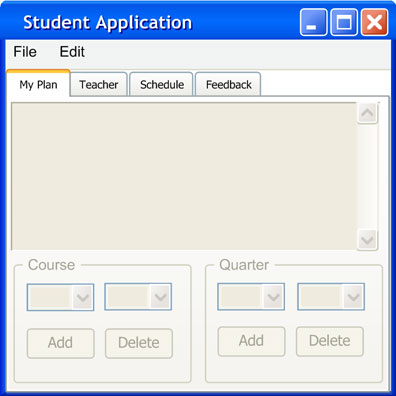
Figure 2.7.1.1 Initial student screen
The student logs in by selecting File->Connect as shown in Figure 2.7.1.2. The system responds by displaying the login window as shown in Figure 2.7.1.3:
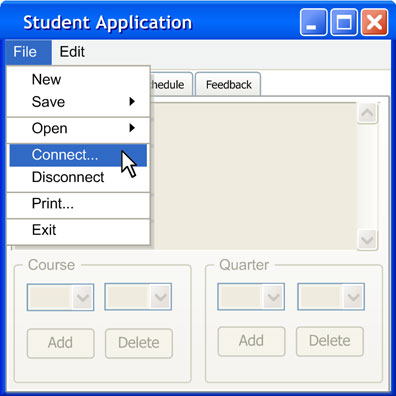
Figure 2.7.1.2: Selecting the connect item
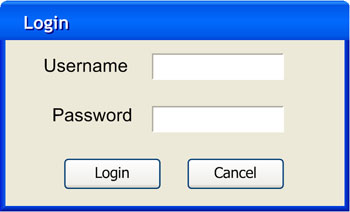
Figure 2.7.1.3: Login window
The "Username" text field of the login window contains the user ID of the student. The "Password" text field represents the password for the corresponding student ID. On the bottom of the window, the "Connect" button allows the user to submit login details for verification while the "Cancel" button closes the login window.
The user enters his username and password as shown in Figure 2.7.1.4. The password is hidden in asterisks to keep the user's password private. The user then presses "Connect". The system responds by sending an authorization request to the server and the student is successfully verified as a student. The system then retrieves data from the course and student databases.
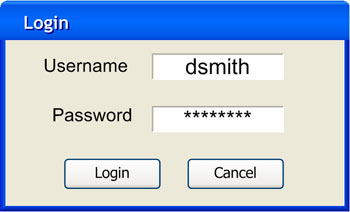
Figure 2.7.1.4: Filled in login details
Prev: [none] | Next: Viewing Schedules | Up: functional | Top: index