2.7.7 Viewing a Teacher Schedule
This scenario shows a student viewing teacher course schedules. Viewing a teacher schedule is often used in conjunction with planning a student schedule. For this scenario, the student is assumed to be logged into the system correctly and the teacher preference database is correctly configured.
The student executes the Student Application. The system opens an application window consisting of various tab elements. To start, the student selects the “Teacher” tab from the Student Application interface. The system then displays the following as shown in Figure 2.7.7.1:
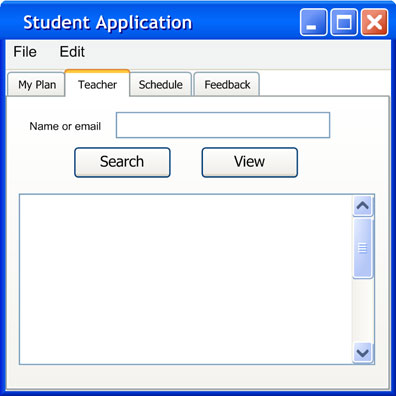
Figure 2.7.7.1: Teacher view
This dialog shows a text field and a list box. The text field may contain a single string line and is used for searching a teacher by email or name. Pressing the “Search” button will search for a teacher based on the user entered fields.
The user enters his favorite professor “Paul Goodman” into the “Name or email” text field as shown in Figure 2.7.7.2, then presses “Search”. The system responds by searching the teacher preferences database for the name Paul Goodman. The system finds Paul Goodman in the database and displays the professor's name in the list box.
The student responds by selecting Paul Goodman in the list box and pressing the "View" button. The system responds by displaying a directory of information as shown in figure 2.7.7.3:

Figure 2.7.7.2: User input name
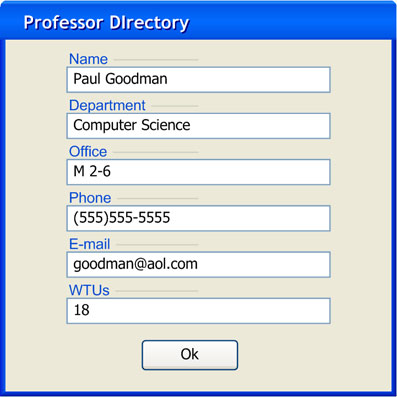
Figure 2.7.7.3: Teacher Search Results
The teacher view window contains information on the professor's name, department, office, phone, email, and WTUs.
Prev: Removing a Course | Next: Submitting Student Feedback | Up: functional | Top: index