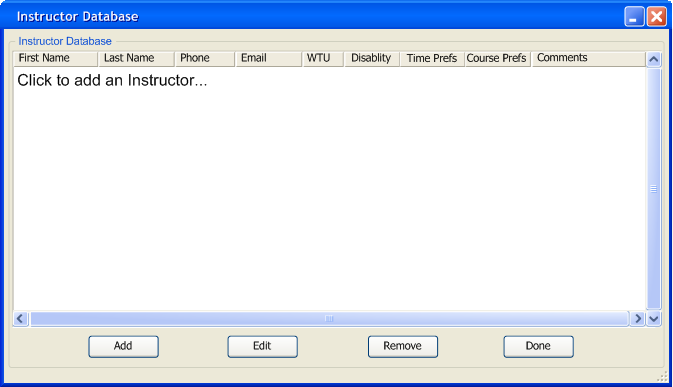
The database that holds all the instructor information. Administrators edit new instructor time and course preferences, or pre term preferences only. They cannot edit the masterdatabase for time and course preferences. The database is accessed by the file bar menu in database > instructor > permanent or term, the the program displays figure 2.5.1-1.
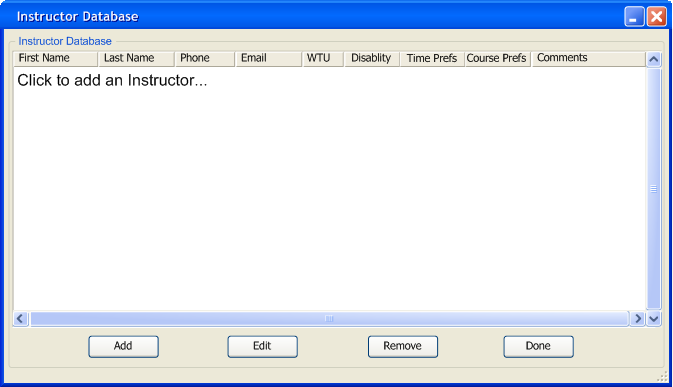
Figure 2.5.1-1: Instructor Database dialogue.
The instructor's database contains the columns First Name, Last Name, phone, email, WTU, disability, Time preferences,Course Preferences and comments. The explanation of each column is below. Currently the database contains no records, the user must enter them.
First name: The instructor's first name.
Last Name: The instructor's last name.
Phone: The phone number used for contacting the instructor.
Email: The email address of the instructor.
WTU: Work time unit, the number of units the instructor can work.
Disability: Whether the instructor has a disability.
Time Preferences: What time the instructor prefers to teach. The dialogue is explained in 2.3.
Course Preferences: Which courses the instructor prefer to teach. The dialogue is explained in section 2.3.
Comments: Any comments the instructor or administrators have about the instructor.
The administrator may sort the database for viewing by first name, last name, phone, email WTU, disability only. The administrator can add instructors by clicking the 'Add' button or double clicking the last record labeled "Click to Add a instructor", depicted in figure 2.5.1.-2. When the user presses the 'Add' button, the program displays the dialogue shown in figure 2.5.1-3. An instructor maybe edited by double clicking the record, as shown in figure 2.5.1-4, or clicking the 'Edit' button. The 'Edit' button displays the dialogue shown in figure 2.5.1-5. The 'Remove' button will remove an instructor from the instructor database. Finally, 'Done' will exit the dialogue, any changes will be committed to the database.
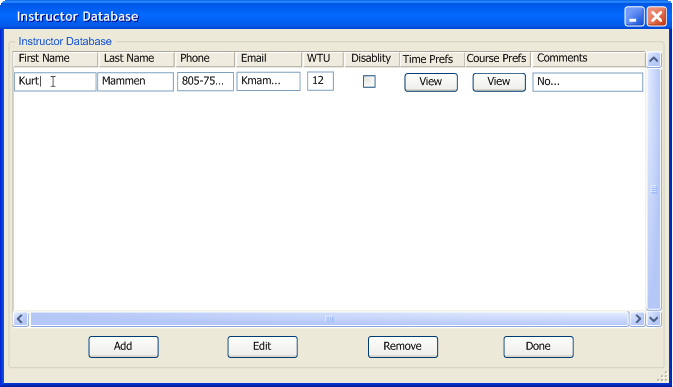
Figure 2.5.1-2: Adding a instructor while viewing the other records.
The user is adding an instructor within the database window. First name, Last name, phone, email, and comments are free form strings. An integer can only be entered into WTU. Time preferences and Course preferences can be edited, and detailed in section 2.3. Pressing the enter button on the keyboard, or clicking outside of the record area will add the new instructor.
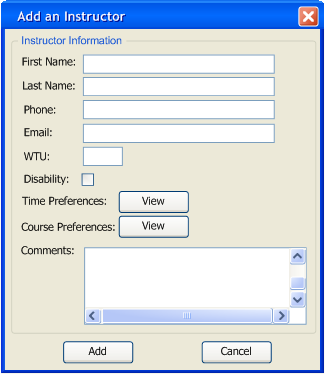
Figure 2.5.1-3: Add an instructor dialogue
To add a instructor first name. last name, phone. email, WTU must be filled in. The administrator may change the time preferences only for new instructors on the master database or, to the a per term database. Editing time and course preferences is described in section 2.3
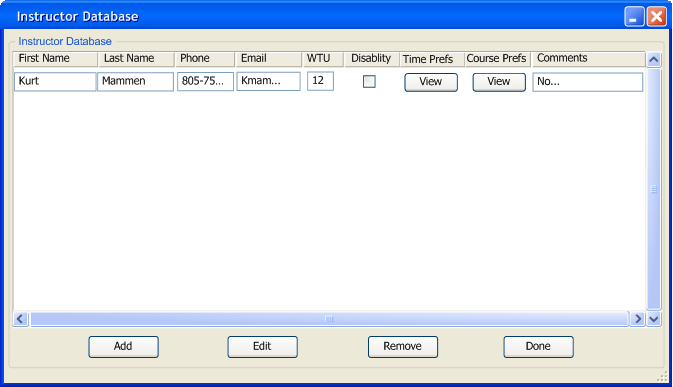
Figure 2.5.1-4: Editing an instructor within the database window.
First name, last name, phone, email, and comments are free form input boxes. An administrator may enter integers in the WTU. Time preferences and course preferences may not be edited for the master database, however they may be edited in the per quarter database. Editing time and course preferences is described in section 2.3. The view only dialogue for preferences is shown in figure 2.5.1 - 6and 2.5.1-7.
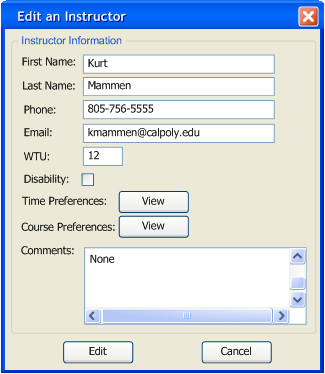
Figure 2.5.1-5: Edit a instructor dialogue
A given instructor can be edited for all the fields except for time and course preferences. Administrators may edit time and course preferences only on per quarter databases. However, on the master database Administrators are limited to view only. Changes made to a per term database will not affect the permanent database.
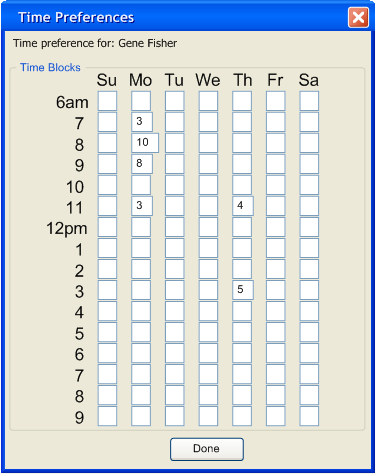
Figure 2.5.1-6: View only time preferences.
The administrator sees time the instructor preferences An administrator cannot edit any of the values for the master database.
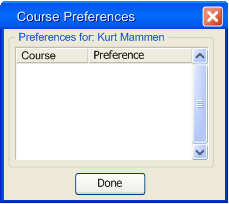
Figure 2.5.1-7: View only course preferences
This is the view only course preferences dialogue. The master database displays this when an administrator views an instructor course preferences.
The administrator continues to add to record to the database. A database full of records is shown in figure 2.5.1-8.
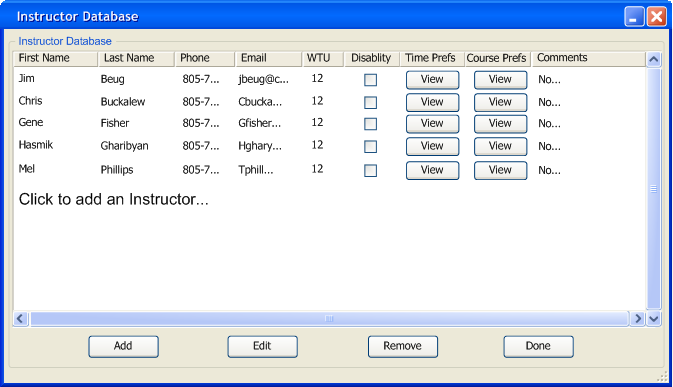
Figure 2.5.1-8: Instructor Database populated with many records.