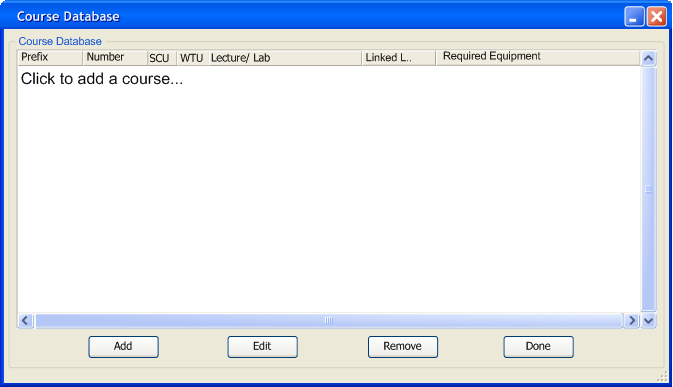
The database that holds all the courses information is accessed by the database > course > permanent or term. The database contains no record when it is first created. This is depicted in figure 2.5.2-1.
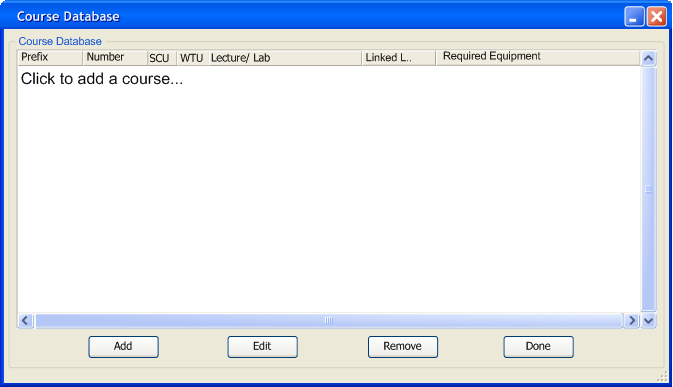
Figure 2.5.2-1: Course Database dialogue.
An administrator edits the course database for the columns prefix, number, SCU,WTU , lecture/lab,linked lab, and required equipment. The explanation for each of these columns is below.
Prefix: The course prefix, usually the department which the class belongs to.
Number: Course number.
SCU: Student units, the number of units students receives for passing the class.
WTU: Work unit, the number of units an instructor receives for teaching the course.
Lecture/Lab: Whether the class is a lecture, integrated lab or linked lab. Integrated lab are immediately after the lecture portion of a class. Linked labs are labs that are not immediately after the lecture and has its own course number.
Linked Lecture / Lab: If a class or lab is categorized as a 'Linked Lab' then, the user must enter the linked class, may it be lab or lecture. This will be grayed out if the class is not a linked lab.
Required Equipment: The required equipment for the course. The equipment list is derived from the classroom database. Each classroom contains a set of equipment which is a part of the classroom database.
From the course database dialogue the user adds, edits and removes course records. To add a course the user can double click 'Click to add a course...', as shown in figure 2.5.2-1. The database dialogue changes to editable fields, as depicted in figure 2.5.2-2. A user may add a course in a form view. To access the form view, the user clicks 'Add.' The program responds with the dialogue in figure 2.5.2-3. Clicking the 'Edit' button, or by double clicking a record, show in figure 2.5.2-8. A form view of editing a course is depicted in figure 2.5.2-7. The 'Remove' button will delete the course currently select. 'Done' will commit any changes to the database and close the database window.
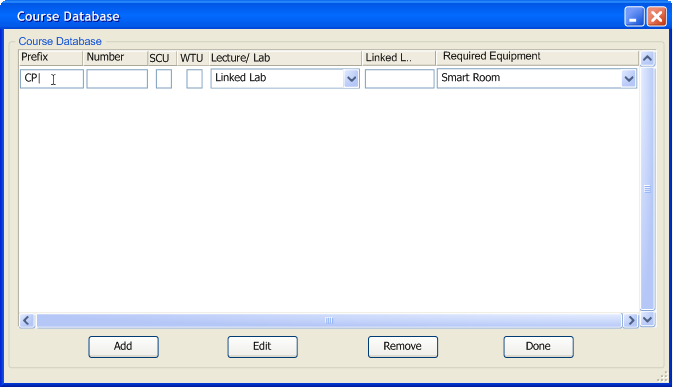
Figure 2.5.2-2 - Adding a course within the course database.
The user adds a course in the course database window. Prefix, and number. Linked lab must be entered in the form of Prefix - number. . Integers can only be entered into SU and WU. Lecture / Lab combo box is shown in figure 2.5.2-4. Linked lab will be grayed out unless, lecture / lab selection is made in 'Linked Lab.' Finally, required equipment combination box entries are shown in figure 2.5.2-5.
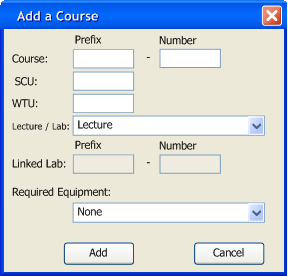
Figure 2.5.2-3: Add a course dialogue.
The user must enter a course prefix and number, SCU, WTU, Lecture / Lab. The combination box for Lecture / Lab is shown in figure 2.5.2-4. If the option Linked Lab is chosen the text fields 'Linked Lab' is editable. The required equipment combination box allows an administrator to define what the course needs. The combination box is depicted in 2.5.2-5.
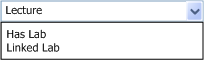
Figure 2.5.2-4Combo box for lecture/lab.
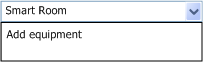
Figure 2.5.2-5:Combo box for adding or viewing features.
When the user clicks the "Add Equipment" item, the user is prompted with the dialogue shown in figure 2.5.2.-6.
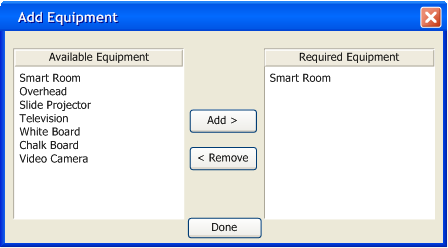
Figure 2.5.2-6: Adding equipment to a course.
On the left under available equipment is the list of equipment in the classrooms. On the right is the required equipment for a given class. The user may select one or more items from the left and add them to the right by clicking the 'Add' button. Also, the user may select one or more items on the right and remove them by pressing the 'Remove' button. Once the user has finished they must click 'Done' to commit the changes.
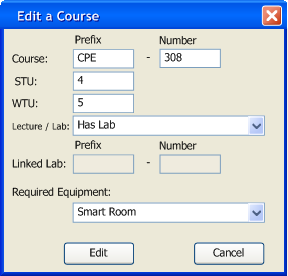
Figure 2.5.2-7: Edit a course dialogue.
The user edits a given course for prefix, number, SCU, WTU, lecture / lab, and required equipment. The combo box for lecture / lab is shown in 2.5.2-3. The combo box for required equipment is shown in figure 2.5.2-4. Once the user completes editing the course they can click 'Edit' to commit the change to the server. 'Cancel' will discard any changes made.
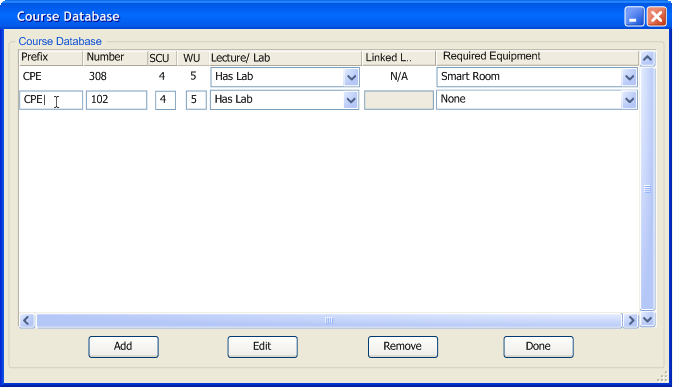
Figure 2.5.2-8- User editing a record in the database view.
The user edits the fields prefix,number, SCU,WTU,lecture/lab,linked lab and required equipment. The restrictions on the fields are the same as adding a course within the database view.
The user adds and edits course till they are finished. A fully populated course database is depicted in figure 2.5.2-9.
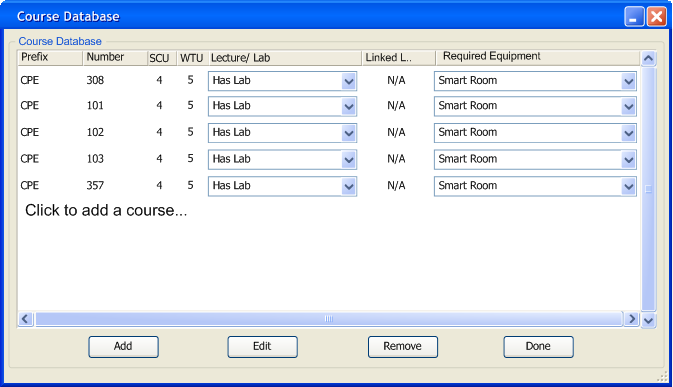
Figure 2.5.2-9: A full course database