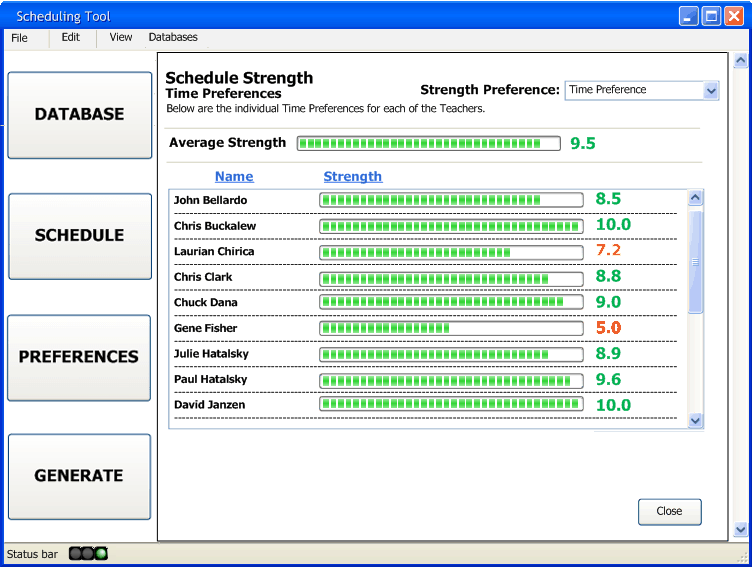
After the scheduler has clicked on the Time Button in Figure 2.5.3.1, they are taken to the generated interface that allows them to view the Time Strength for each of the instructors. This interface looks as follows:
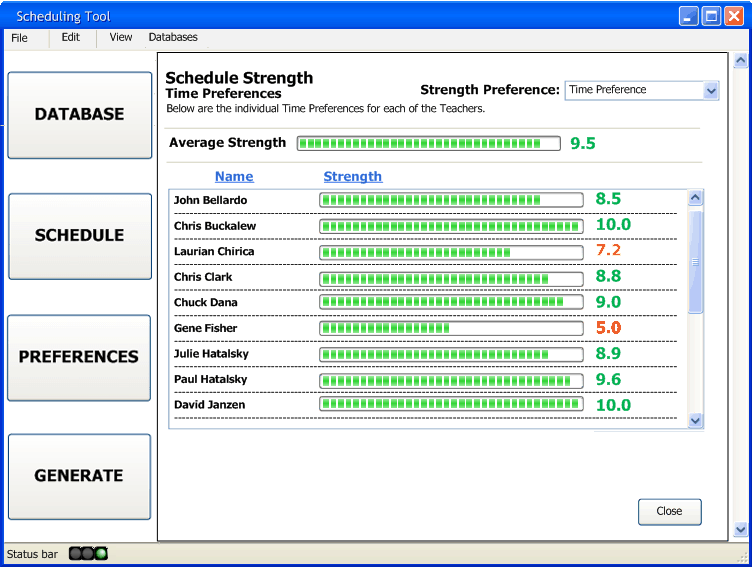
Figure 2.5.3.1.1: The Time Scheduling Strength Interface
The above interface allows the scheduler to view the time strength of the generated schedule. As with the main interface in Figure 2.5.3.1, this interface shows Average Time Strength across all of the instructors as well as the individual Time Strengths for each of the instructors. This will allow the scheduler to get a better idea of which instructors are getting a better schedule in terms of their Time Preferences.
The instructors are initially sorted by their Last Name, however if the scheduler wishes he/she can click the Strength tab above the list of Strength totals to sort by these totals. This interface is shown below:
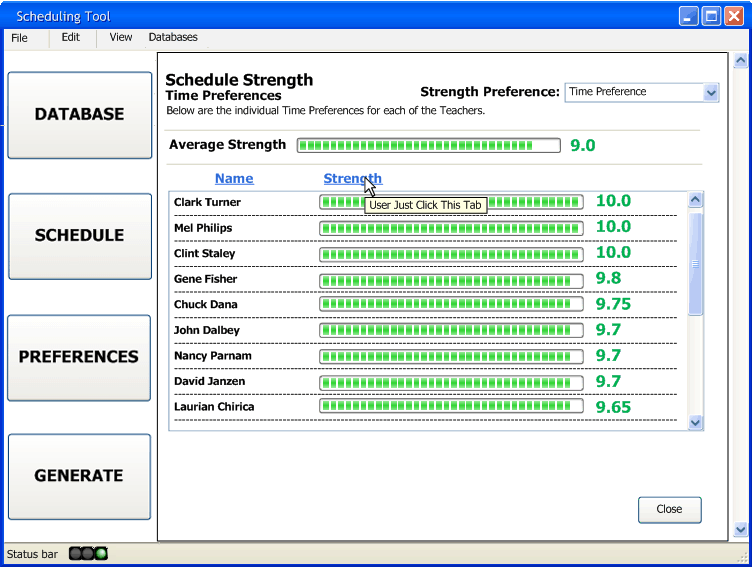
Figure 2.5.3.1.2: The Time Scheduling Strength Interface Sorted by Strengths
This screen allows the scheduler to get a quick idea of which instructors have had a good scheduling pass and, conversely, which instructors have had a bad scheduling pass.
The final thing to note about this interface is the inclusion of a select box at the top right corner of the Strengths Interface. This allows the scheduler to easily navigate through the four attribute types {Time, Class, Pattern, Proximal} in an efficient manner. The expansion of this select box is shown below.
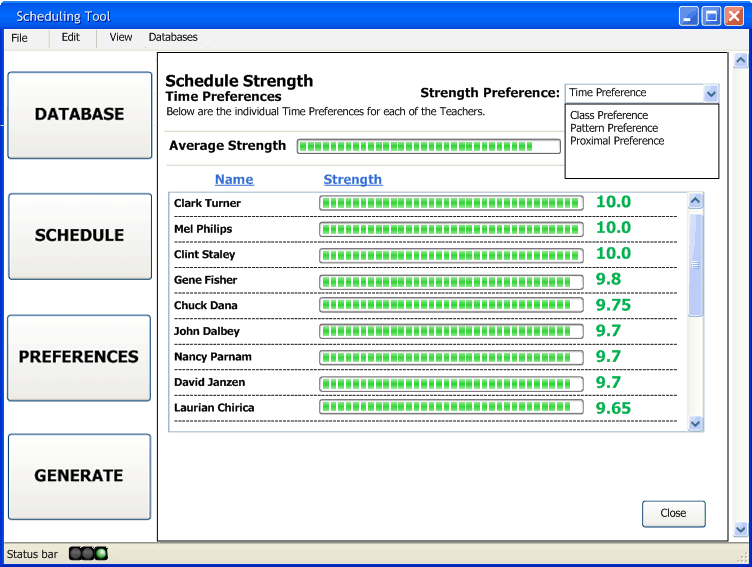
Figure 2.5.3.1.3: The Time Scheduling Strength Interface with the Combo Box Expanded