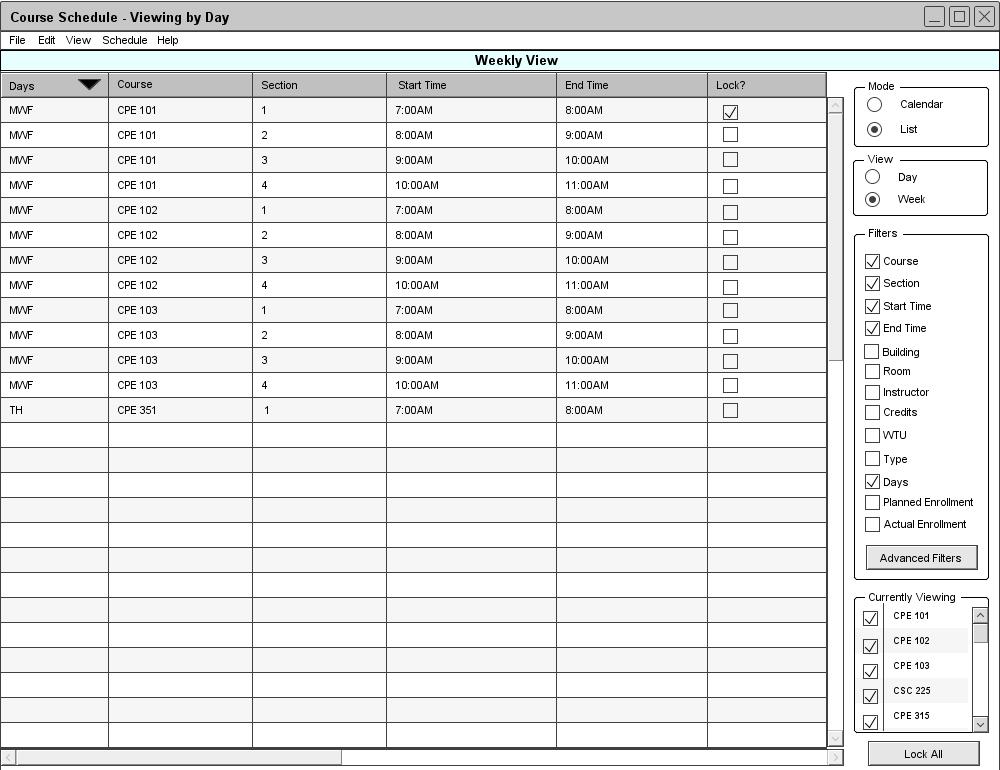
Figure 48: Locked List
2.4.3.2 Locking
An administrator can lock a desired course. When a desired course is locked Schedule generation will not affect the locked course. This means the the courses instructor, time, and location will remain the same before and after a schedule has been modified by schedule generation or conflict resolution.
The user can select a course to lock by click the checkbox near the course shown in figure 48.
The calander view contains a coloum to lock courses.
The user selects the Lock all button to lock all courses in list view shown in figure 49
The lock all button is located at the bottom right.
The system responds by checking all the boxes under lock should be checked shown in figure 44
prev: courses | next: conflict resolution | up: up | index: index.html