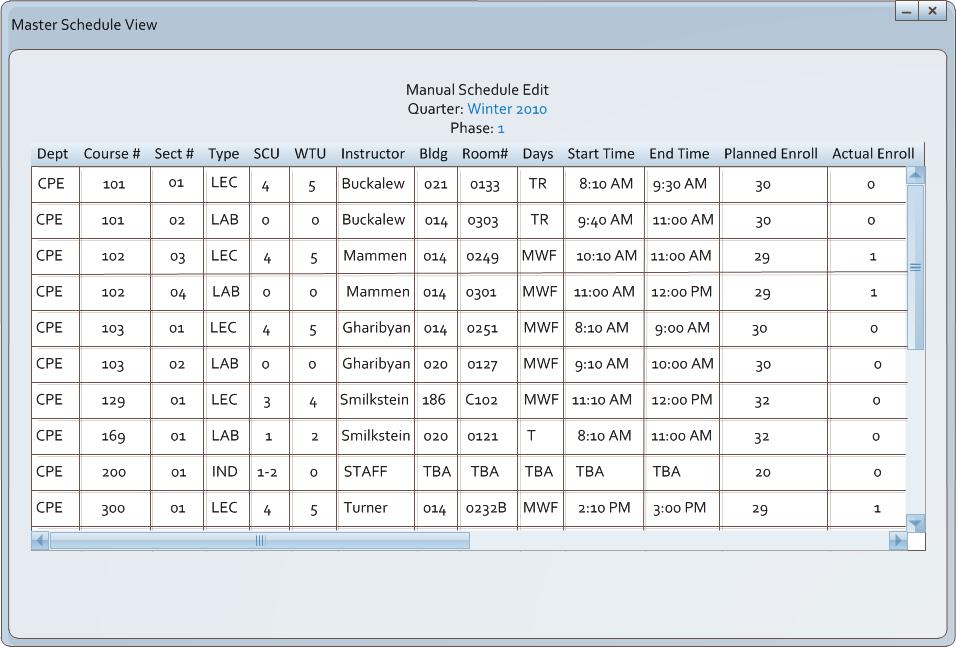
The schedule view as show in figure 2.6.1-1 is viewable by administrators, faculty, and students alike once the database is committed. The view is published to the web or can be viewed using the view schedule option for the view pulldown and selecting a phase. Notice the view is quite consistent with the current view used by CalPoly administrators and faculty. Also note that the schedule view is highly sortable and highly configurable.
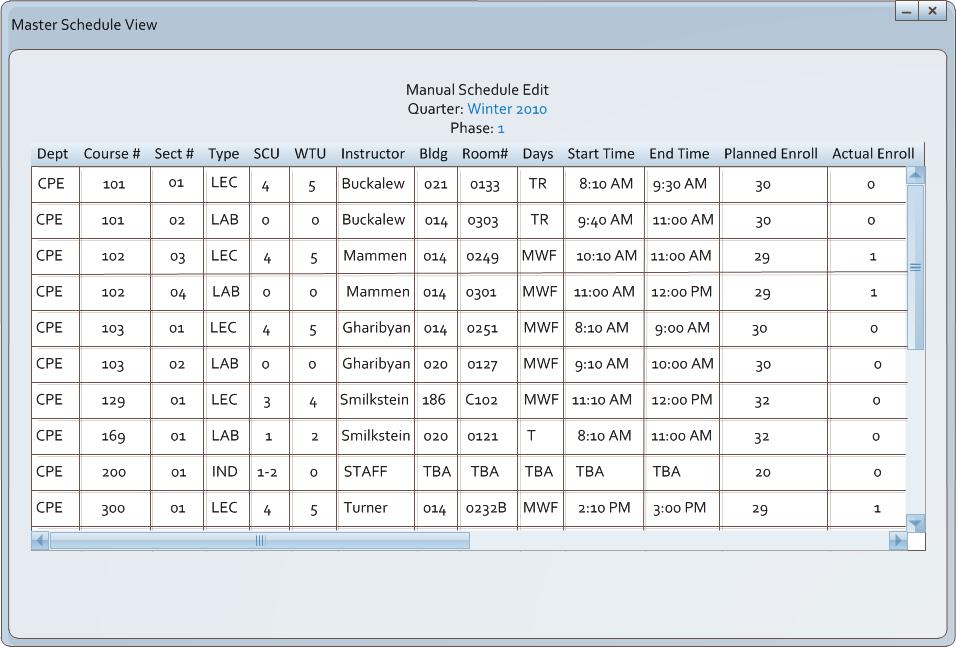
Figure 2.6.1-1: Main Schedule View.
The schedule can be sorted on any column in either ascending or descending order. The admininstrators right clicks on a column heading -- in this case the administrators chooses to sort on course #. Notice that the context menu appears and lists several other options. The Add New Column and Remove Column option allow the administrator to add or remove viewable columns from the schedule view, but in this case the administrators chooses to Sort Descending by left clicking on the Sort Descending option in the context menu as shown in figure 2.6.1-2.
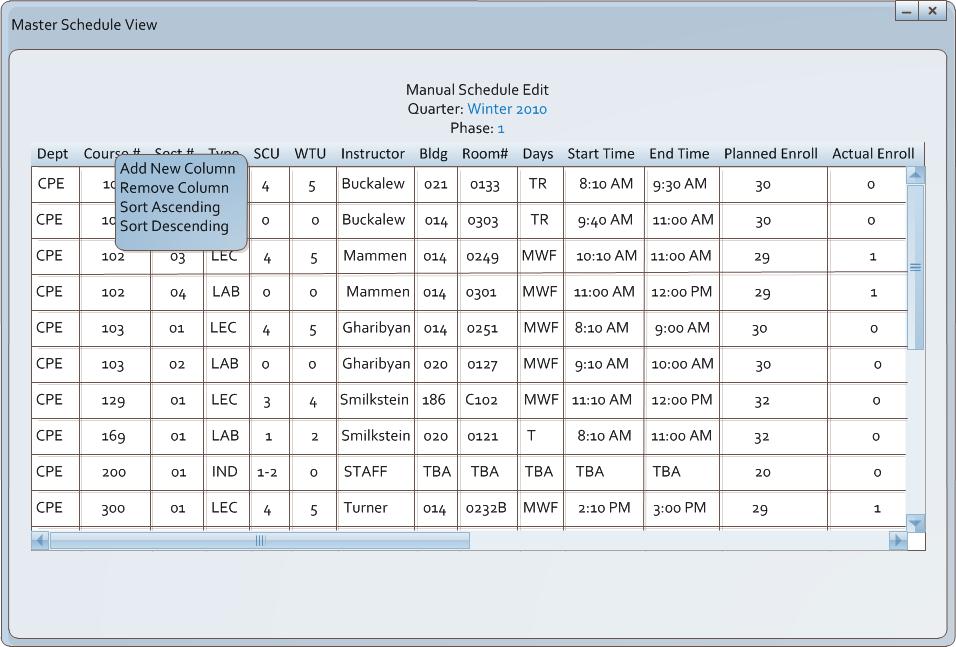
Figure 2.6.1-2: Main Schedule View Context.
The administrator sees the entire schedule as before but sorted in descending order by course # as shown in figure 2.6.1-3. Note that for this example the class shown are the only ones in the schedule in order to allow the sort result to be fully viewed.
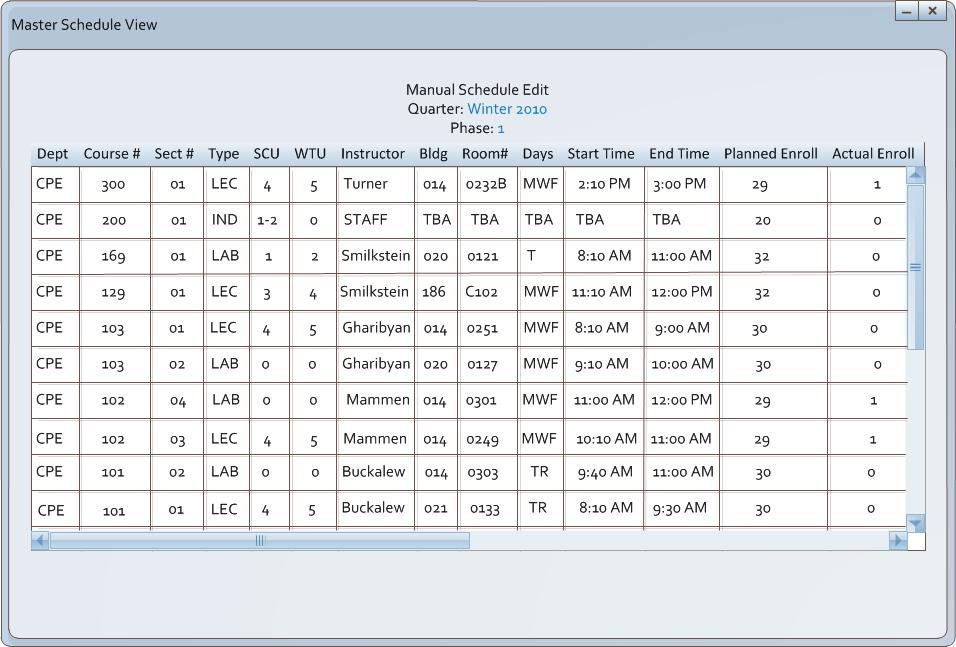
Figure 2.6.1-3: Main Schedule Sorted.
The administrator also reorders the columns by dragging a column to a new position. The administrator first left clicks on holds mouse button down on the Sctn # column as shown in figure 2.6.1-4.
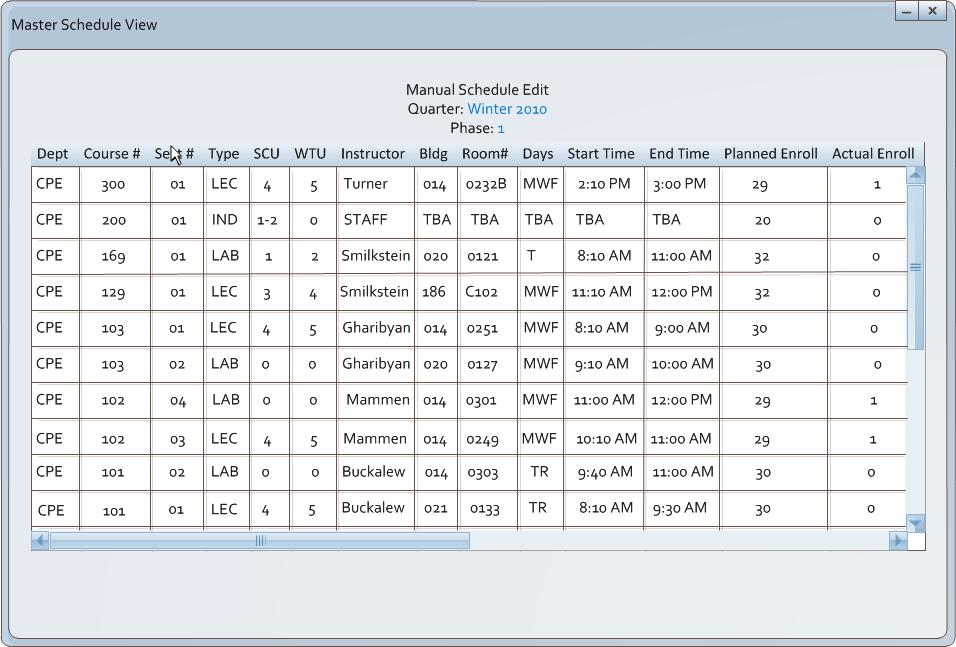
Figure 2.6.1-4: Main Schedule Column Swapping.
The administrator then drags the column left one position and releases the left mouse button. The result of which is Sctn # column is now one column position left as shown in figure 2.6.1-5.
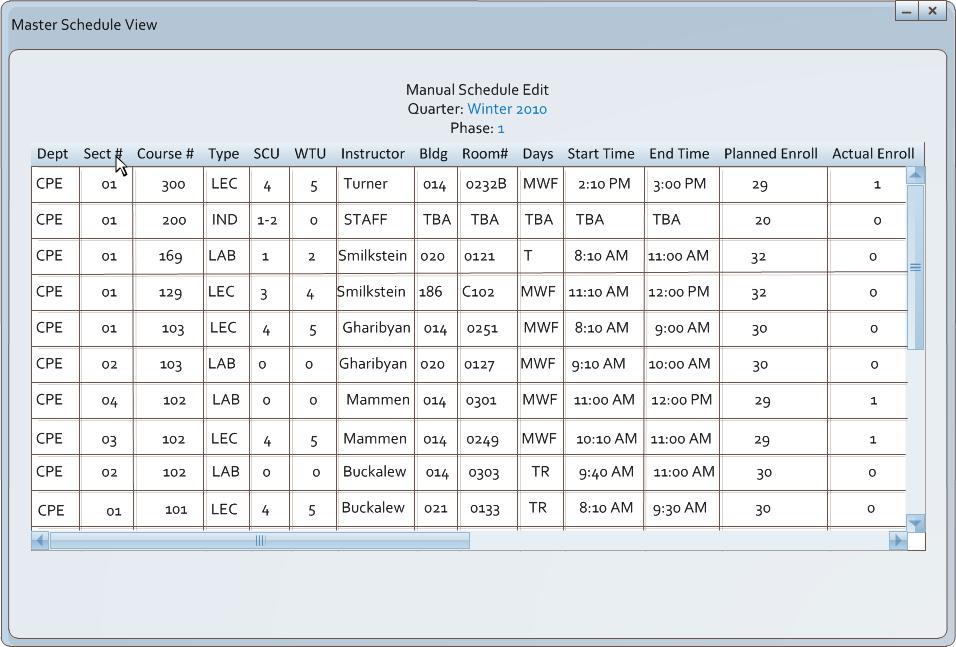
Figure 2.6.1-5: Main Schedule Column Swapped.