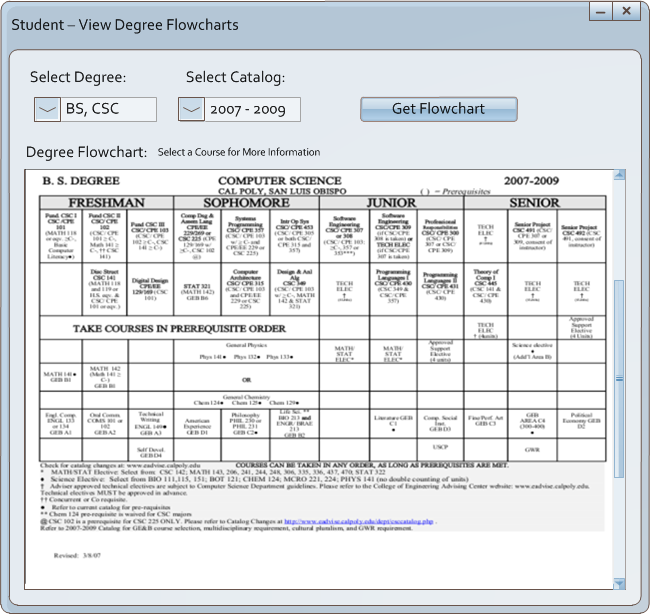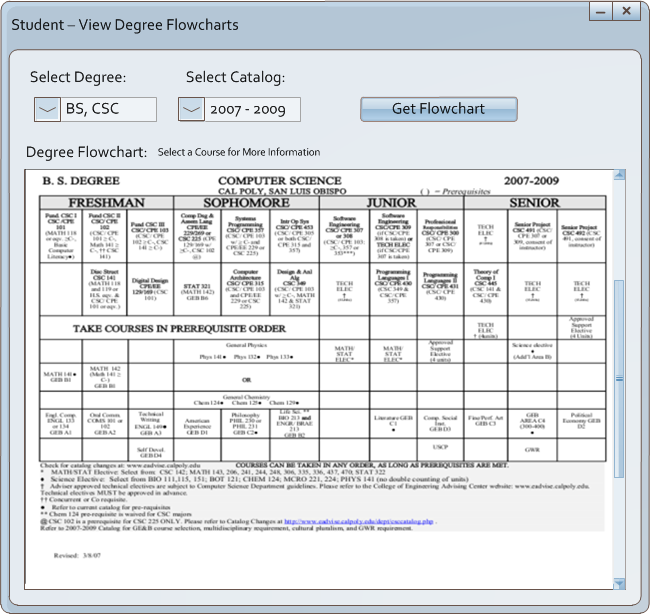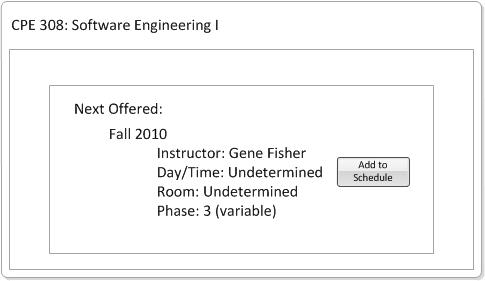2.7.1. Student - Flowchart
To view the Degree Flowcharts choose the 'View Degree Flowcharts' button from the home screen. This takes the user to a new screen, the Flowcharts home page.
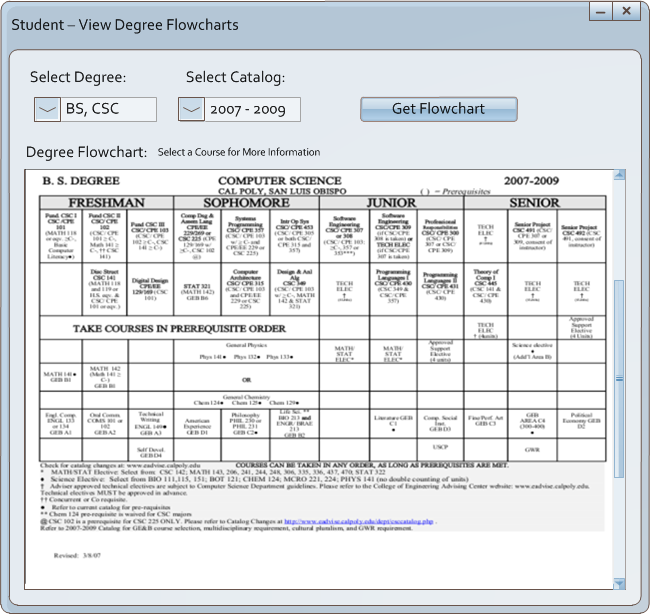
Figure 2.7.1-1: Degree Flowchart Screen
The dropdown menu allows for viewing of any flowchart for any major. Each square containing a course
is an interactive, clickable button that will show a pop-up (figure 2.7.1-2) of when the course will
be next offered with the option to select that quarter and have that update the desired date in the
course progress checklist. This menu is helpful for student
schdeule planning, as it allows the student to view the normal course flow. By adding courses for upcoming
quarters the student can then easily generate a desired schedule.
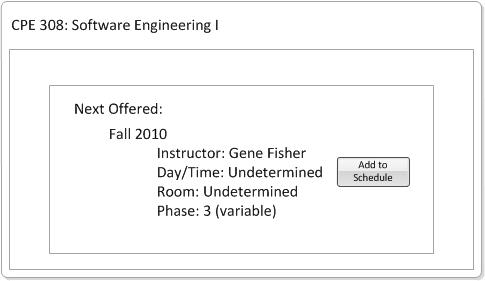
Figure 2.7.1-2: Course Selection
This pop-up shows up for the selected course, and shows the next time the course will be offered. If the course will not be offered for any of the upcoming phases, a dialogue indicates this, and then gives the usual quarter that the course is offered. Ex: Course usually offered in Spring. The course shows up for any schedule that is partially generated (has a phase set).
Prev: [none]
| Next: degree checklist
| Up: Student Functions
| Top: index