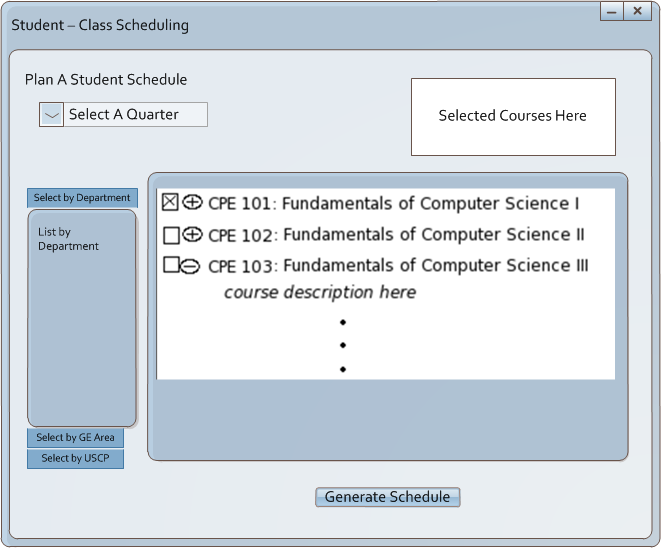
To access the student scheduling generator, select the 'Plan a Schedule' button on the home screen. (Figure 2.3-1).
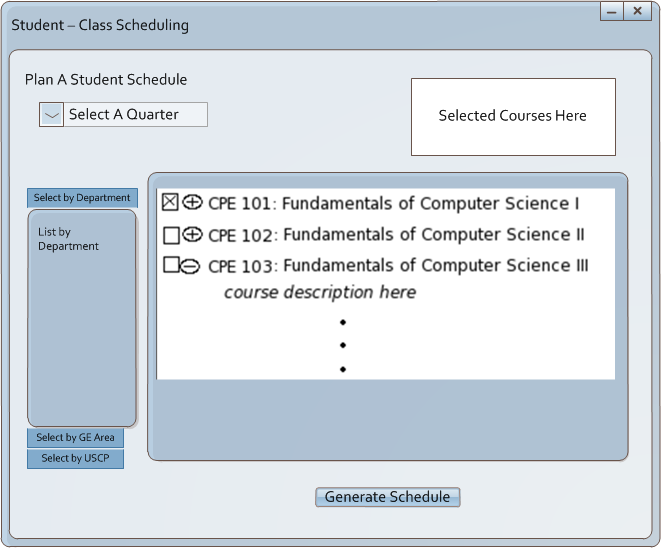
Figure 2.7.4-1: Course Scheduling
The 'Select a Quarter' drop down box allows selection of the quarter that the student would like to generate the schedule for. On the left side of the screen are three tabs: Select by Department, Select by GE Area, and Select by USCP. These tabs pull up a department list, a GE area list, or a USCP course list. This allows the student to find the courses they need based on the easiest category to search under. The large box in the center is the courses that are available for the selected department or GE area. The student is then able to expand the course in order to see the course description if desired. By selecting the check box to the left of the course listing, the course will be added to the generator, and will appear in the box on the top right of the screen. Once the student has selected all the desired courses the 'Generate Schedule' Button at the bottom of the screen is pressed. This will take the user to the next phase of the scheduling (coming soon!).