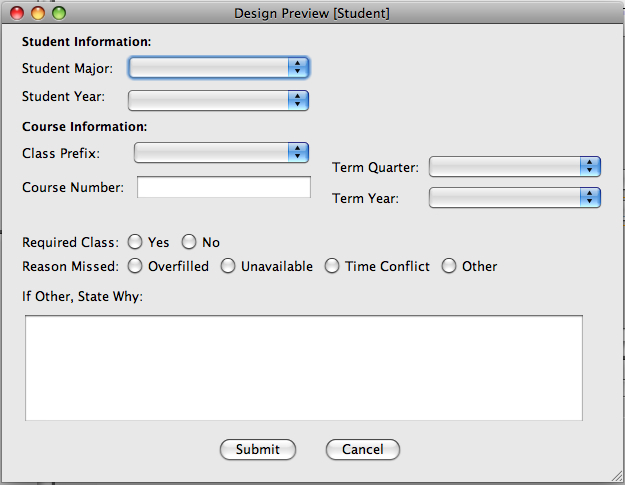
The student will use this software to provide information on classes that they have missed for a particular quarter. This information will be used in our algorithm to produce a more efficient schedule that takes in student demands.
When the student initially invokes the M Scheduler, a the screen appears as shown
in Figure 1.
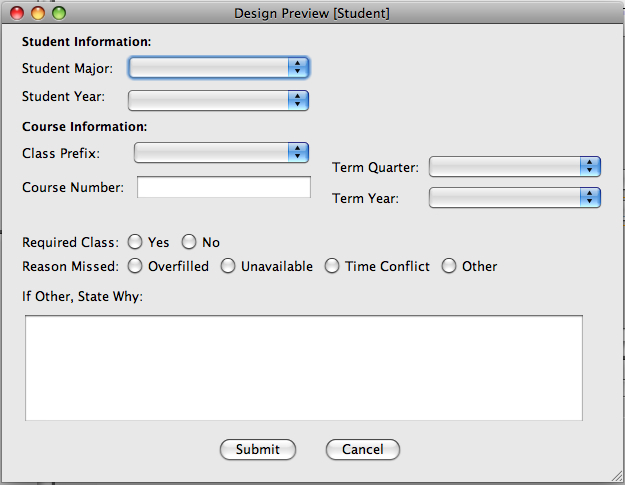
Figure 2.1.3.1: The initial screen of the student, with no information filled.
Certain fields, such as Major and Term, will be supplied through a combo box. This is because such fields have a finite amount of choices. Other fields, such as Course Number, will be supplied manually. The Reason For Missing and Required Class fields are inputted through check buttons.
Once all fields are done, the student will submit their information using the Submit button found at the bottom, otherwise they can use Cancel if they wish not to submit the filled out information. If submitted, this information will be sent to the program's algorithm in order to produce an efficient schedule that will try to meet students' needs. Any reasons filed under Other will have their description sent directly to the scheduling administrator for their use.