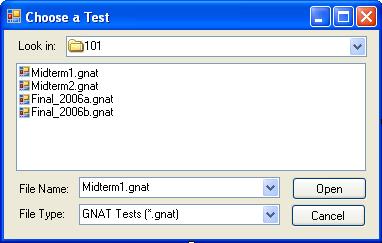
After a test has been created by a instructor, a proctor can administer it to students in a proctoring environment. Proctored tests will be administered in a networked smartroom where the proctor has control over all the computers. The proctor is initially shown all the tests he or she has created and which reside on the proctor's network drive or locally on the computer. Figure 2.5.1 shows the process of choosing which test to administer. The dialog box is very similar to that of opening a file in most programs. Files that can be used are saved with the type *.gnat. After choosing a test, the proctor is shown another dialog, Figure 2.5.2, to choose how long the test should last. While the test has already been designed it to be a certain length, the proctor should have the option of choosing to let the students have more time.
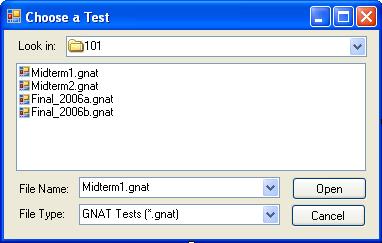
Figure 2.5.1: Choosing which test to administer to students.

Figure 2.5.2: Choosing the time length for the chosen test.
After entering how long the test should take and selecting “Begin Test” the main proctoring window the user is presented with the window shown in Figure 2.5.3. This window remains open for the entire length of the test. It shows the proctor who is taking the test, and how much time is remaining. The list of students taking the test will be sorted by those who have already completed the test, and those who still have not completed the test.
The list of students taking the test is defined when the students begin working on a test. As shown in the student functionality overview (Section 2.7), students taking a proctored test begin by entering their names. Those entered names are the same names that are turned in when the student submits the test.
The main proctor interface also gives the proctor the option of extending the time limit and ending the test immediately. When the proctor clicks on the “Extend Time” button at the bottom of the main window, the dialog in Figure 2.5.4 comes up. From here, the proctor can add more time to the test if circumstances call for it. When the proctor clicks on the "End Test" button, he is shown the dialog box in Figure 2.5.5. This gives the proctor one last chance to decide whether or not to end the test. Selecting "Yes" will end the test and students will be forced to turn in what they have. Selecting "No" will allow the test to continue until time runs out.
That is the extent of the functionality that the proctor has. See section 2.7.1 for information on how students take the tests being proctored.

Figure 2.5.3: Main proctor interface. Lists all the students, and sorts them by whether they have submitted the test or not.

Figure 2.5.4: Interface to allow the proctor to extend the time limit.
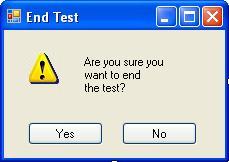
Figure 2.5.5: Ending the test before the time runs out.