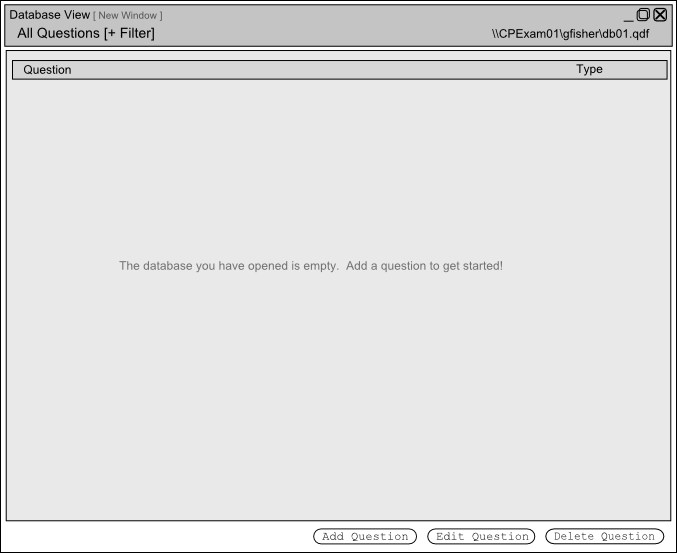
Figure 1 - Initial database view
This section uses terminology described in the Glossary.
From the "Databases" palette, the user selects a question database and clicks the "Edit" button. This opens a question database in a new window.
Figure 1 shows the user's initial view of an empty question database. All question databases are initially empty. The user adds questions to the database by clicking the "New Question" button. Figure 2 shows the database after the user has entered several questions. These questions are added using the procedures detailed in following scenarios (see Creating Questions for these procedures).
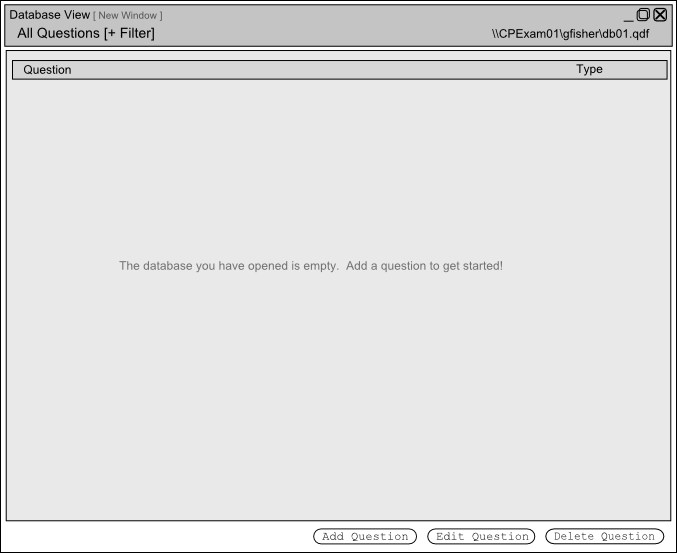
Figure 1 - Initial database view
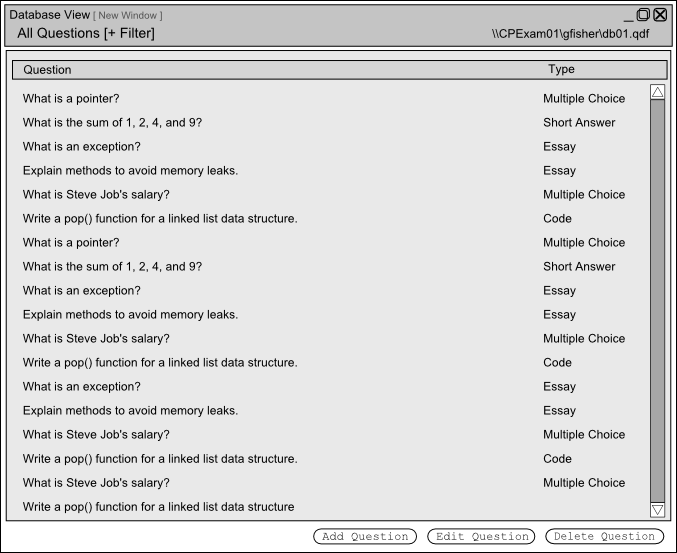
Figure 2 - Main database view
After entering several questions, the user wants to view only questions created by the professor gfisher. To do this the user clicks on "+ Filter" on the top box of the database view window. The user then types "prof:gfisher" in the text box shown in Figure 3.
![]()
Figure 3 - Add a filter
The general format for adding filters this way is (key):(value) where (key) is the tag or characteristic key (ie. "Course", "Prof", etc.) and (value) is the value to create the user's desired filter. These filters can also be described with regular expressions. After the user has applied the filter the Test Tool software redisplays the question database and shows only those questions that match the filter, as shown in Figure 4.
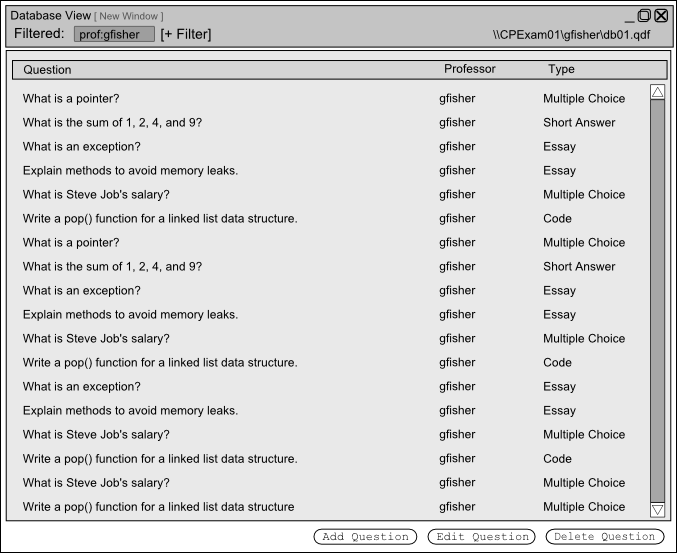
Figure 4 - Filtered database view
Filters can also be applied as described in the Filtering section.