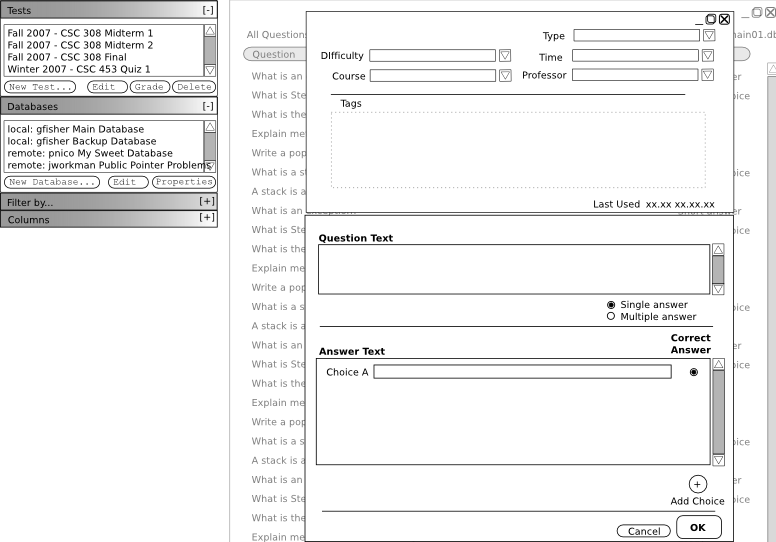
This section uses terminology described in the Glossary.
The following scenarios describe the process of creating different multiple choice questions:
True/False Questions
True/False questions are a form of multiple choice question with two pre-defined answer choices and only one correct answer. To add a True/False question, the user clicks the "Add Question" button from a question database window. This brings up the New Question dialog, shown in Figure 1. The user then selects "True/False" from the Type dropdown menu, selects a difficulty of 3, a time of 1 minute and gfisher as the professor. All of these values are available from their respective dropdown menus. Time and difficulty dropdown menus contain these values as defaults. The user types "CSC 453" as the course and "gfisher" as the professor. The Course and Professor dropdown menus have no available values since there are no questions in the database yet. The user does not wish to add any tags to this question, so the user leaves the Tags field blank.
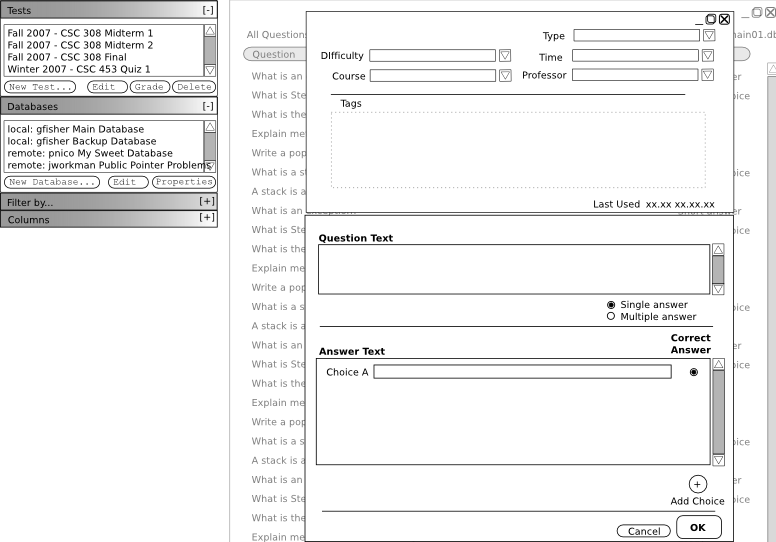
Figure 1 - New Question Dialog
The user then types "A Turing machine can solve every computational problem only if given an infinite amount of time." and clicks the radio button next to the True answer choice. Since this question is a True/False question, there are only two answer choices and the user cannot add additional answer choices. The user is satisfied with this question and clicks OK to add the question to the current database.
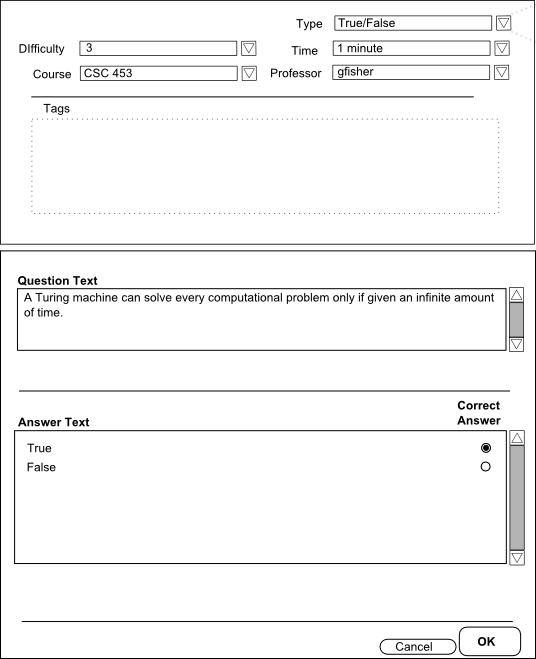
Figure 2 - True/False Question Filled
Single Answer Questions
Single Answer questions are multiple choice type questions with only one correct answer, but the possible answers are user defined and have no preset number of answers.
After adding the true/false question, the user wants to add a single answer multiple choice question. The user clicks "Add Question" from the main view of a database. The Test Tool displays the new question dialog shown in Figure 1. The user selects "Multiple Choice" from the Type dropdown menu. The user sets a time of 2 minutes, gfisher as the professor, difficulty of 4 and CSC 453 as the course for the question. All of these values are available from their respective dropdown menus. The Professor and Course dropdown menus have these values available now because the professor and course have been used on a previous question.
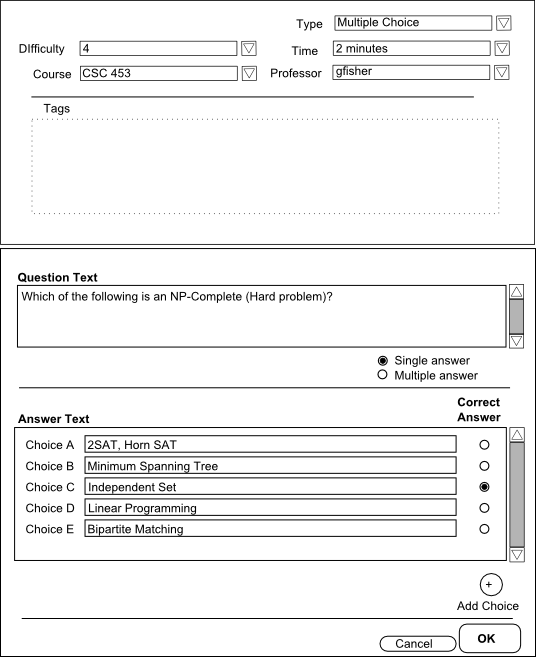
Figure 3 - Single answer multiple choice question
The user enters the question text "Which of the following is an NP-Complete (Hard problem)?" Only one possible choice is initially available so the user clicks the "Add Choice" button four times. Five answer choices are now available, Choice A through Choice E. The user types "2SAT, Horn SAT" in the text box for Choice A, "Minimim Spanning Tree" in the text box for Choice B, and "Independent Set" "Linear Programming" and "Bipartite Matching" for choices C through E respectively. The user clicks the radio button next to Choice C to set that choice as the correct answer for grading. The user clicks the "OK" button to save the question to the database.
Multiple Answer Questions
Multiple answer questions are similar to single answer questions, except that they have multiple correct answers, and use check boxes instead of radio buttons to select answers.
The top panel of the new question dialog does not vary depending on the question type selected and so is not shown here. Now that the user has added two questions, the user wants to add another question. The user clicks the "Add Question" button from the main view of a question database. The Test Tool displays the new question dialog shown in Figure 1. The user selects "Multiple Choice" from the Type dropdown menu. The user enters a time of 1 minute, difficulty of 2, gfisher as the professor and types CSC 349 into the Course text box. Since CSC 349 has not yet been entered as a course, the user must manually enter it. From this point on, both CSC 349 and CSC 453 are available from the Course dropdown menu.
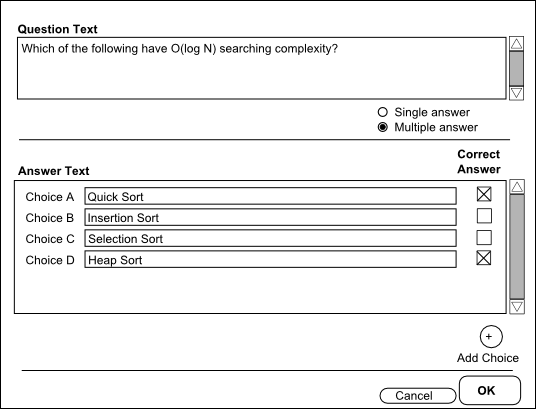
Figure 4 - Multiple answer multiple choice question
The user types "Which of the following have O(logN) searching complexity?" in the question text. In order to make this question a multiple answer question, the user clicks the Multiple Answer radio button. This changes the radio buttons next to the answer choices to checkboxes, as shown above in Figure 4.
The user wishes to have 4 possible answers, so the user clicks the "Add Choice" button three times. Choices A through D are now available. The user types "Quick Sort", "Insertion Sort", "Selection Sort" and "Heap Sort" into the answer choices A, B, C and D, respectively. The user then clicks the checkboxes next to choices A and D to select those as the correct answers. The user is satisfied with this question and clicks the "OK" button to save the question to the database.