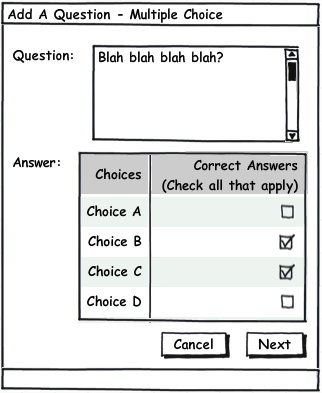
2.2.2. Add A Question Interface II
There are seven total possible question types. The fully expanded window in the Add A Question Interface varies depending on what question type was selected.
The following windows in this section are the six possible screens in the Add A Question Interface.
This window is for generating a multiple choice question.
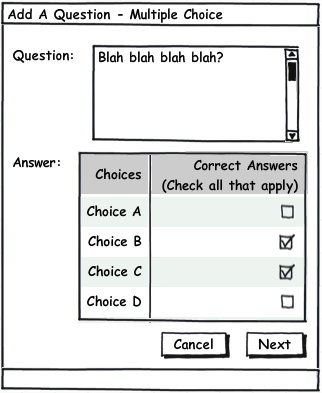
There are two main fields for this question type.field The first field, Question, is a large text box for the instructor to type in the question. The second field, Answer, is a two column table. The instructor can type in the various answers in the first column and indicate which ones are the correct answer by checking the boxes in the second column that corresponds to the question's row.
This window is for generating a true or false question.
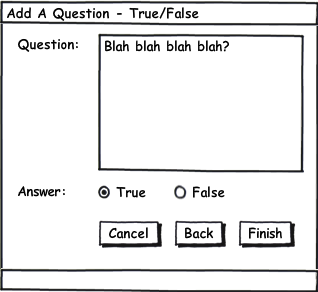
Similar to the multiple choice window, this one has two fields, a question and answer field. Like the multiple choice window, the question field is a large text box for the question prompt. The answer field consists of just two radio buttons, one for true and one for false.
This window is for generating a short response question.
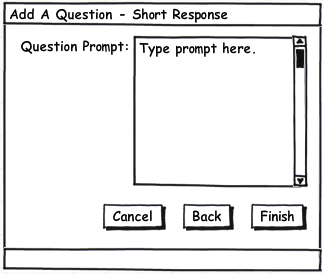
This screen consists of two fields for the question prompt and for the answer. The answer is a string that will get matched with the students' response.
This window is for generating a long response question.
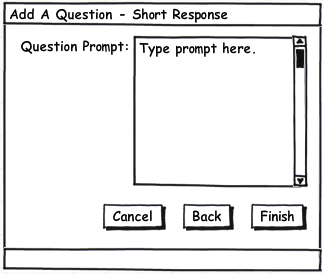
This screen consists of one field for the essay question prompt. As of now, TestTool has not decided upon a method to grade this type of question. When TestTool has made a conclusion, in this screen is where grading criteria will be specified.
This window is for generating a coding type question.
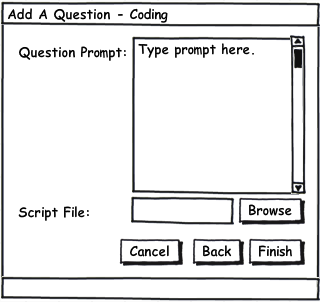
This screen has two fields, one for the coding question prompt and one for the instructor's script file directory. Students who work on a coding type question will have their code saved as a file in a predefined directory. In this directory, the instructor will have the option to run a script to assist grading these files. How and where these directories and files will be organized is yet to be determined.
Matching and Fill In The Blank screens to be added later.