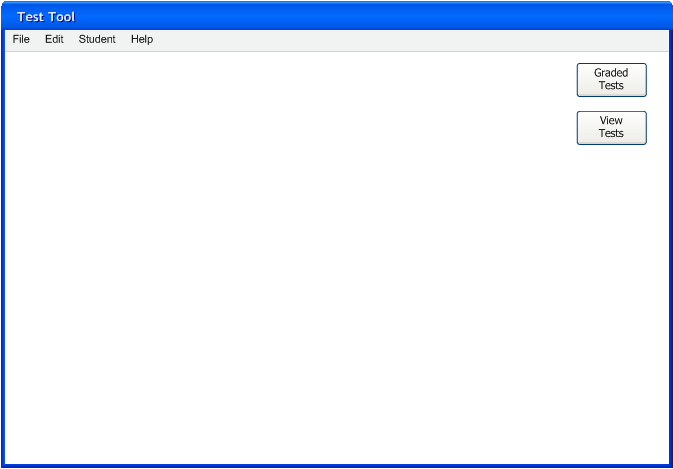
The initial screen for a student using the Test Tool on their personal machine has two buttons: Graded Tests and View Tests.
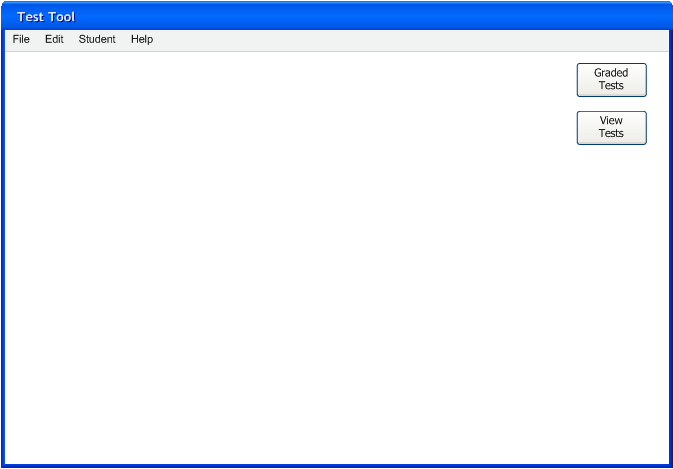
Figure 2.1.3.1: Initial screen for students using Test Tool on a personal machine.
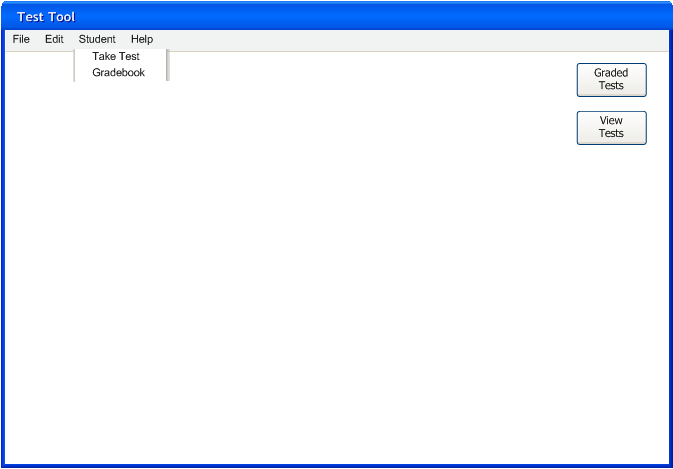
Figure 2.1.3.2: Student drop down menu.
The student drop down menu has two options: Take Test and Gradebook.
Take Test starts the currently selected test.
Gradebook opens a dialog that displays all the grades for tests the student has taken.
Students taking a test in a dedicated lab on slave machines are automatically taken to a placeholder screen until the proctor starts the test. Figure 2.1.3.3 shows a student waiting for a CPE 101 midterm to start.
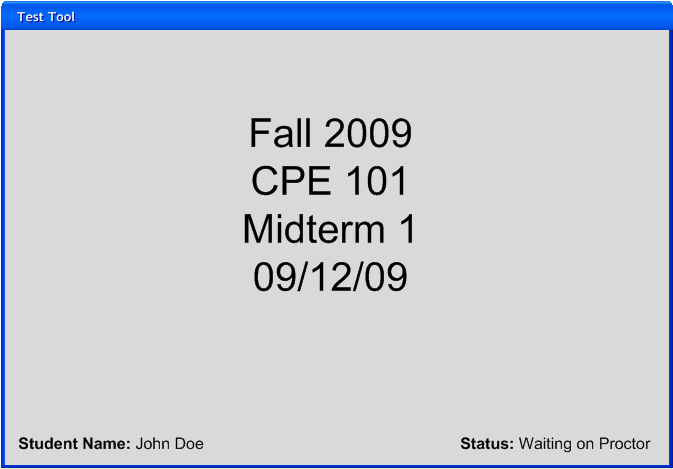
Figure 2.1.3.3: Place holder page for a CPE 101 midterm