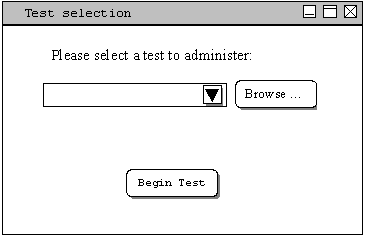
The testing is controlled by the instructor of the class or a proctor who controls and monitors the testing environment. The test administrator opens the test administrating program and the test selection dialog asks the administrator to select the desired test file. The drop down menu lists tests currently in the last directory used to administer a test. If the desired test is located elsewhere, the 'browse...' button will bring up a common file selection dialog. Once the desired test file is selected, that directory becomes the working directory and any other test files in that directory are available from the pulldown menu. The selected test file is made available through the local area network in the classroom. Figure 2.5.a shows the initial (blank) test selection screen on the left, while figure 2.5.b shows the same dialog once the test has been selected.The administrator can begin the test at any time by clicking on the 'Begin Test' button. At this point, students can enter their login information and access the test server.
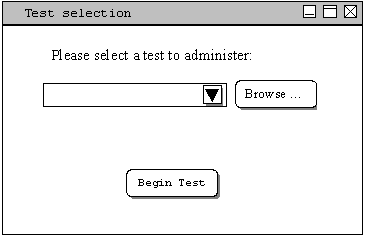
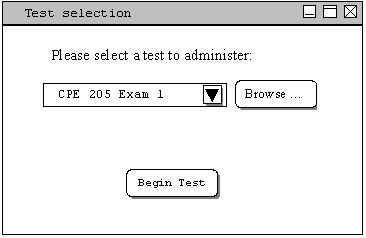
Immediately after the test has started, the display shows the Test controls dialog as shown in figure 2.5.c. After some time has passed, the controls will look more like figure 2.5.d. The title of the test in progress is shown at the top of the dialog box, as well as the time limit. Figure 2 shows a test called "CPE 205 Exam 1" being taken with a time limit of 50 Minutes. below the test duration is a timer that indicates the current remaining time for the test. In this example, 24 Minutes remain. The duration of the test can be extended during the test if desired. To do this, the administrator types in the number of minutes to extend the test time by in the time extension field, then clicks the 'Extend time' button. The duration of the test is increased by the amount specified, and the active timer updates accordingly. A "Students present" table displays the names and IDs of students who are currently taking the test. Also shown are the number of tests submitted as well as the total number of students that have logged on to take the test. In this example, 12 students have submitted the test out of 28 that logged on when the test started. At the bottom of the dialog is an 'End test' button which will force the test to end if the administrator decides to end the test before the time runs out.
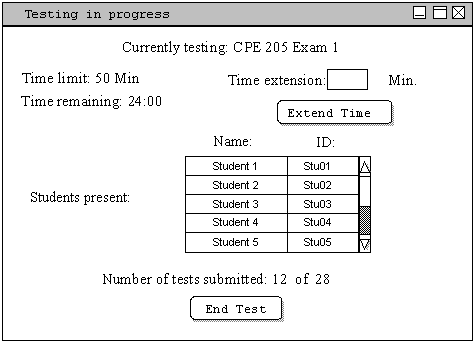
When the test has ended, any students that have not submitted the test will have their test automatically submitted. At this point, the testing has completed and a dialog will ask where the completed test files should be saved. The program exits after the completed tests have been saved.