When the user wants to edit a question in the database, they select the Edit Question item in the Edit submenu under Database in the main menu while one question is selected in the database..
The following window is displayed, as shown in Figure 2.2.3.1.
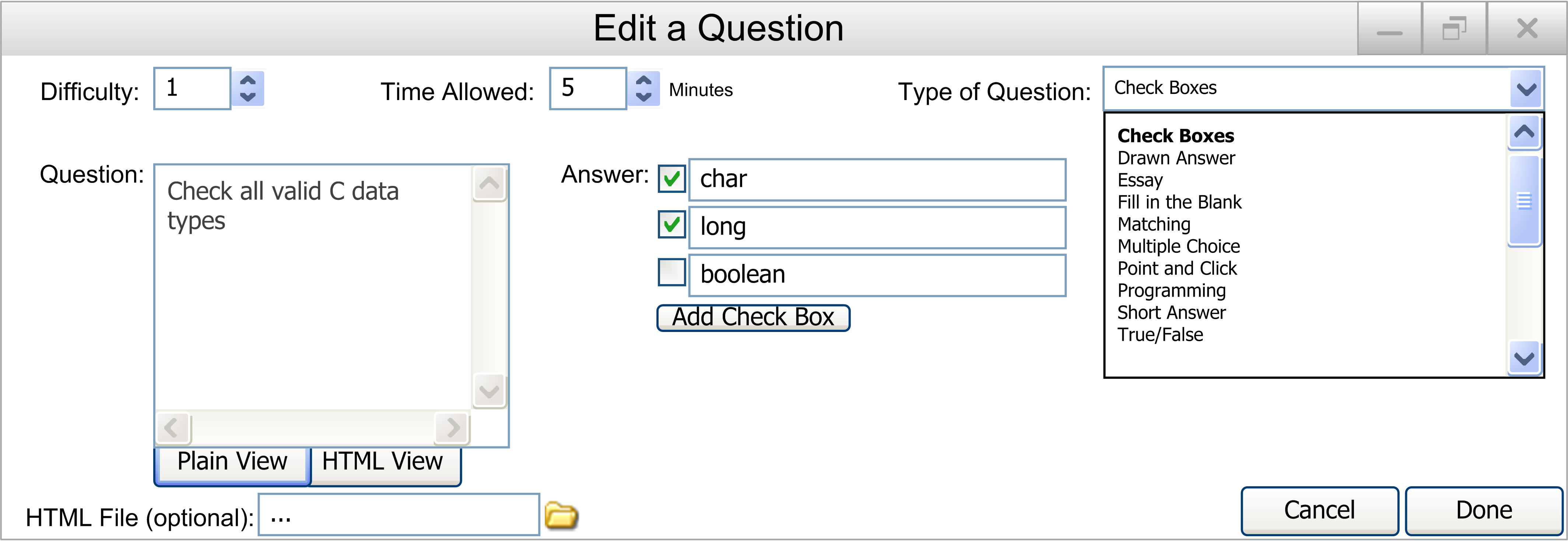
Figure 2.2.3.1: Edit a Question in the Database Screen
Editing a question in the database uses the same interface style as adding a question. When editing a question, the following must be filled out or changed (as seen in Figure 2.2.3.1):
- Difficulty: The difficulty of the question, from 1 to 5. A number can be entered in the box, or the up and down arrows can be used to adjust the number.
- Time Allowed: The time allowed for the question in minutes. A number can be entered in the box, with any value. A time of 0 will give the student unlimited time to answer the question.
- Type of Question: A drop down menu containing all of the possible question types.
- Question: The text of the question. Follows the same format as adding a question, in terms of question/answer styles with different types of questions.
- Answer: The answer to the question. Follows the same format as adding a question, in terms of question/answer styles with different types of questions.
- HTML File: The optional attached HTML file to replace the question. This allows for images, videos, etc. to be put into the questions. By clicking the link icon to the right of the text box, the user can browse for a file located on their computer.
There are also two buttons on the bottom right:
- Cancel: When the user presses this button, the user is returned to the main database screen, and no question will have been added.
- Done: When the user presses this button, the question will be put into the database as described. The user will then be returned to the main database screen.