After the teacher loads up a test, see Figures 2.4.1.1.1, 2.4.1.1.2, and 2.4.1.1.3, they can click the Add button in the student list pane to add a student to the list. This will result in a dialog as seen in Figure 2.4.1.2.1.
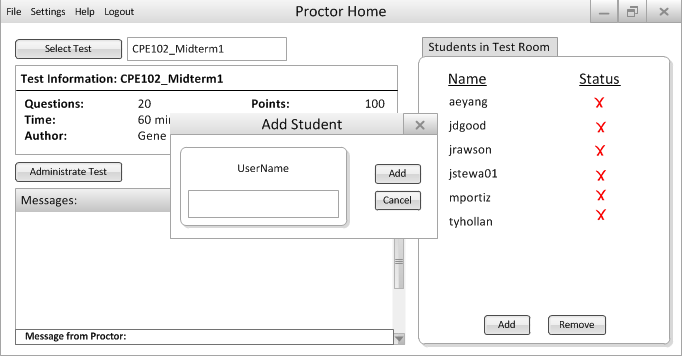
Figure 2.4.1.2.1: Empty Add Student Dialogue
Figures 2.4.1.2.2 and 2.4.1.2.3 show an attempt by the proctor to add a student that does not exist in the user database.
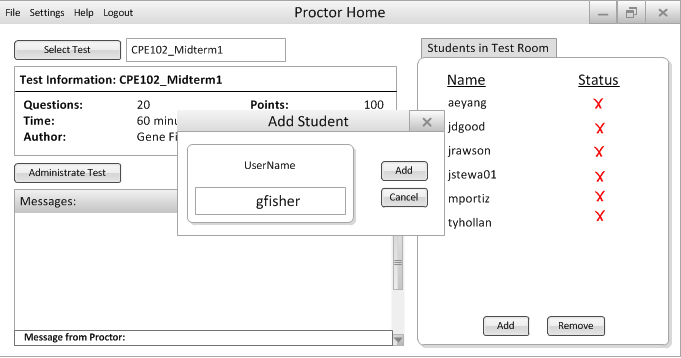
Figure 2.4.1.2.2: Filled Add Student Dialogue
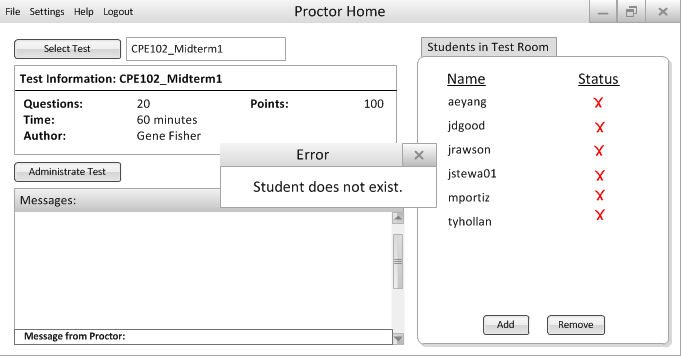
Figure 2.4.1.2.3: Failed Add Student Dialogue
Figures 2.4.1.2.4 and 2.4.1.2.5 show the proctor's successful attempt to add a student to the test.
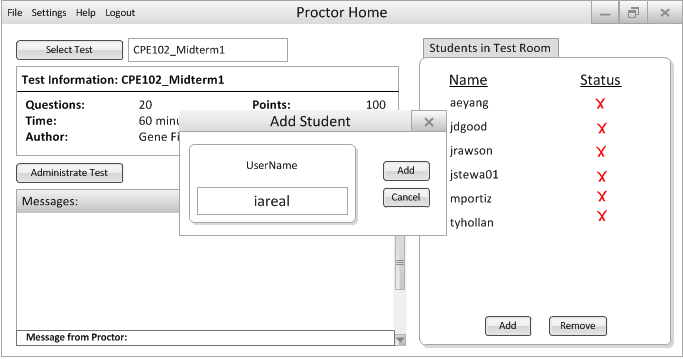
Figure 2.4.1.2.4: Filled Add Student Dialogue
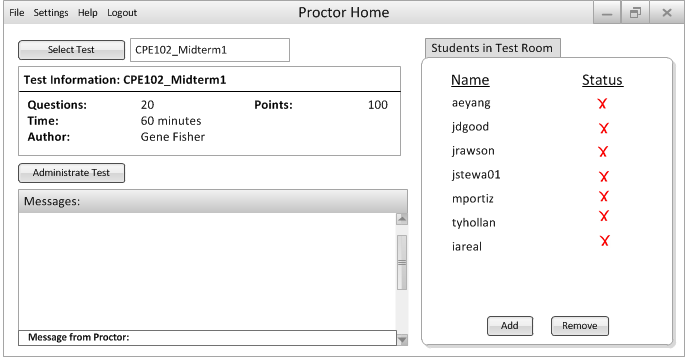
Figure 2.4.1.2.5: Successful Add Student Dialogue