Upon logging in the user is greeted with the default proctor screen as shown in Figure 2.4.1.1.1, to select a test the proctor can hit select test to choose which test they are about to administer to the students.
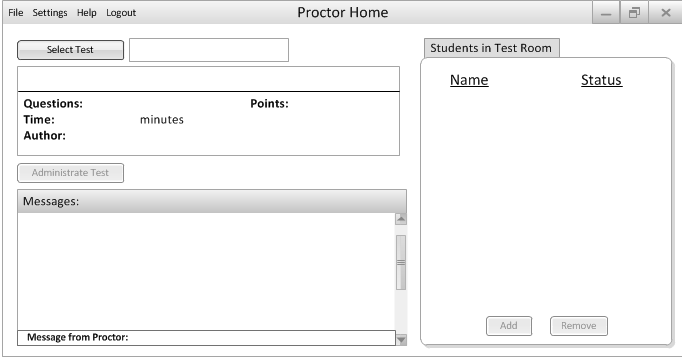
Figure 2.4.1.1.1: Proctor Default Screen
After hitting select test, a dialog of all tests in which the proctor has been designated to proctor. The test will load after the proctor selects a test and hits done.
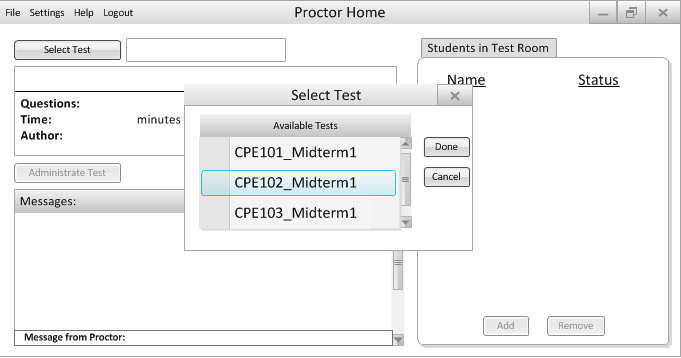
Figure 2.4.1.1.2: Proctor Test Selection Screen
After loading up a test the proctor can switch to a different test by repeating the previous step, add or drop students to/from instructor designated class list(covered in Section 2.4.1.2 and Section 2.4.1.3, respectively), or administer the test to the students. When the proctor hits the administer test button, all student computers will be sent to the student authentication screen(see Figure 2.3).
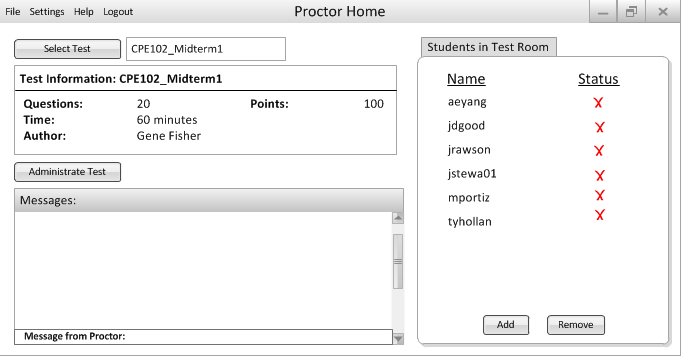
Figure 2.4.1.1.3: Proctor Test Screen
After the test has been administered and all students have authenticated the screen will look similar to Figure 2.4.1.1.4. Students will be allowed to ask the proctor questions and the proctor can respond and send errors recognitions to students if need be.
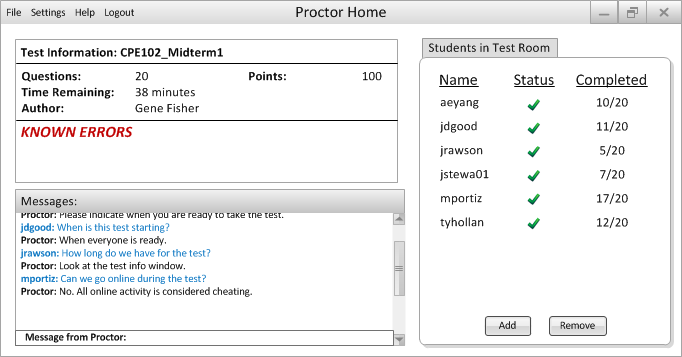
Figure 2.4.1.1.4: Test Administered
Figure 2.4.1.1.5 shows an example of an added error.
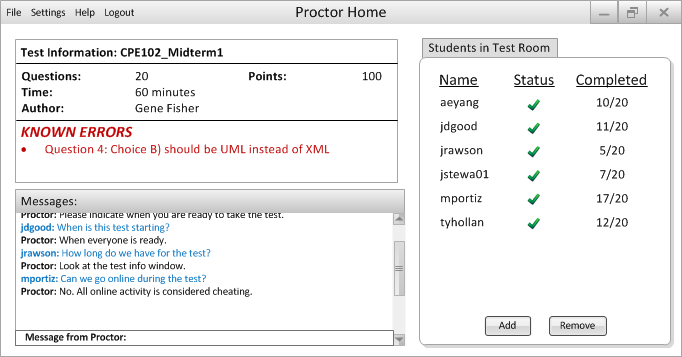
Figure 2.4.1.1.5: Error Added