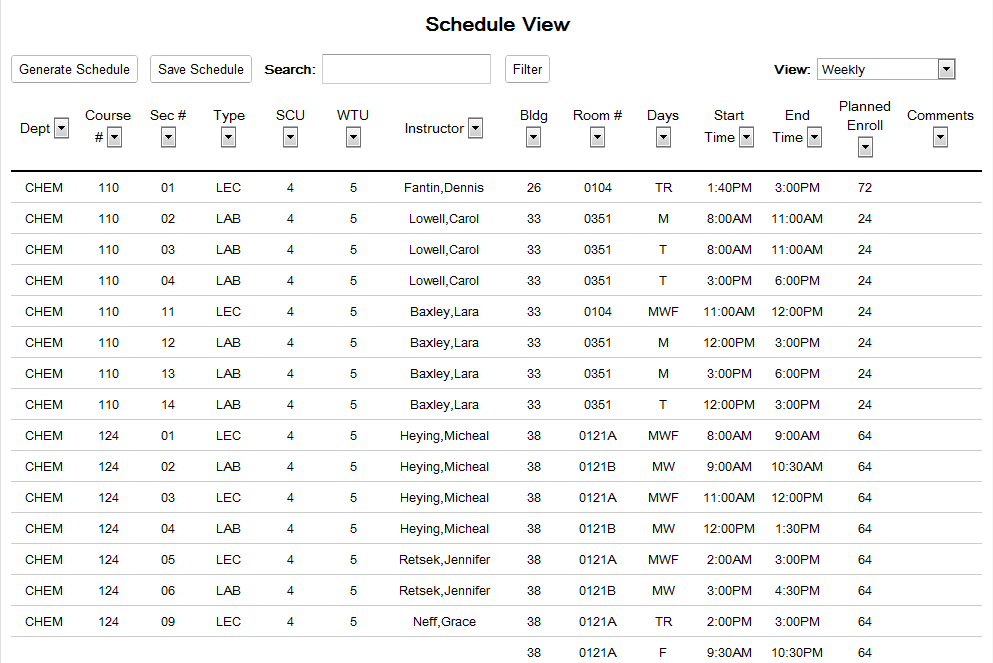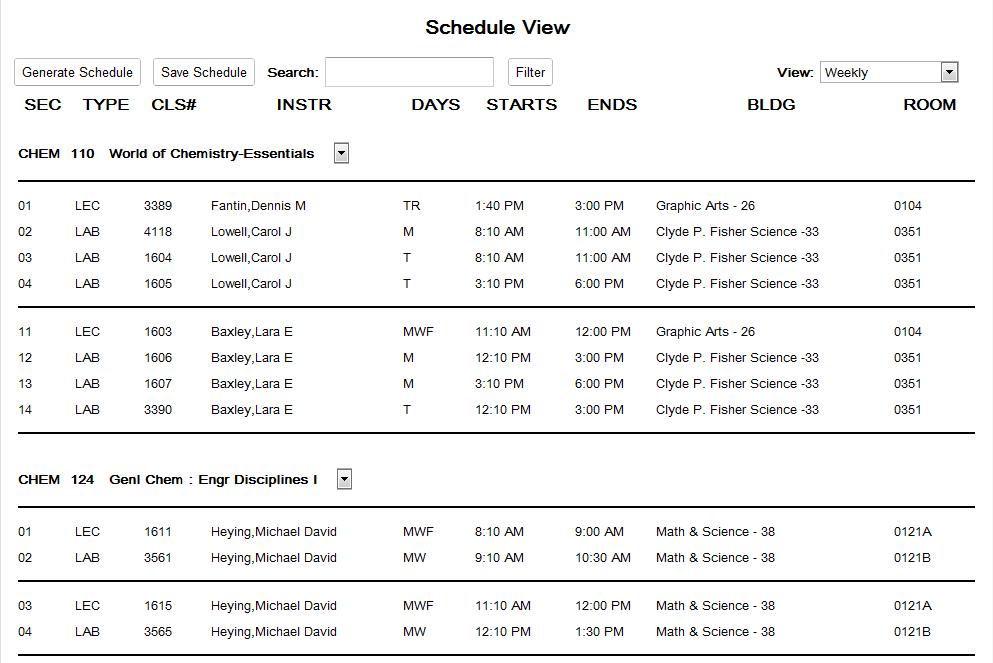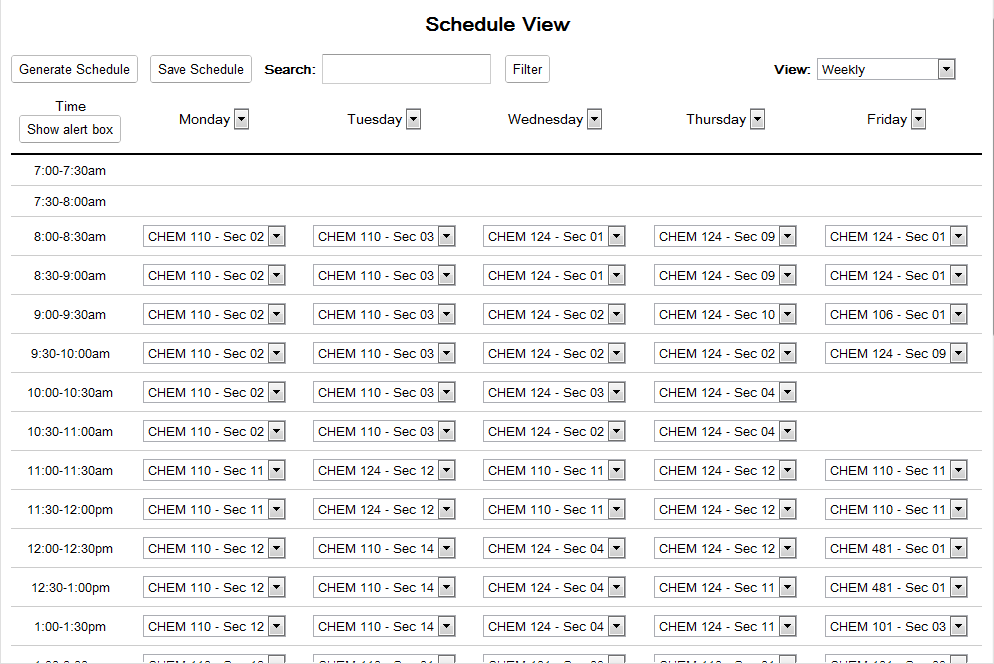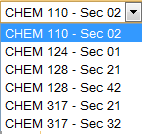2.3 Viewing a Schedule
2.3 Viewing a Schedule
These are the 3 alternate views of the basic schedule generation page. These pages show the different ways that they can be represented.
The pages are all ediatble just as the normal schedule page is. If conflicts arise when editing the information, the user is notified.
The generate and save buttons serve the same functions as in the main schedule view.
All three pages have the ability to be filtered by various metrics, as well as filtered by a search box.
Viewing Options
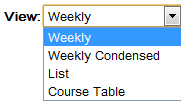
Figure 2.3.1: Viewing Dropdown
The dropdown shown above the schedule allows the user to select three different views of the schedule. The List View shows all courses in a large and detailed table.
The Table View shows courses and their information in their own tables.
The last view is the Weekly View which shows a variety of information
in a weekly basis.
Search Box

Figure 2.3.2: Search Box
The search box is a typable filter that allows for the users to type anything they wish. The current view is then filtered to only include what is entered into the search box.
This can be instructors, times, rooms, and courses. The search is relative to the information shown by the view.
Column Filters
The  buttons allow for columns to be filtered based on the data that they contain. The list of check-boxes that appear are checked if they are to be filtered by the filter button
above the schedule information.
buttons allow for columns to be filtered based on the data that they contain. The list of check-boxes that appear are checked if they are to be filtered by the filter button
above the schedule information.
2.3.1 Schedule List View
The List View is the most detailed view of the schedule. It contains all the information relavent to all courses offered.
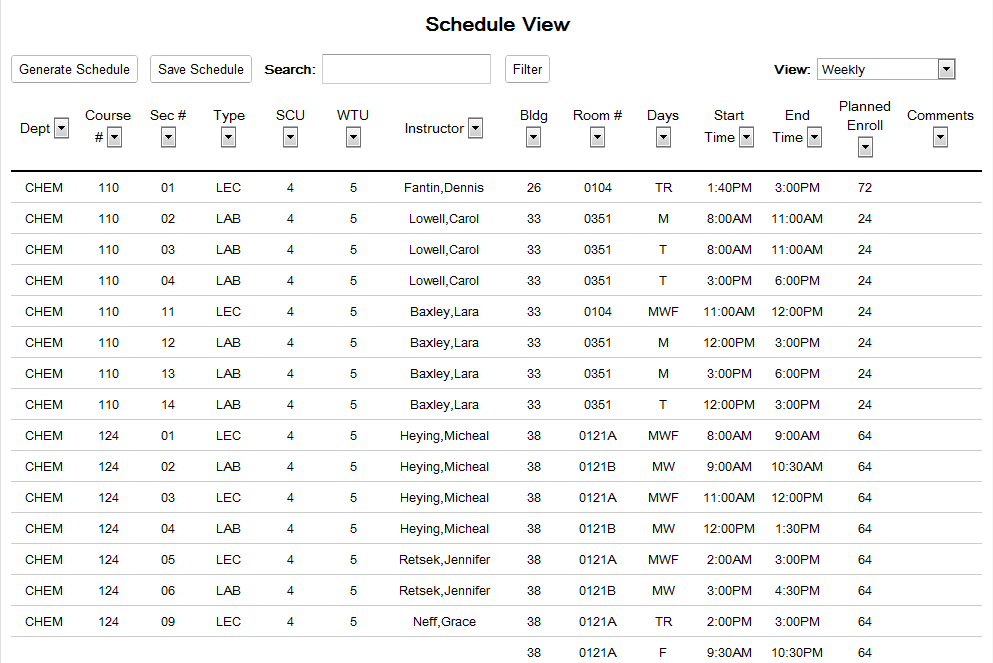
Figure 2.3.1.1: List View of the Schedule
The Department, Course Number, Section Number, Type of course, SCU, WTU,
Instructor, Building, Room Number, Days the course is taught, Starting Time, Ending Time, Planned Enrollment, and Comments are all sortable columns.
- Department- displays the department that the course is a part of
- Course Number- the number of the course as shown in the course catalog
- Section Number- the specific number given to courses of the same course number to differentiate them
- Type- either a lecture or a lab
- SCU-*needs to be researched*
- WTU- the worktime unit given to the professors for teaching the course
- Instructor- the person teaching the course
- Building- the building in which the course will be taught
- Room- the specific room in which the course will be taught
- Start Time the time at which the course will start
- End Time- when the course will be completed
- Planned Enroll- the estimation of how many students will be attending that course
- Comments- allows for any additional information to be displayed relavent to that particular course and section
2.3.2 Schedule Table View
The table view shows all the courses offered in the schedule. It shows all the information displayed by PASS.
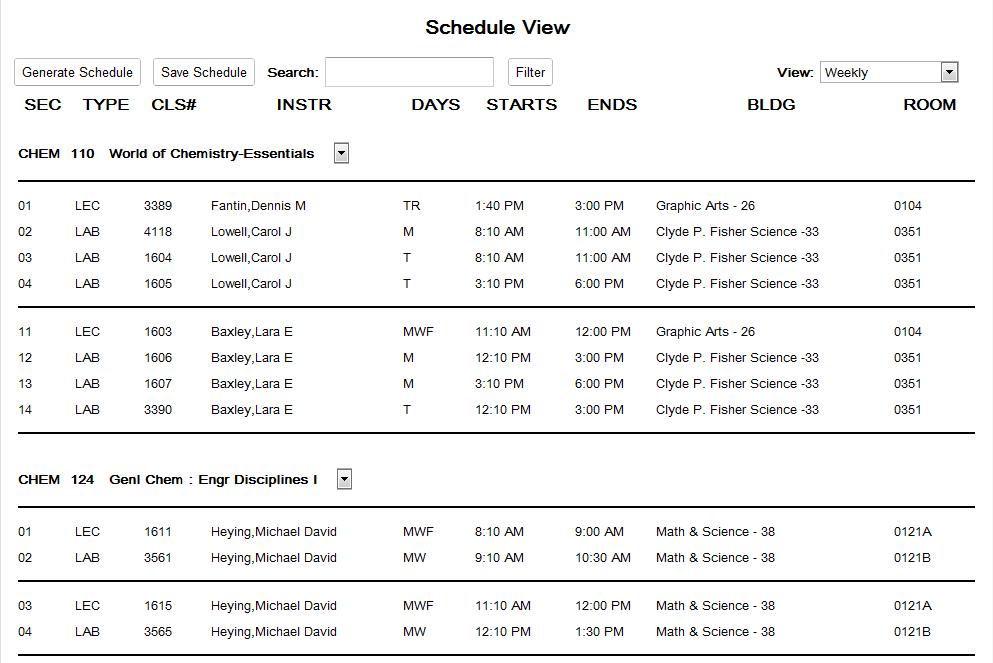
Figure 2.3.2.1: Table View of the Schedule
The heading displays the Course Department, the Course Number,
and the full course name. The columns under each course list the Section, whether is it a Lecture or Lab, the proposed Course Number, the Days it is offered,
it's Starting Time, Ending Time, Bulding and Room.
- Section- the section of the course
- Type- whether or not the course is a Lecture or Lab
- Course Number- the proposed course number for PASS
- Days- the days the course is offered
- Starting Time- the time at which the course will start
- Ending Time- when the course will be completed
- Building- the building in which the course will be taught
- Room- the specific room in which the course will be taugh
2.3.3 Schedule Weekly View
The Weekly View shows all courses offered in a Monday-Friday look of all the courses. The view is mainly meant for searching out Instructor, Courses, and rooms. The times and days
can be filtered out with the filter button.
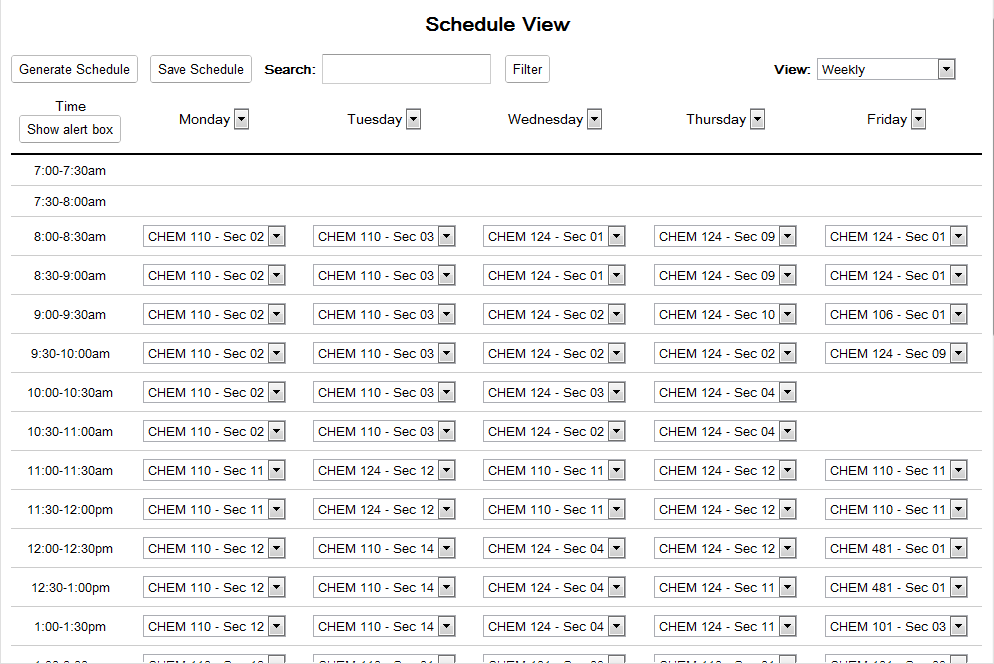
Figure 2.3.3.1: Weekly View of the Schedule
Each entry with overlapping courses can be selected to show a dropdown of all the courses and sections offered at that time. This is shown below.
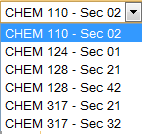
Figure 2.3.3.2: Weekly Dropdown
Prev: Basic Schedule Creation |
Next: Resource Management | Up: Functional Requirements
| Top: Index
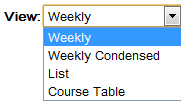
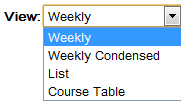

 buttons allow for columns to be filtered based on the data that they contain. The list of check-boxes that appear are checked if they are to be filtered by the filter button
above the schedule information.
buttons allow for columns to be filtered based on the data that they contain. The list of check-boxes that appear are checked if they are to be filtered by the filter button
above the schedule information.