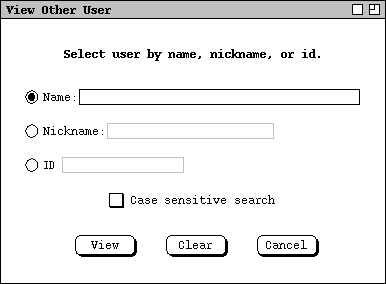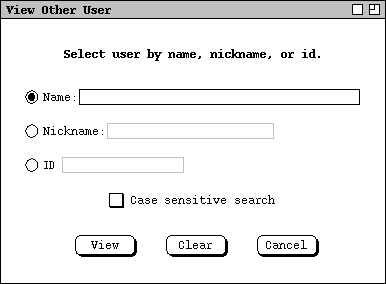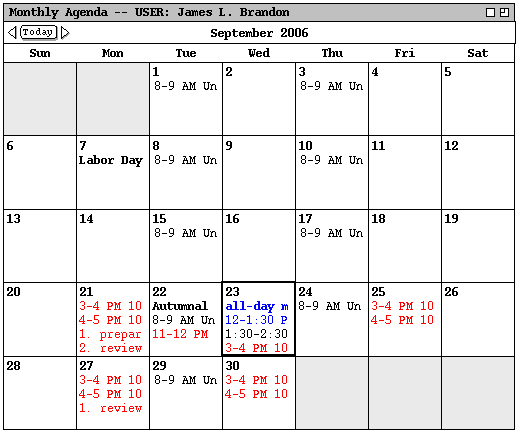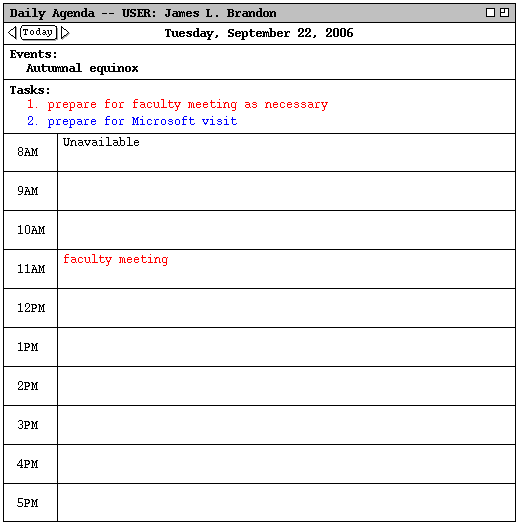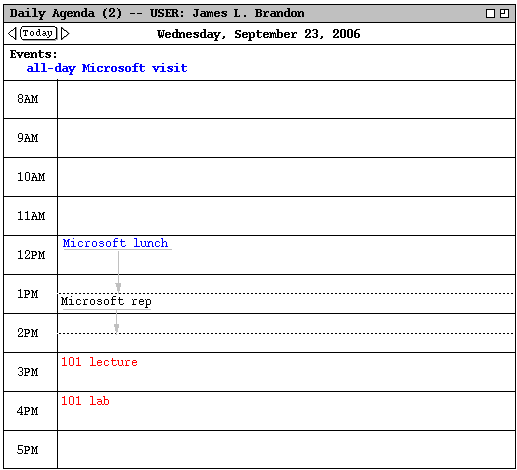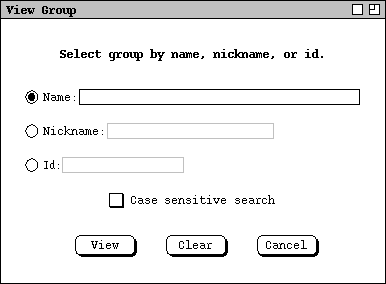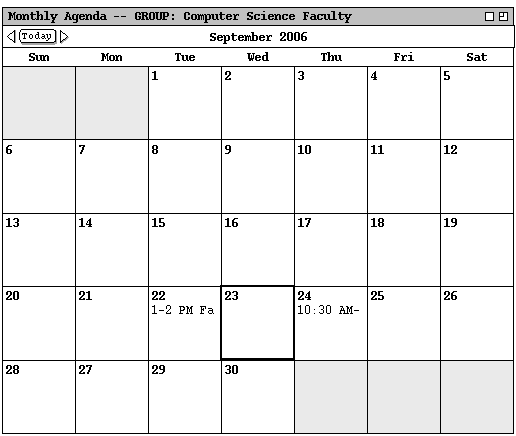2.3.5. Viewing Other Users' Calendars
The Calendar Tool provides cross-user access to the calendars it manages. It
also provides access to the group calendars that contain the meetings scheduled
for user groups.
2.3.5.1. Viewing Other User's Calendars
To gain access to the calendar of another registered user, the current user
selects `Other User ...' from the `View' menu. In response,
the system displays the dialog shown in Figure 36.
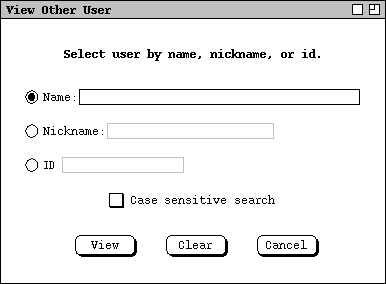
Figure 36: View other user dialog.
As the instructions at the top of the dialog indicate, the current user enters
a search string for the desired other user, which can be either the full name,
nickname, or Calendar Tool id. Only one of these search keys can be used for a
particular search, as indicated by which of the labeled text fields is selected
by its radio button. The default search is by name. The user may select case
sensitive or insensitive searching; the default is case insensitive.
Figure 37 shows the user having selected the `Nickname' search field
and entered the nickname "jimb".

Figure 37: Selecting user with nickname jimb.
During text entry in any of the search fields, the user my press the
TAB key to execute the name completion function. Details of name
completion are covered in
Section
If the user enters a search key that does not match any registered user, the
system responds with an appropriate error dialog, as detailed in
Section
When the user presses the `View' button in
Figure 37,
the system responds with a new display window as shown in Figure 38.
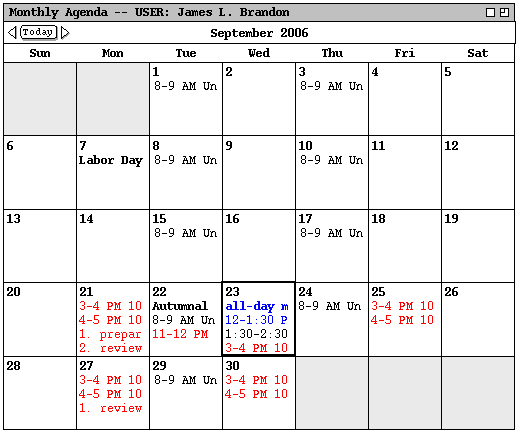
Figure 38: Monthly view for user James L. Brandon.
Other users' calendars may be viewed with all of the commands available in the
View menu. For example, Figure 39 shows the effect a View
Day command on the September 22 entry in Figure 38.
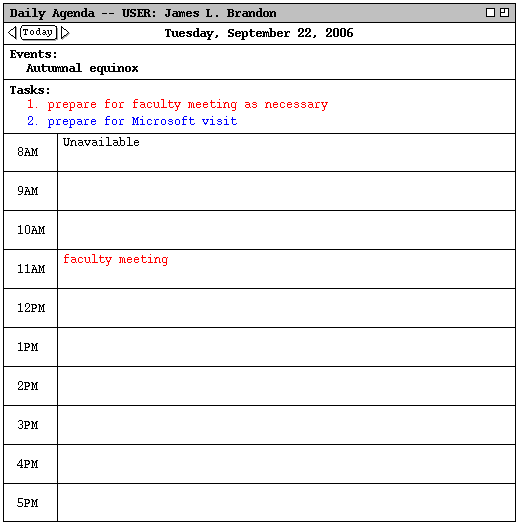
Figure 39: Day view in the James L. Brandon calendar.
Figure 40 shows the daily view of September 23.
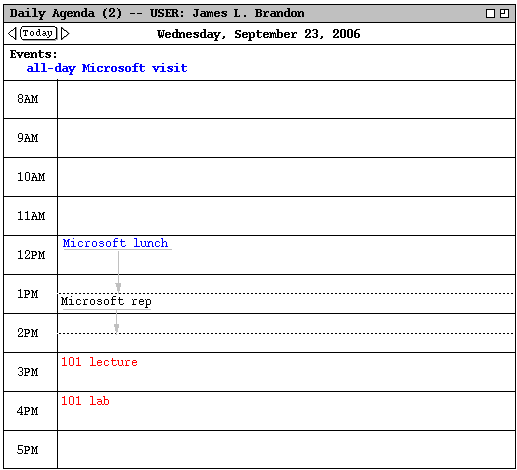
Figure 40: Another day view in the James L. Brandon calendar.
Exeuction of the `View Other User' command is independent of the
windowing mode in that the system always opens a new window for each different
user being viewed. Once the initial window for another user is open, the
windowing mode affects subsequent viewing commands in the normal way, as
described in
Section
The visibility of items in other users' calendars is controlled by the security
settings established by each user. As introduced originally in
Section ,
the four security levels are the following:
-
public -- other users can see all details of a scheduled item
-
title only -- other users can see the title, time, date, and duration
of the item, but no other information
-
confidential -- other users can see the time, date, and duration of
the item, but no other information; the item title shows as "Unavailable" to
other users
-
private -- other users can see no information at all about the item
The operational effect of these security settings is detailed in the following
paragraphs. In these paragraphs, the term "current user" refers to the user
who is viewing another user's calendar; the term "other user" refers to the
user whose calendar is being viewed.
To the current user, public items appear in displays as they appear to
the other user, except:
-
The other user's items are not editable in item-level views.
-
All display option settings are those of the current user; the other user's
option settings have no effect from the current user's perspective. This means
that the initial view of the other user's calendar is based on the setting of
the current user's initial view option (see
Section ).
-
Filtering is based on the current user's filter settings, if any; the filter
definitions of the other user have no effect from the current user's
perspective.
The category definitions of public items, including their coloring,
are those of the other user. The current user's category definitions have no
effect when viewing another user's calendar.
`Title only' and `confidential' security apply only to
appointments and meetings, not to tasks or events. Appointments and meetings
with either of these securities are viewable at the month, week, and day
levels, not at the item level. For `title only' security, the title
of the item appears at its scheduled date, time, and duration. For
confidential security, the title "Unavailable" appears. Since the
category is not visible for `title only' and `confidential'
items, the text of their titles appear in black type only. At the item level
of calendar viewing, `title only' and `confidential' items
are skipped in the next/previous traversal (see
Section
).
To the current user, the precise effect of `private' security is to
filter an item out of view, in exactly the same manner as if it had been
filtered out with a custom filter definition. At the day, week, and month
level, this means that private items are not visible at all. At the item
viewing level, private items are not visible and are skipped in the
next/previous traversal.
Per the operational details just described, the contents of Figures
38
,
39,
and
40
reflect the following settings in the calendar of James L. Brandon:
-
There is a category named "school" colored red.
-
There is a category named "industry" colored blue.
-
There are public recurring appointments titled "101 lecture" and "101 lab",
scheduled MWF 3-4 and 4-5, starting September 21, of the "school" category.
-
There is a non-recurring public appointment titled "Microsoft lunch", scheduled
12-1:30 September 23, category "industry".
-
There is a public recurring meeting titled "faculty meeting", scheduled
biweekly Tu 11-12, starting September 22, category "school".
-
There is a title-only meeting "Microsoft rep", scheduled 1:30-2:30 September
23, category "industry" (but appears in black type because it is title-only).
-
There is a recurring confidential appointment titled "racket ball", scheduled
TuTh 8-9 AM, starting September 1 (but appears as "Unavailable" because it is
confidential).
-
There is a public recurring task titled "prepare for faculty meeting as
necessary", scheduled biweekly Mon 9 AM, category "school".
-
There is a public recurring task titled "review lecture notes", scheduled Mon
11 AM, category "school".
-
There is a public non-recurring task titled "prepare for Microsoft day", no due
time September 22, category "industry".
-
There is a private event titled "my birthday", scheduled September 24 (but does
not appear because it is private).
The figures show how the banner of the display window is altered to indicate
that the calendar of another user is displayed. The format of the banner is
the following:
-- USER: full-user-name
where full-user-name is the full name of the other user as registered
in the Calendar Tool user database (see
Section 2.6.1
).
2.3.5.2. Viewing Group Calendars
When the user selects the `Group ...' item in the `View
menu', the system displays the dialog shown in Figure 41.
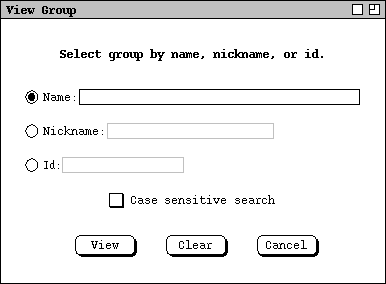
Figure 41: View group dialog.
This is exactly the same form of dialog as shown in
Figure 36,
but here the user enters a group name instead of a user name. Figure 42 shows
the user having entered the group with id "csfac".

Figure 42: Selecting group with id.
When the user presses `View', the system responds with the monthly
calendar display in Figure 43.
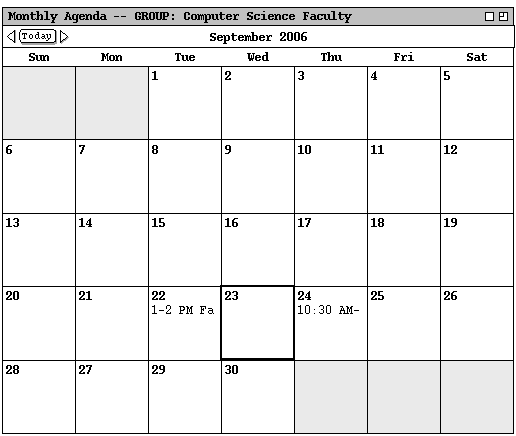
Figure 43: Monthly view for group Computer Science Faculty.
The figure shows two meetings: a recurring "Faculty Meeting", scheduled 1-2PM
on alternate Mondays; a recurring "Software Engineering Colloquium", scheduled
10:30-12PM on Thursdays.
All of the rules described in the preceding section for viewing other users'
calendars apply to viewing group calendars. In addition, the following rules
apply specifically to viewing group calendars:
-
only meetings appear in a group calendar;
-
the only meetings that appear are those scheduled by a leader of the group
Section
discusses further the contents of group calendars.
Figure 43
shows how the banner of the display window is altered to indicate that the
calendar of a group is displayed. The format of the banner is the following:
-- GROUP: full-group-name
where full-group-name is the full name of the group as registered in
the Calendar Tool group database (see
Section 2.6.2
).
Prev: filtered-viewing
| Next: window-viewing
| Up: viewing
| Top: index