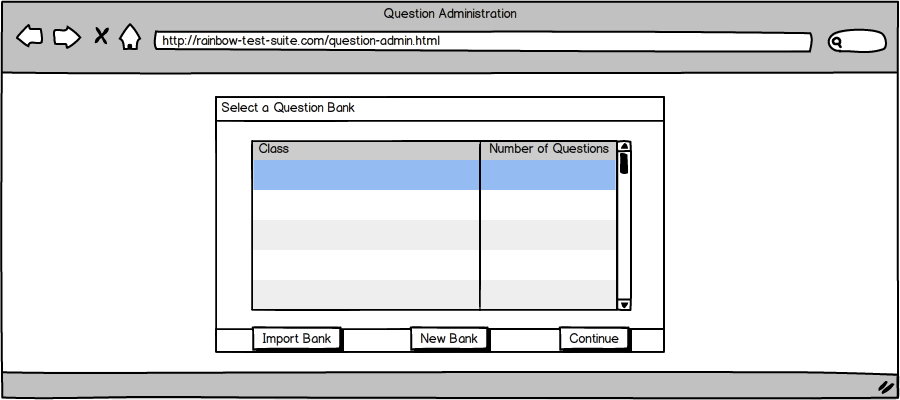
When the teacher clicks the Question Bank button from the Instructor Landing Page (Section 2.1), Rainbow takes the teacher to the Select a Question Bank screen. The first time the instructor runs Rainbow, the question bank selection screen contains an empty table, since the instructor has not created any question banks yet.
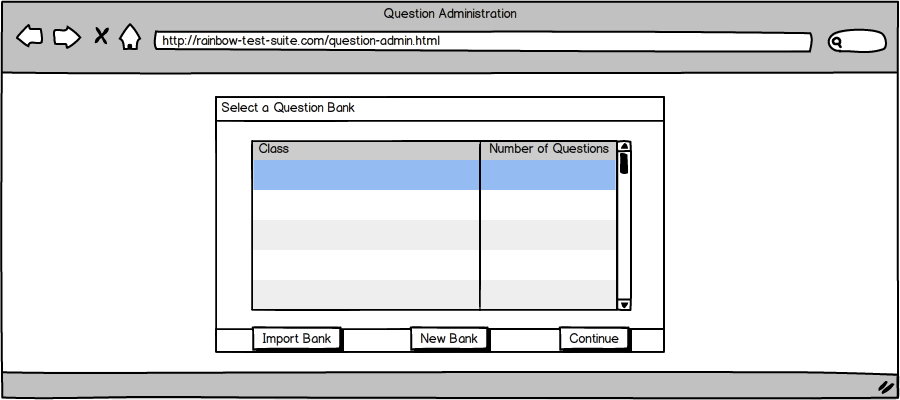
From the "Selection" page (Figure 18), the user can either 1) select a stored question bank 2) delete a question bank or 3) choose to create a new question bank. If the instructor has not selected a question bank or there are no existing question banks from which to choose and the instructor selects the "Continue" button, Rainbow shows the following error and does not let the instructor continue:
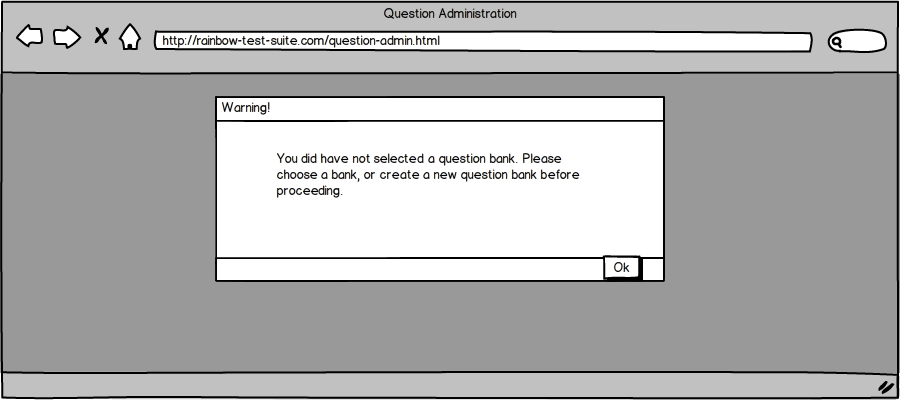
Rainbow returns the instructor to the selection screen, and allows them to select, import, or create a bank. After the instructor has created or imported question banks, the selection screen appears as follows:
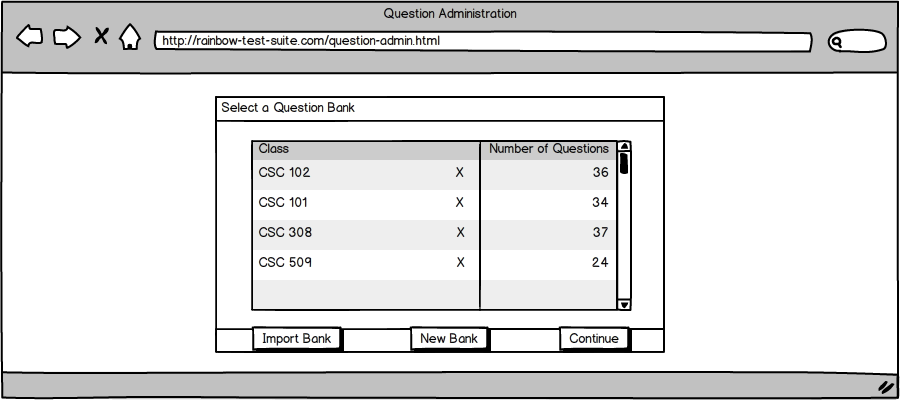
To select an exisitng question bank, the user first clicks the bank name, which the system highlights, and then clicks the "Continue" button to continue.
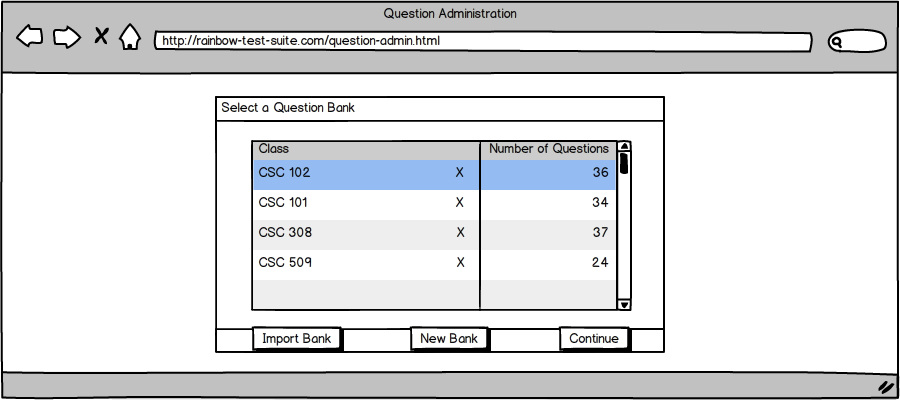
The software takes the user to the Question Bank Admin Page (Figure 22). The functionalities of this Administration Page are described in the Section 2.3.2.
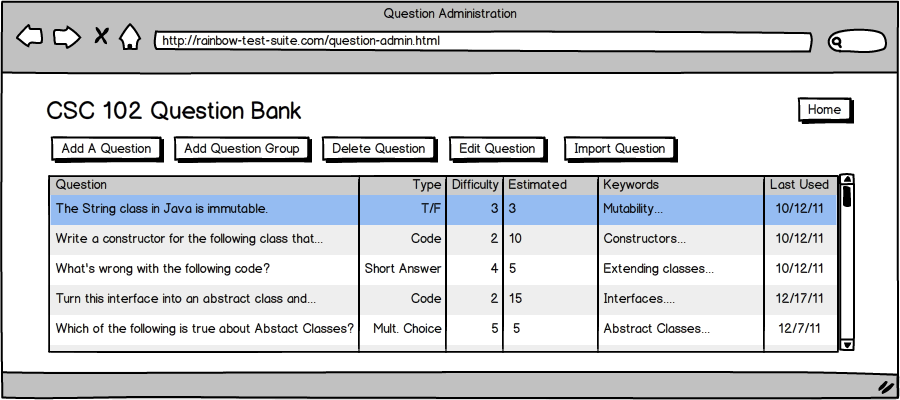
The user can delete a question bank by clicking the "X" shown next to the name of the question bank. The system prompts the user to confirm that he or she wishes to delete the bank, as shown in Figure 23.
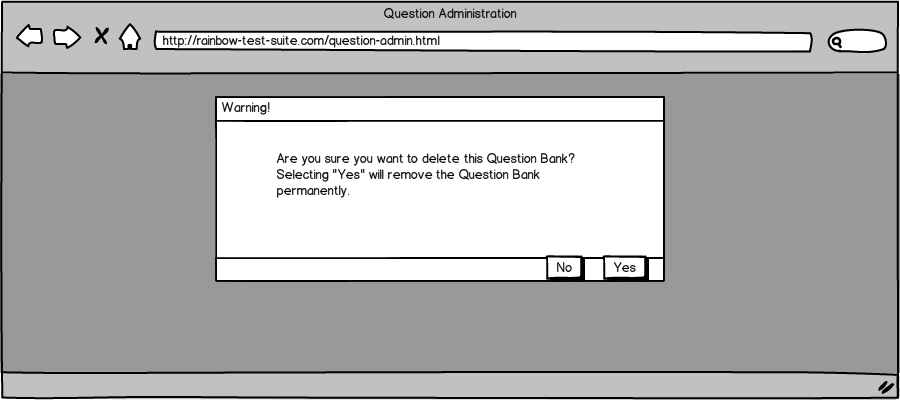
If the user selects "Yes", then the Question Bank will be permanently deleted.
If the user selects "No", the software cancels the operation, the Question Bank remains available, and the user returns to the Question Bank selection screne shown in Figure 18.