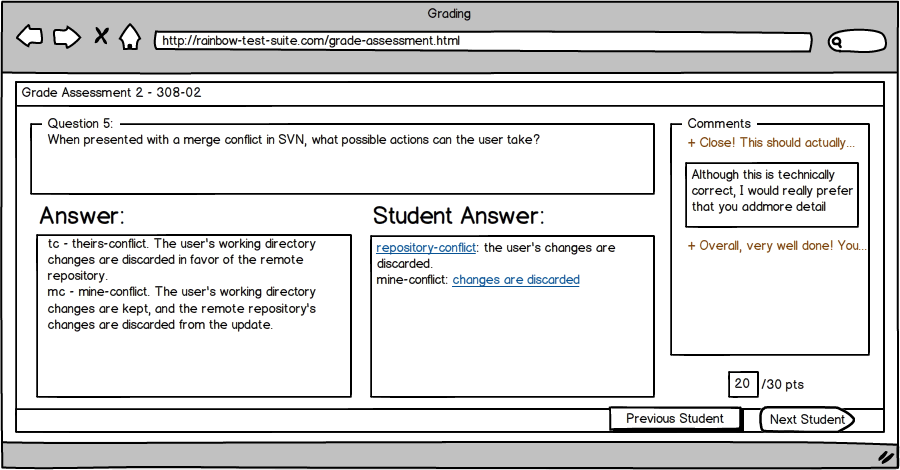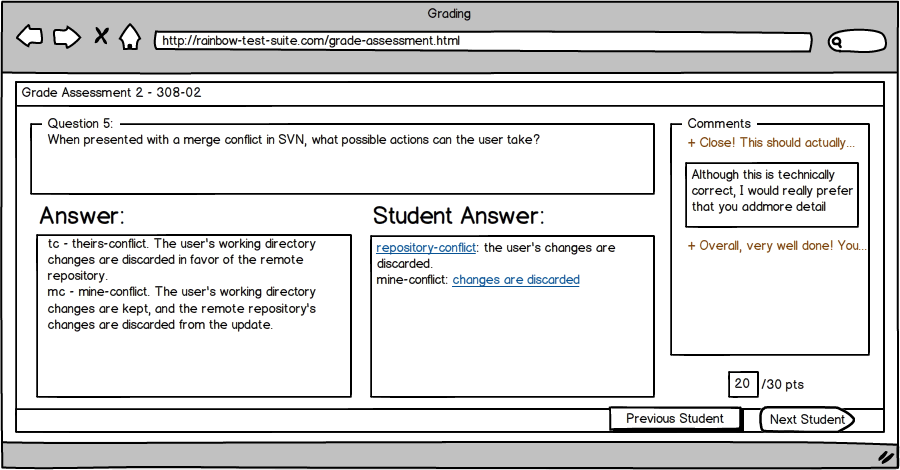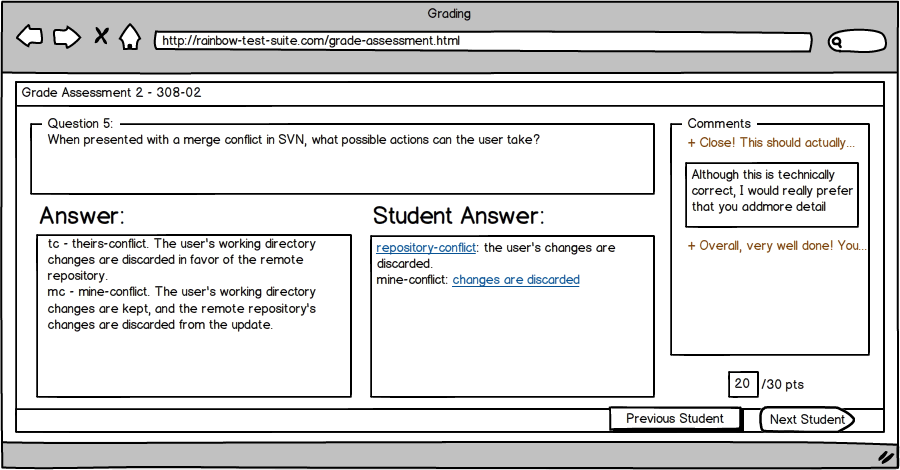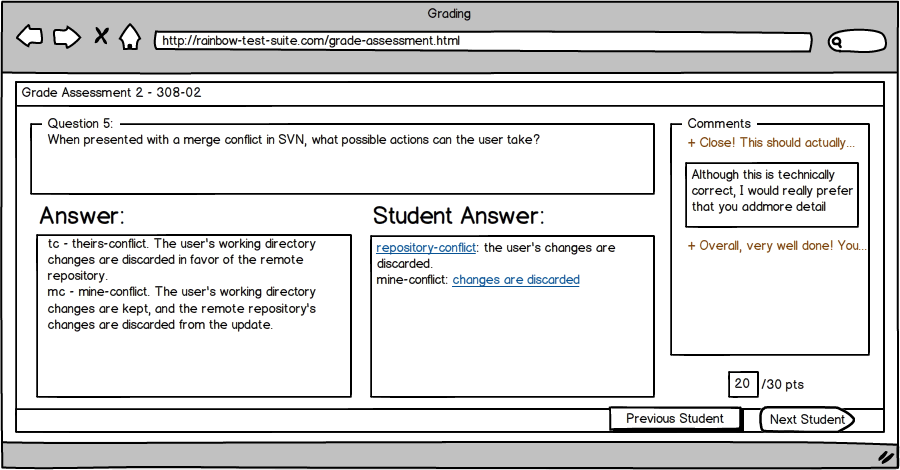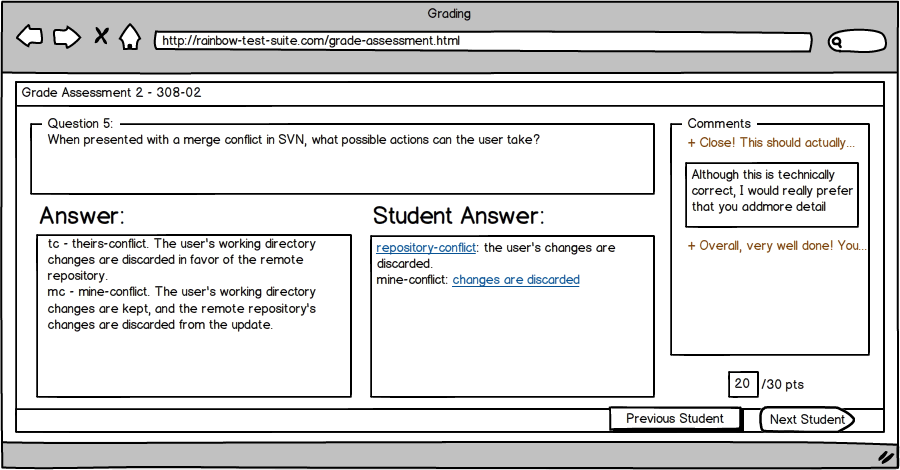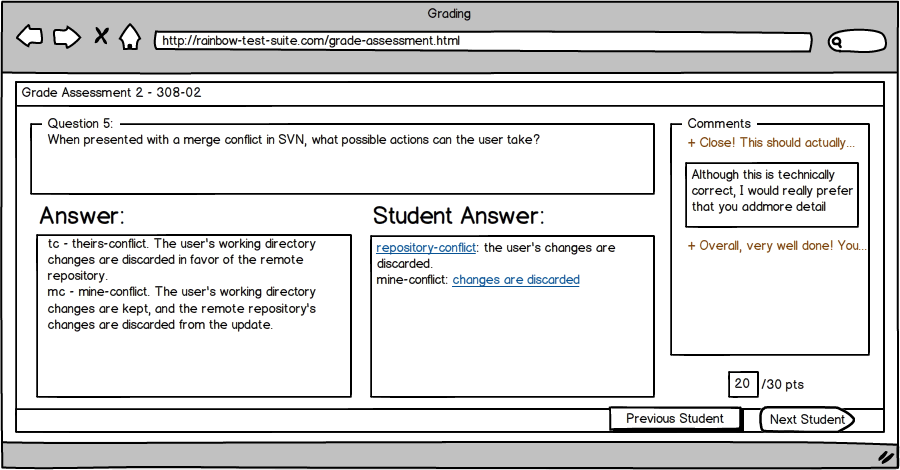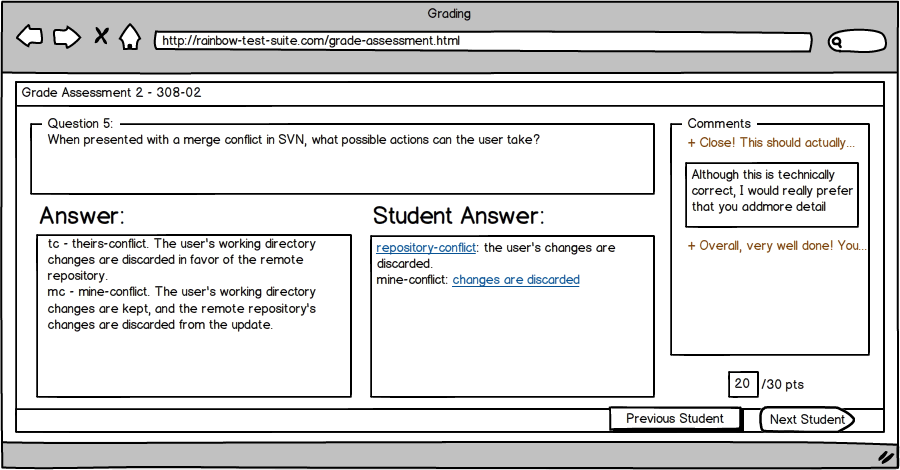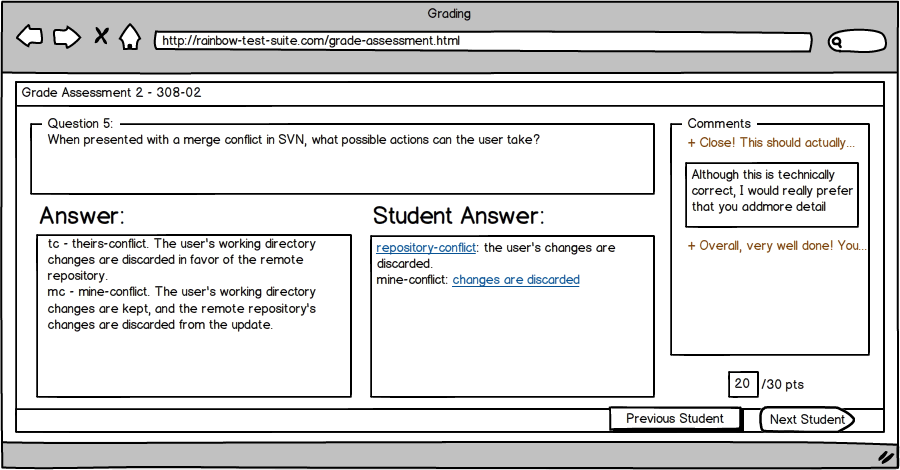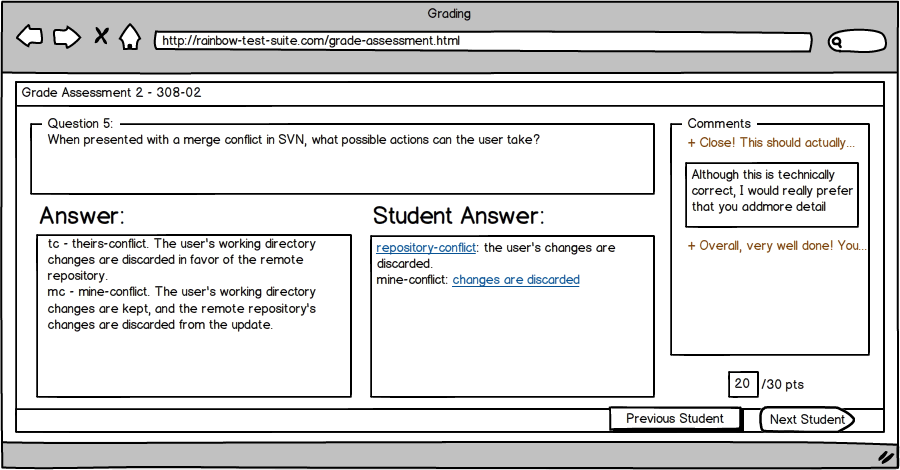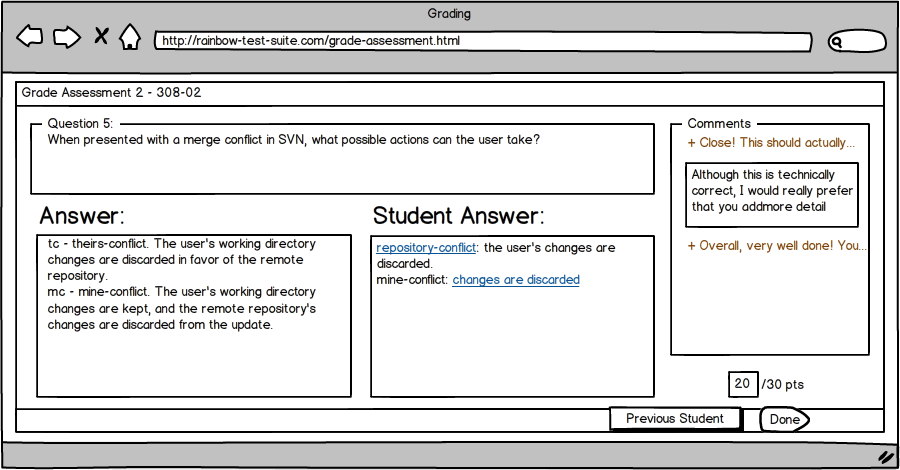2.5.2 Test Grading
RAINBOW provides several tools to help automate the grading of tests.
2.5.2.1 Automatic Grading
RAINBOW automatically grades the following types of questions:
- True/False - Student receives either 0% or 100% credit.
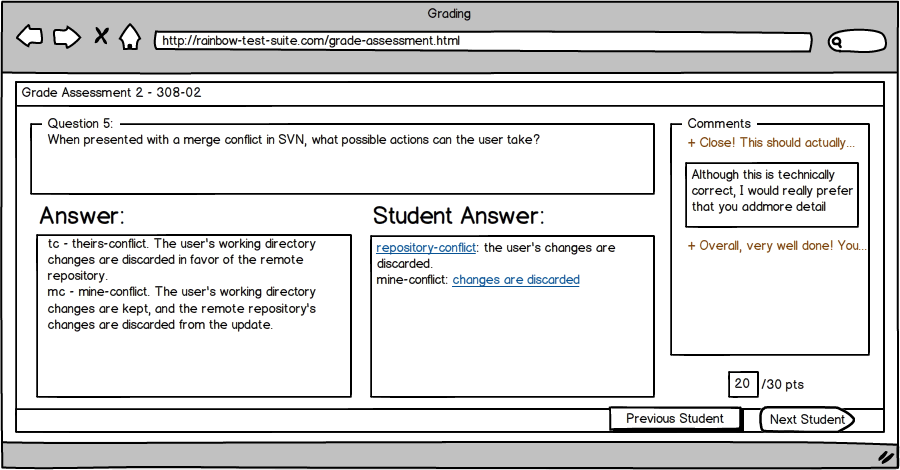 Figure displaying test grading screen - Results of True/False Grading
Figure displaying test grading screen - Results of True/False Grading
- Multiple Choice - Student receives either 0% or 100% credit.
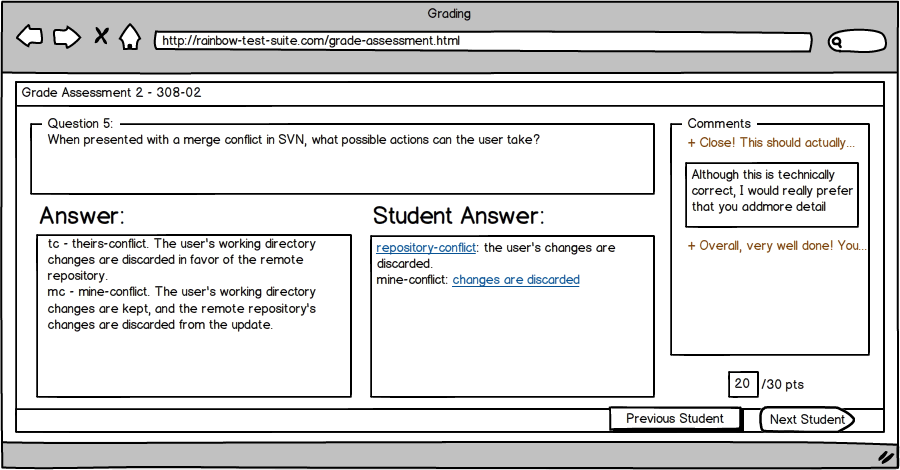 Figure displaying test grading screen - Results of Multiple Choice Grading
Figure displaying test grading screen - Results of Multiple Choice Grading
- Multiple Selection
- Student receives 1/(total number of options) for each correct answer,
and 1/2/(total number of options) is deducted for each incorrect answer
and each missed answer. The minimum score is a 0%.
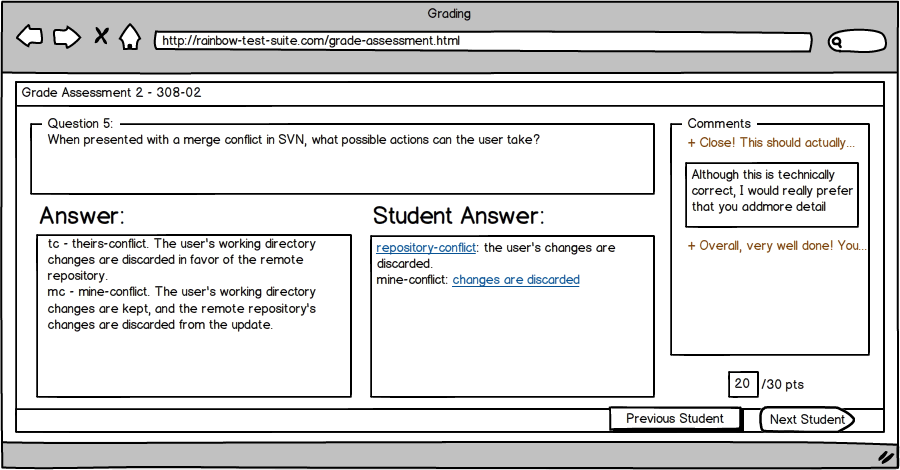 Figure displaying test grading screen - Results of Multiple Selection Grading
Figure displaying test grading screen - Results of Multiple Selection Grading
- Fill-In-The-Blank - Student receives either 0% or 100% credit. A basic
string comparison is applied to determine if the strings match.
Misspelled words receive 0%, but capitalization and punctuation is ignored.
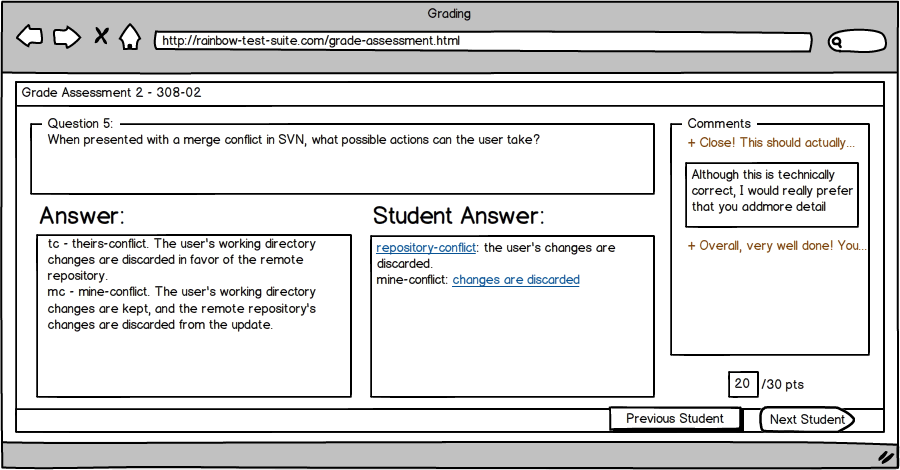 Figure displaying test grading screen - Results of Fill In The Blank Grading
Figure displaying test grading screen - Results of Fill In The Blank Grading
2.5.2.2 Manual Grading
Short Answer/Essay
For short answer/Essay questions RAINBOW provides the test grader with a
few clever features:
- Grade-by-question - RAINBOW allows the test grader to grade on a question-by-question
basis, rather than a test-by-test basis.
- Sample Answer - The test grader can quickly determine if the provided
answer is similar to the sample answer provided provided from the question bank.
- Annotations - The test grader can quickly add comments to the student's response.
The test grader adds annotations by clicking and highlighting on words in the Student Response. A textbox expands
in the Comments section on the right, allowing the user to enter comments. When the user presses "Enter", the comment
collapses. If the user clicks on a collapsed comment, the comment expands, and the user is free to edit or delete the content.
If the user clicks on empty space in the comments section, a new comment for the entire response is created.
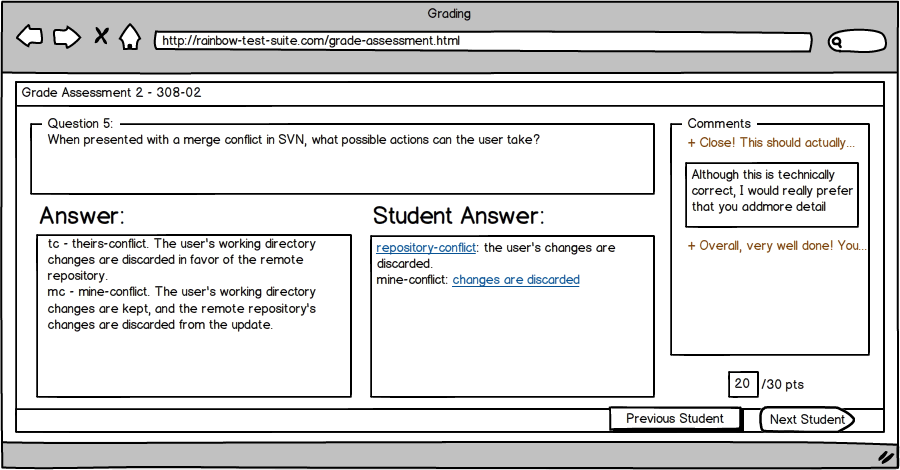 Figure displaying test grading screen - Grader adds an annotation.
Figure displaying test grading screen - Grader adds an annotation.
The user enters in a score in the text box in the bottom right.
When the user clicks Next Student he/she is taken to the next un-graded student.
Previous Student takes the user to the last graded student.
When the user has graded the last student, Next Student becomes Done. and the user returns to the Test Review dialog.
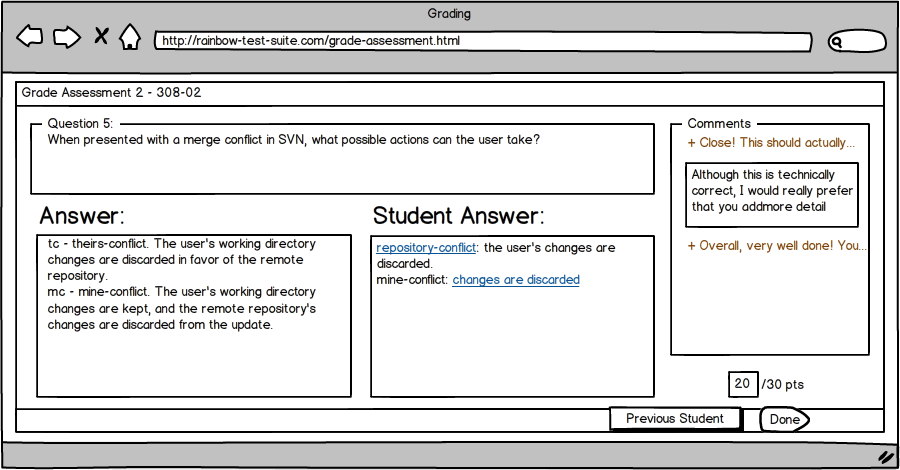 Figure displaying a question that has been completely graded for every student.
Figure displaying a question that has been completely graded for every student.
Code Snippets
For code-based questions RAINBOW downloads all student submissions to a single directory
on the test grader's local machine. The test grader then grades all submissions
and provides RAINBOW with the final scores.
prev | next | index