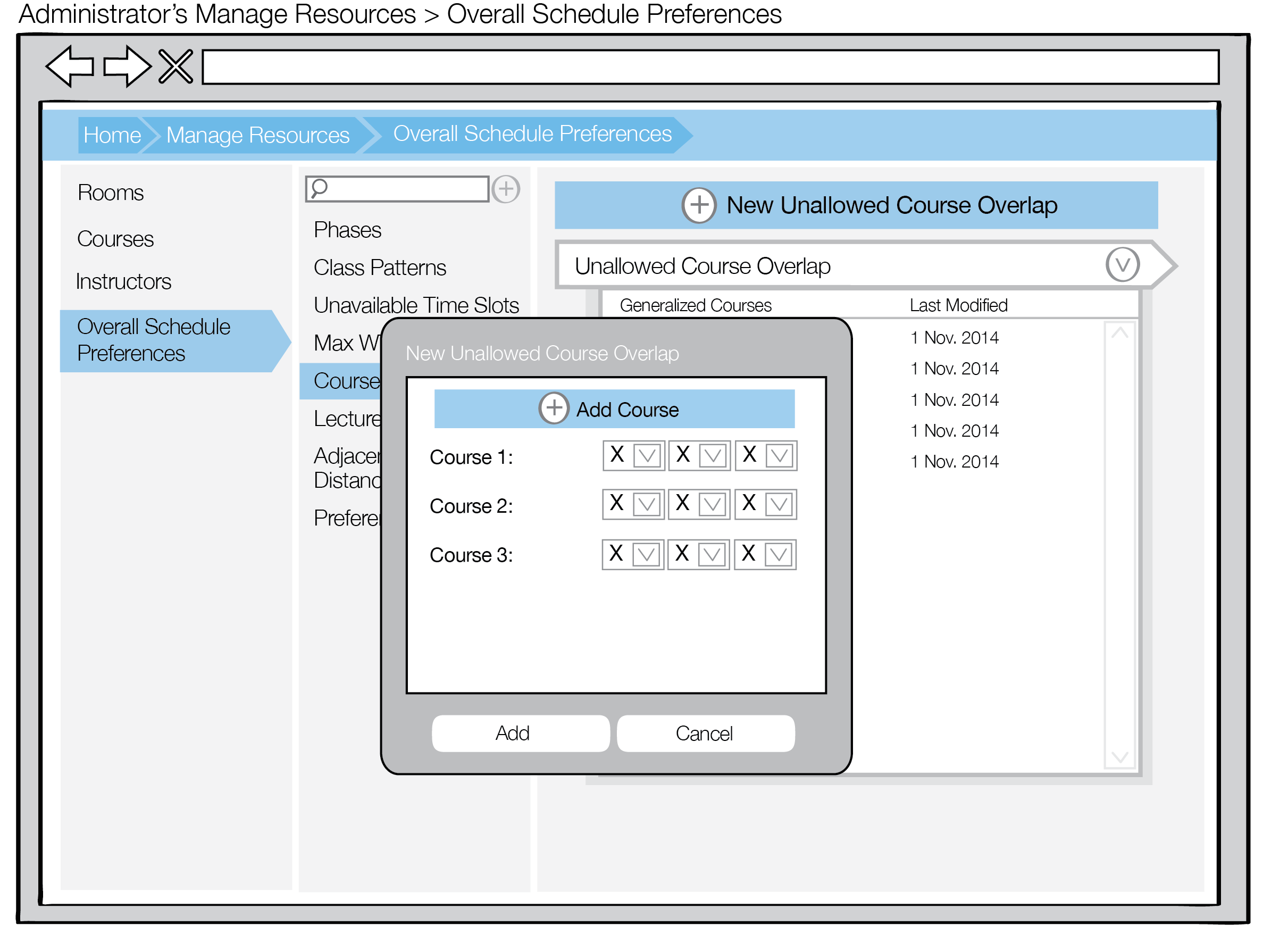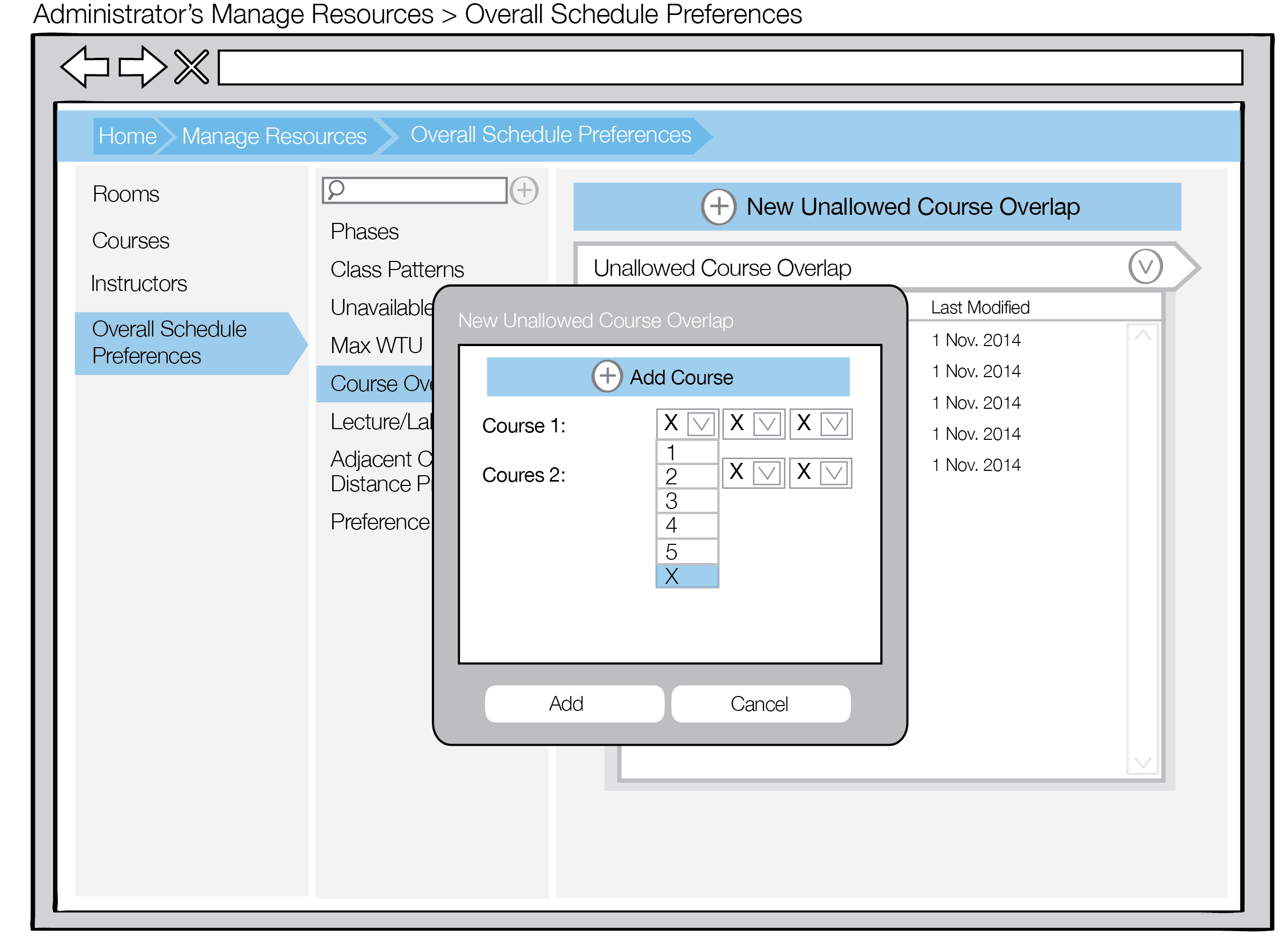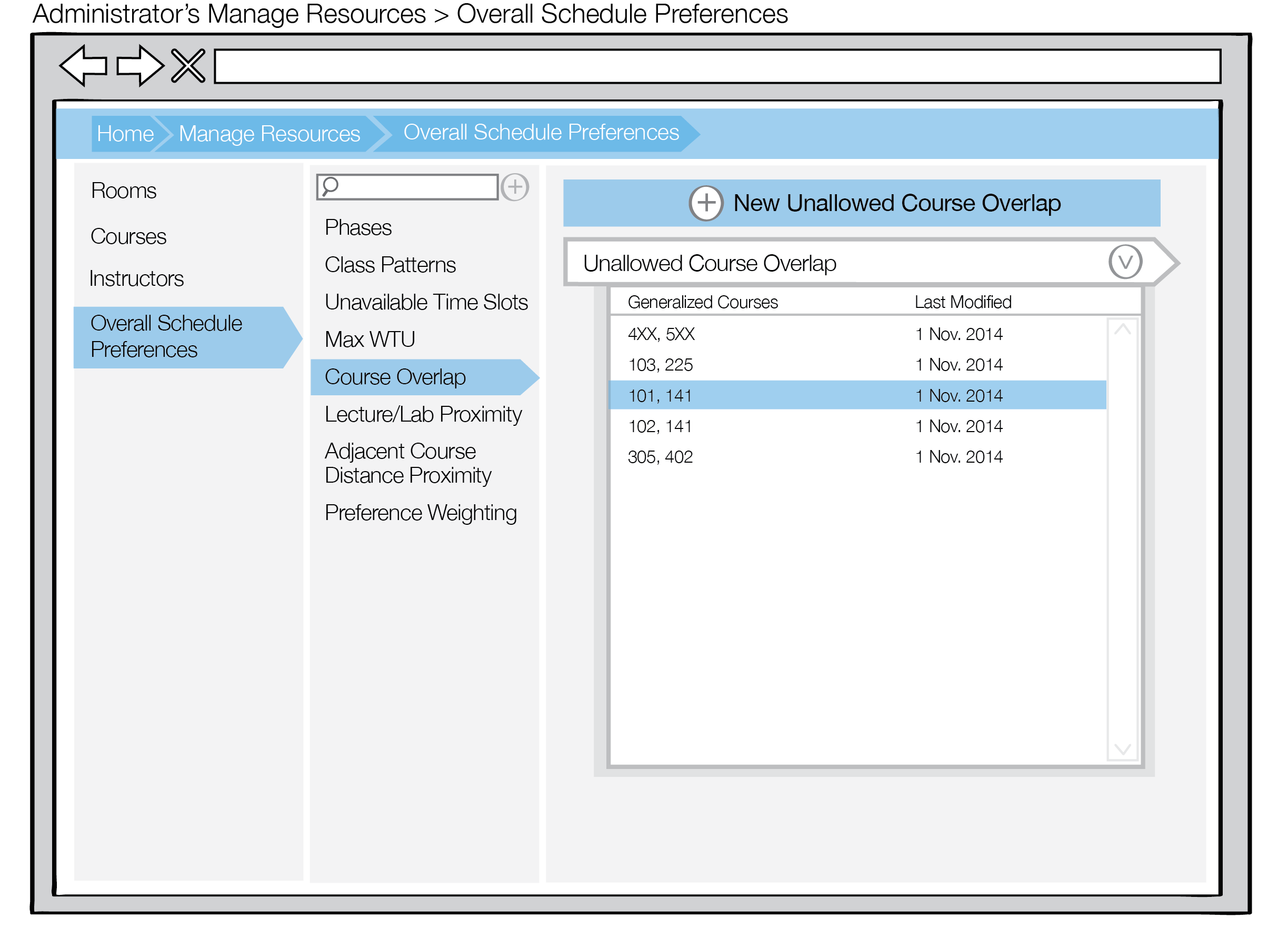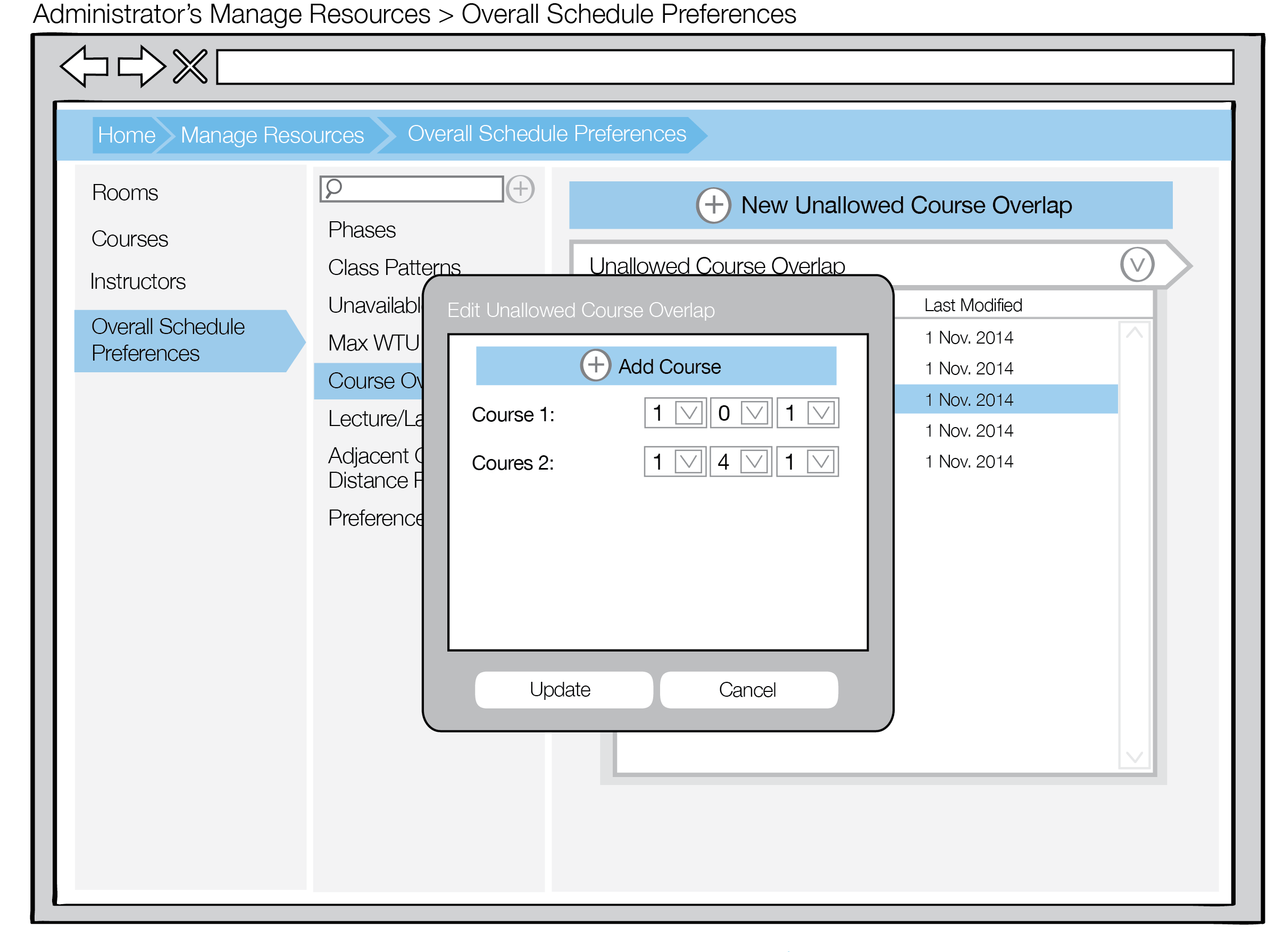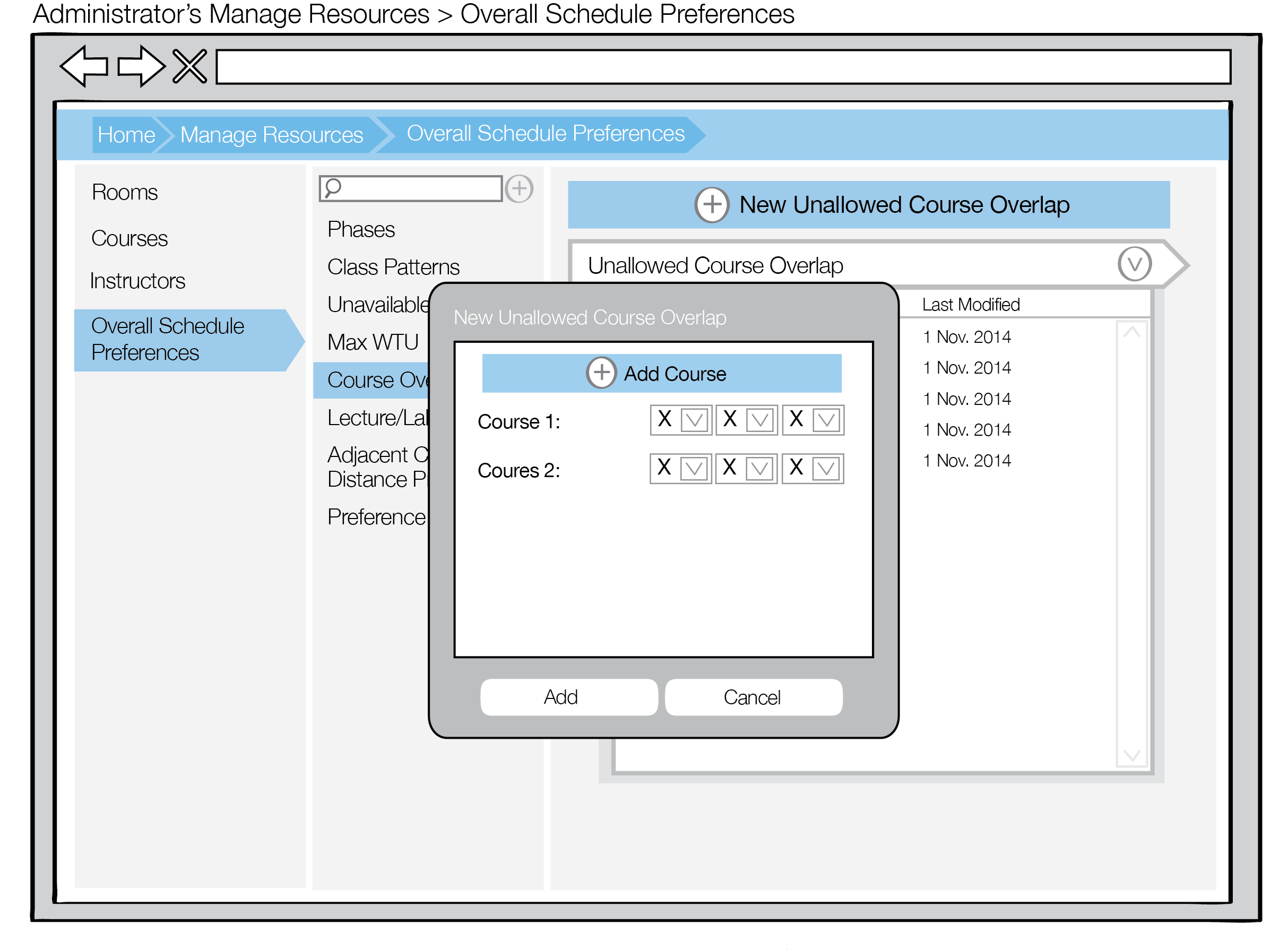
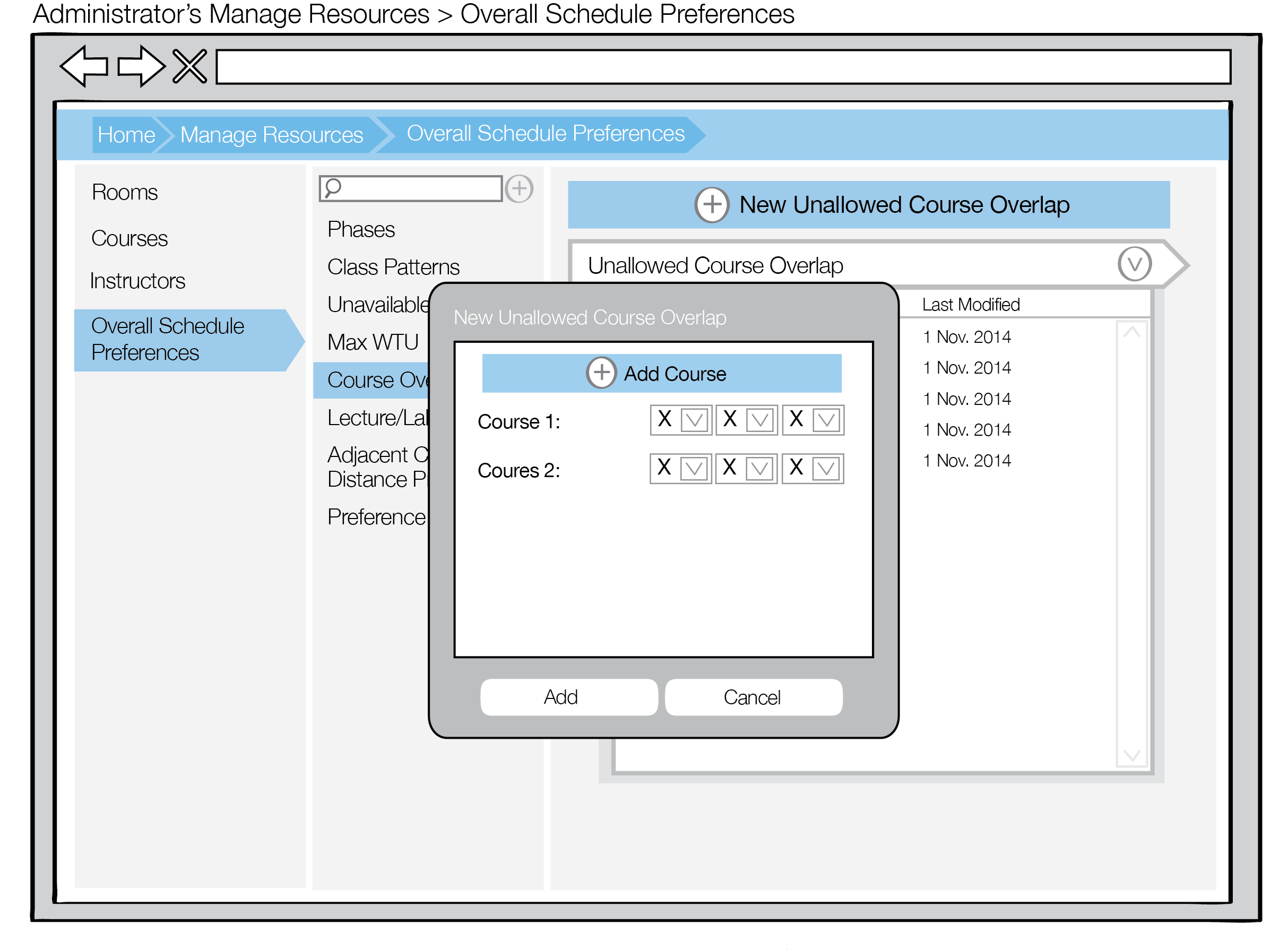
Figure 1: New Unallowed Course Overlap
An Administrator can select the Add Course button, and another course will be added to the New Unallowed Course Overlap dialogue, as shown in Figure 2.
Figure 2: Add Course
CSC/CPE 4XX and 5XX courses should not overlap, as they are graduate classes and these students should have maximum class options. As shown in Figure 3, you can set drop downs for each digit, indicating the courses that should not overlap. Additionally, an Administrator user can set generalized courses using "X" for digits, as seen in Figure 3. An "X" represents any number between 0 and 9, inclusive. This allows courses within a range to be specified.
Figure 3: Drop Down
An Administrator can edit an unallowed course overlap by double-clicking on the item on the view seen in Figure 4.
Figure 4: Edit
Selection of an unallowed course overlap opens the Edit Unallowed Course Overlap dialog, allowing an Administrator user to update the item. This is shown in Figure 5.
Figure 4: Edit Dialog