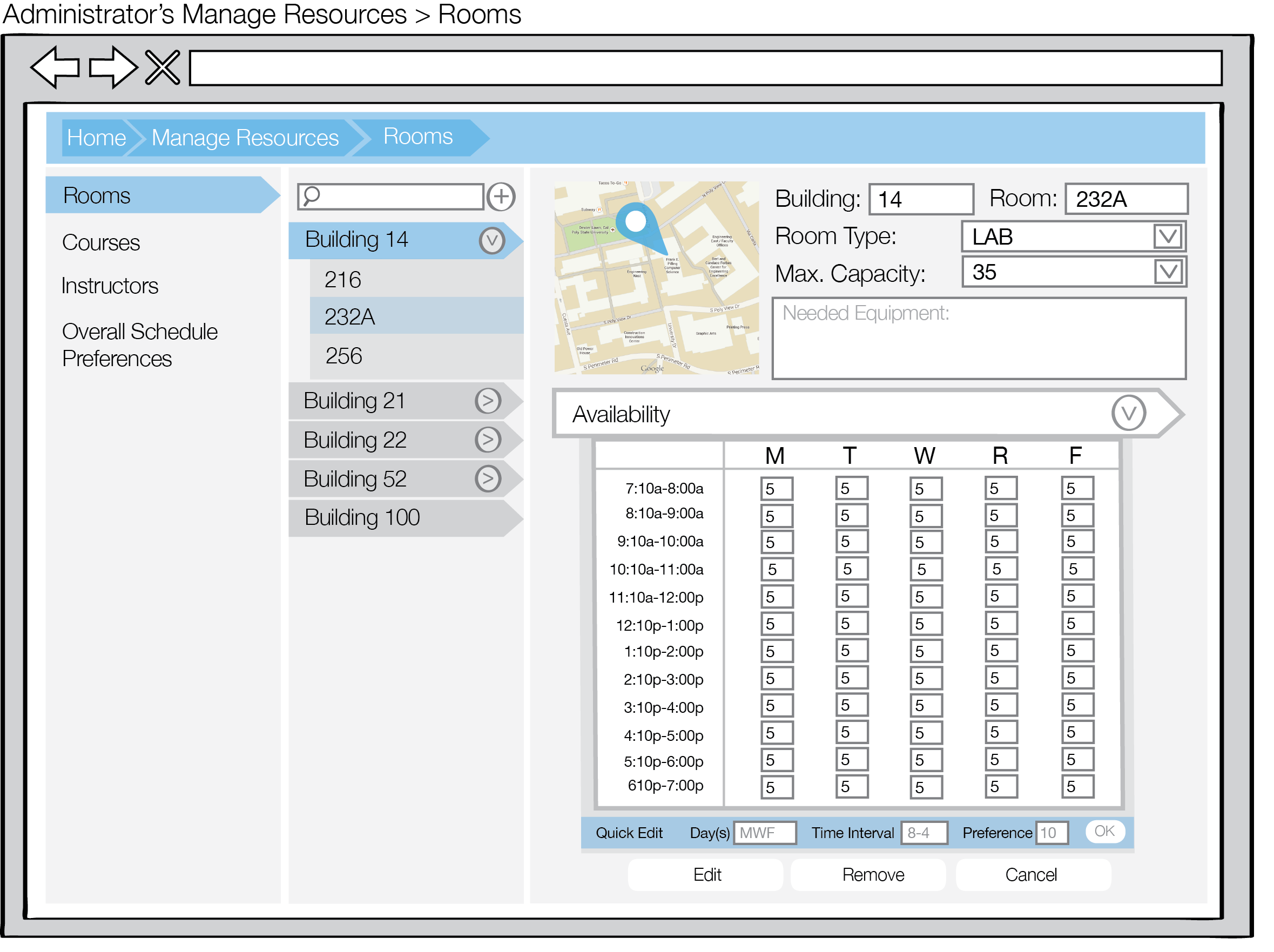
This section describes the scheduling administrator's workflow when removing a room from the database.
Upon clicking on a room's name from the room list, the right panel populates with the room's information, as shown in Figure 1.
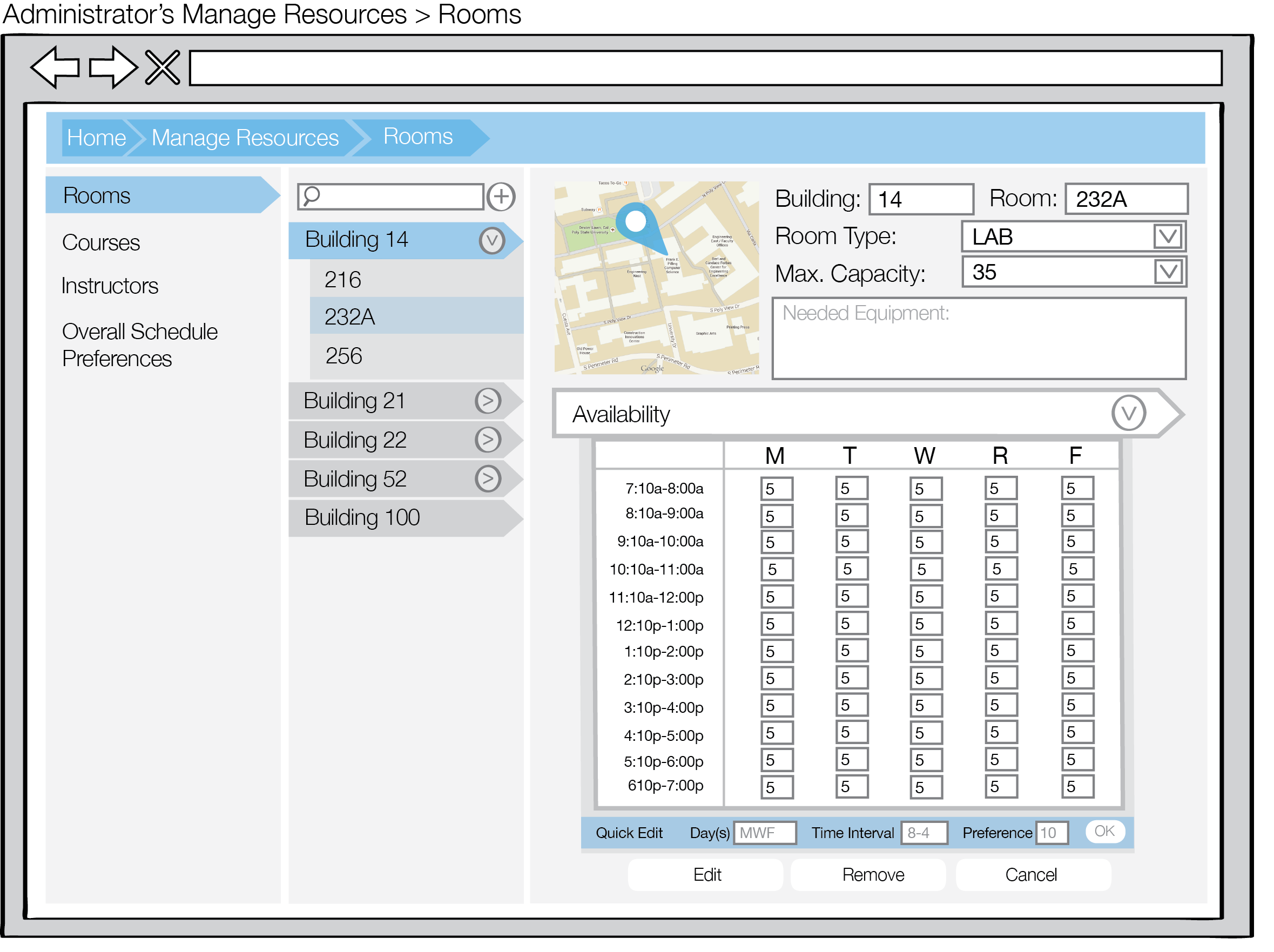
Figure 1: Selected Room
Clicking the Remove button at the bottom prompts a remove confirm dialog to appear.
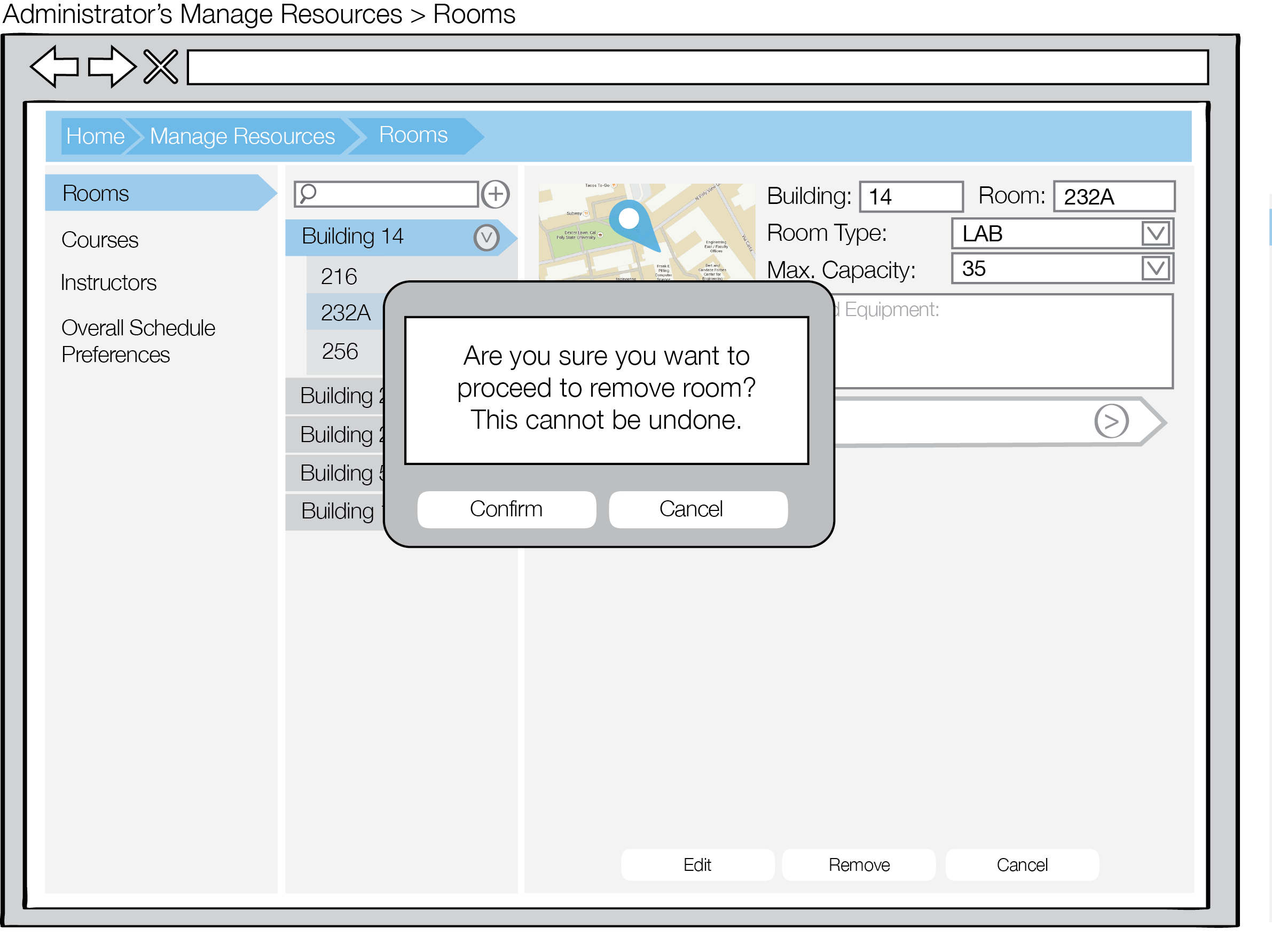
Figure 2: Remove room confirmation dialog
Clicking Cancel dismisses the dialog and returns the screen to Figure 1. Clicking Confirm dismisses the dialog and removes the instructor. Figure 3 shows the view after the room is removed. Room 232A is no longer listed under Building 14, and the right pane shows information about Room 256 because it is listed next.
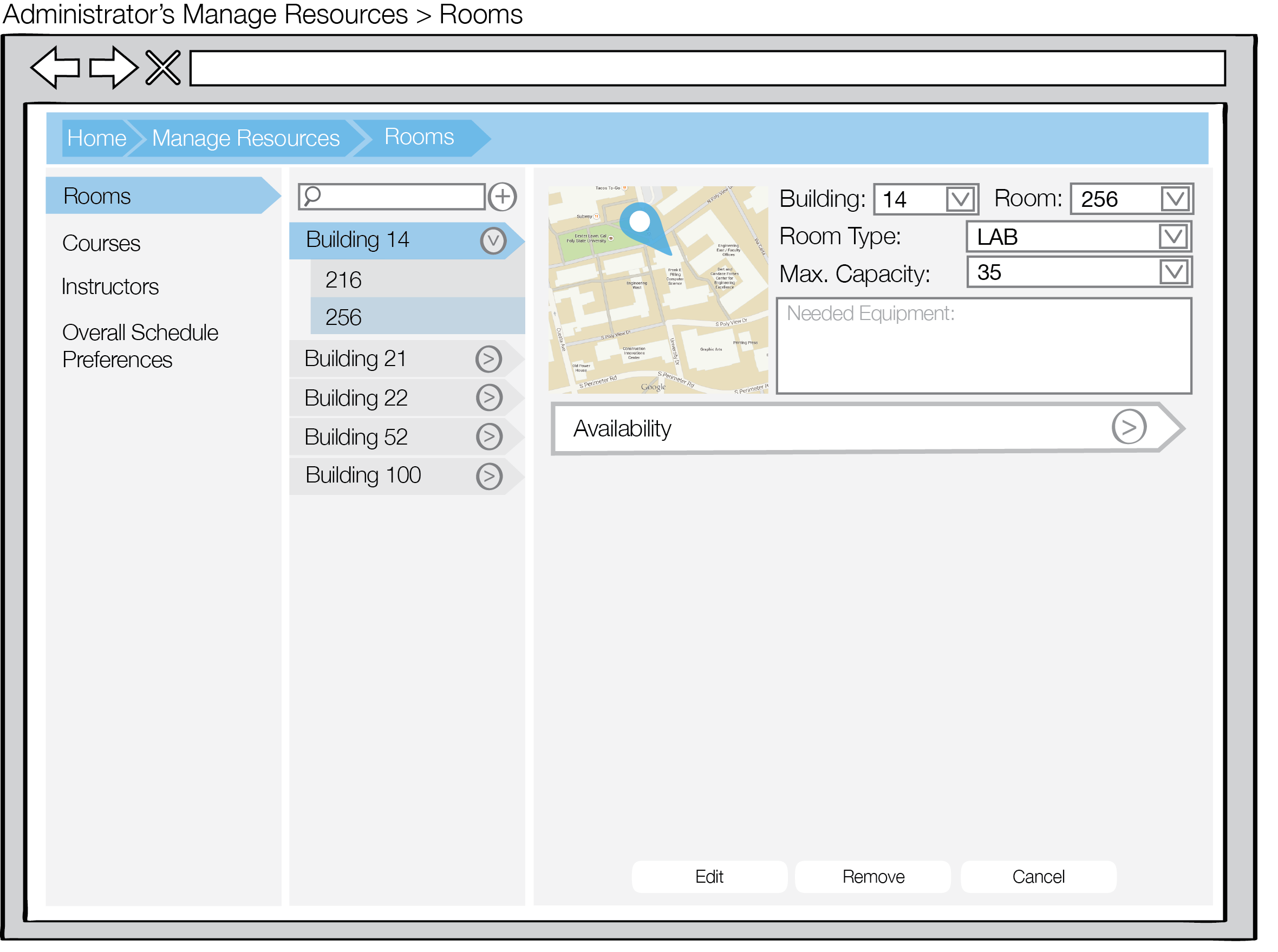
Figure 3: After removing the room