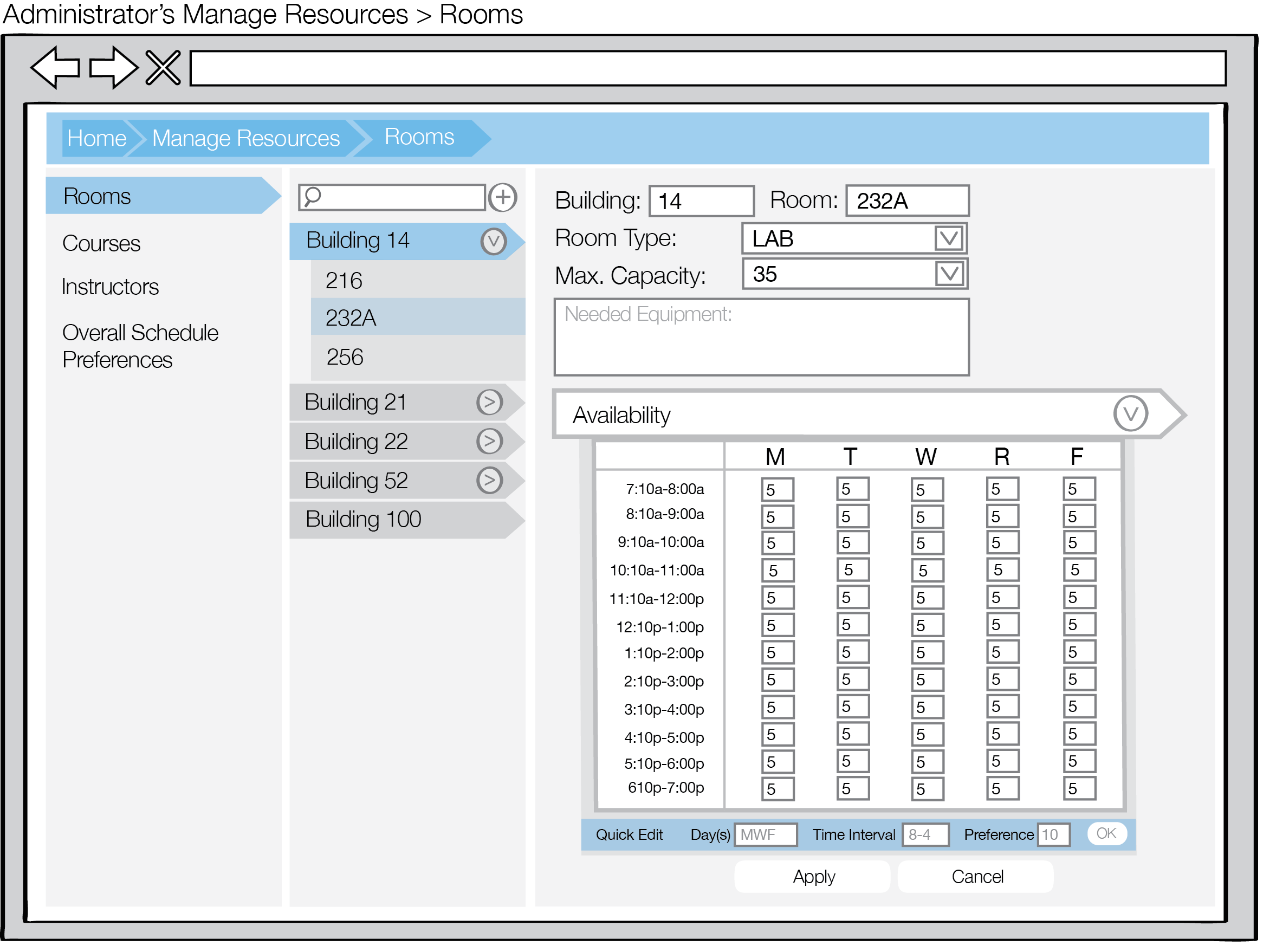
After adding additional rooms and buildings, the administrator can edit the preferences of the given rooms and buildings as shown in Figure 1.
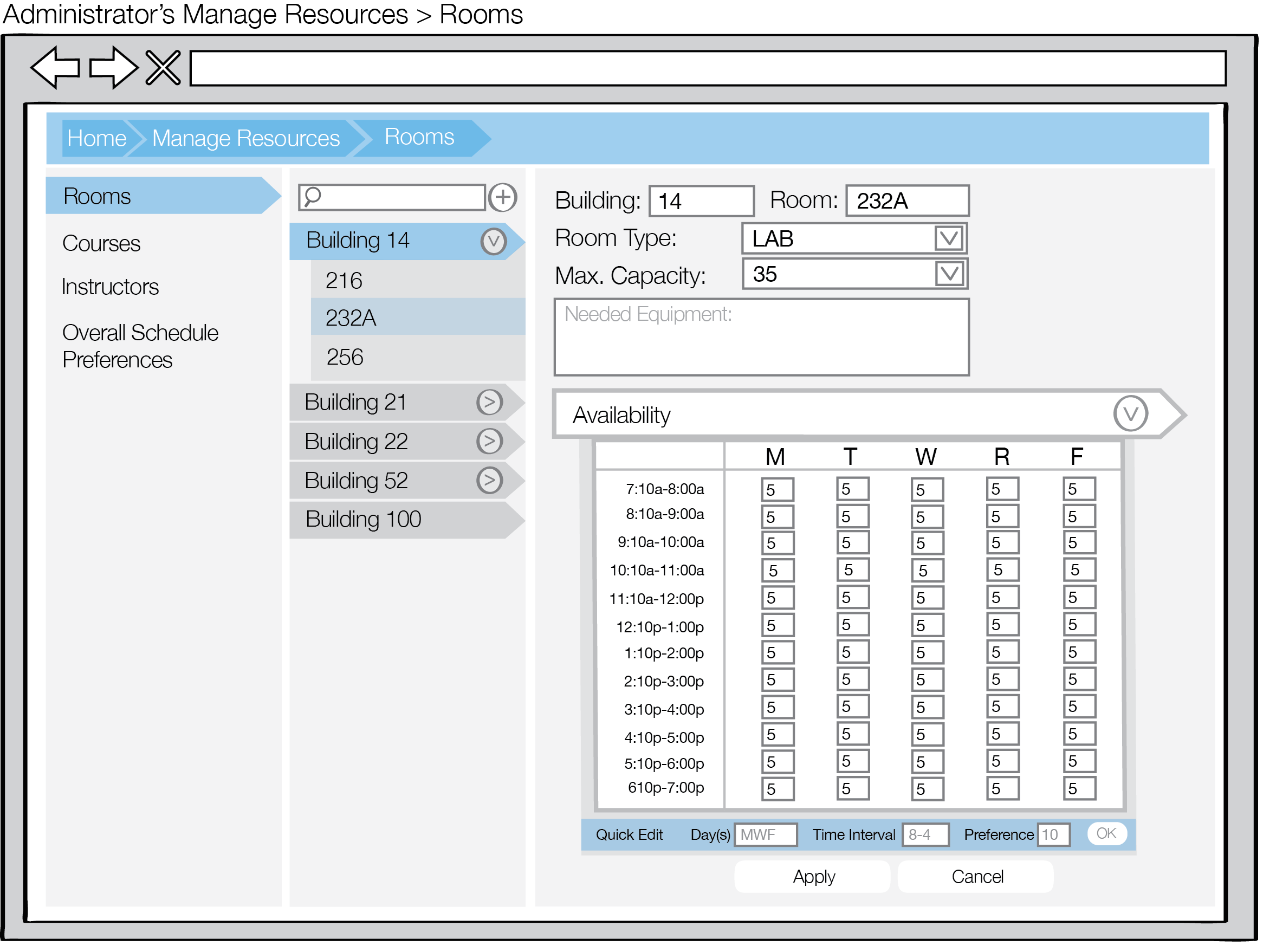
Figure 2: Rooms view for editing
When the Availability accordion expands, a calendar table with days of week on the x-axis and hours in the day on the y-axis. Numbers represent the room's window of availability. The administrator may edit these choices here. Adding numbers to the x-axes or y-axes selects the entire row/column.
The administrator then selects Apply to confirm the changes, Cancel to cancel the changes or Remove (not pictured) to remove the room. A pop-up window appears as shown in Figure 2 when select Cancel to cancel the changes made.
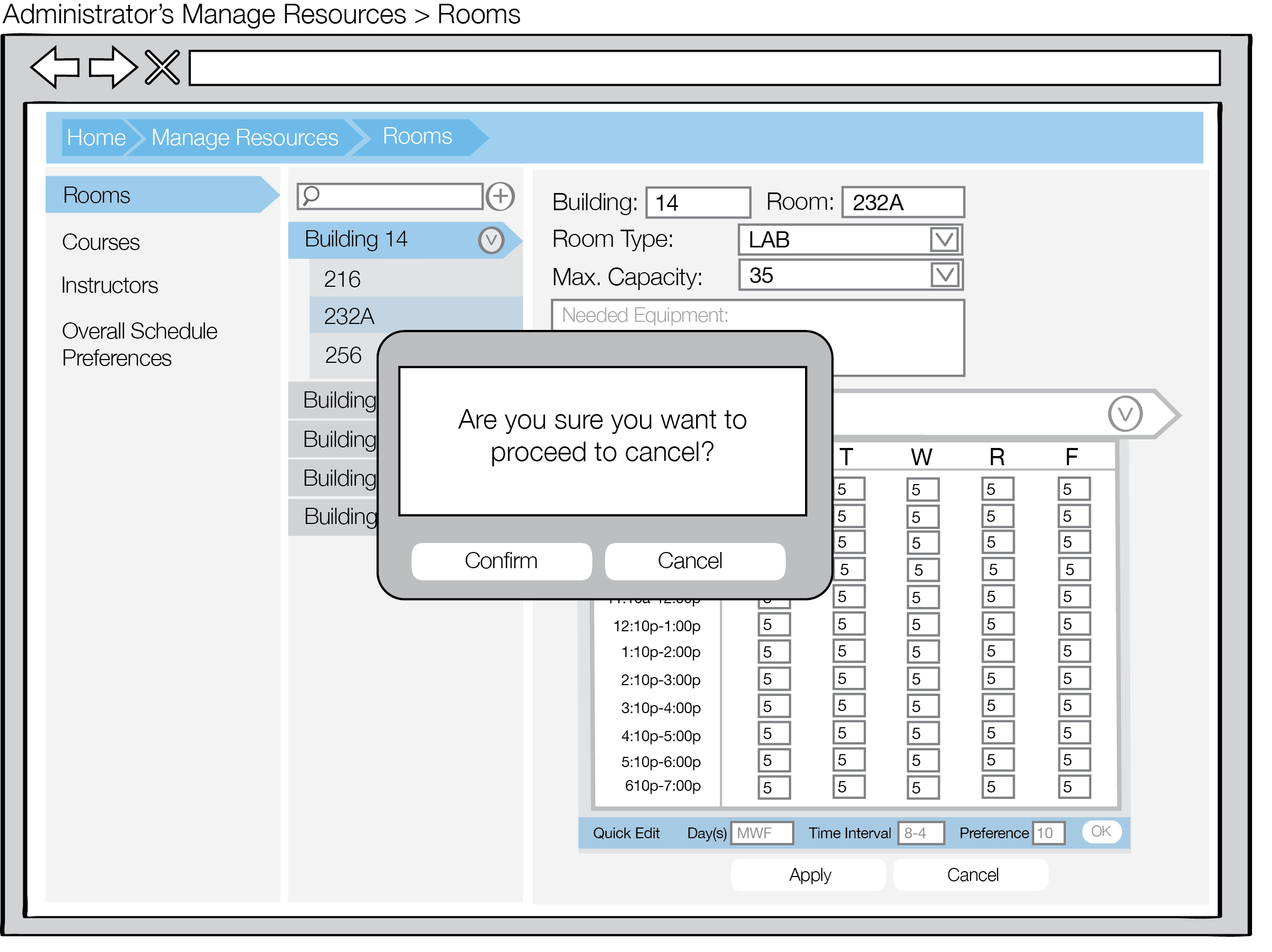
Figure 2: Rooms view for administrators populated with one room
The pop-up view prints out Are you sure you want to proceed to cancel? The user can select the Confirm to cancel adding the room. The user can select Cancel to continue adding the room.