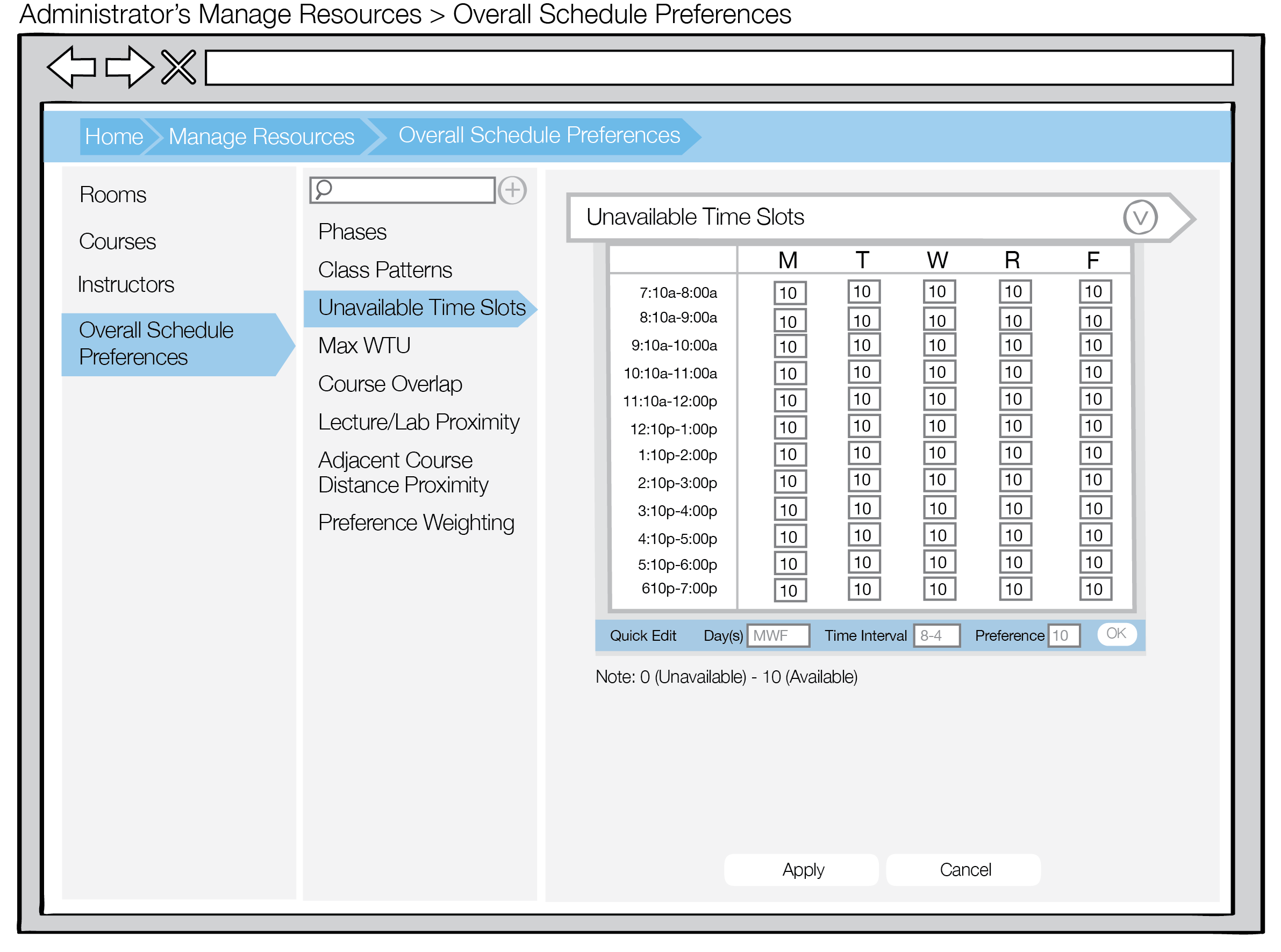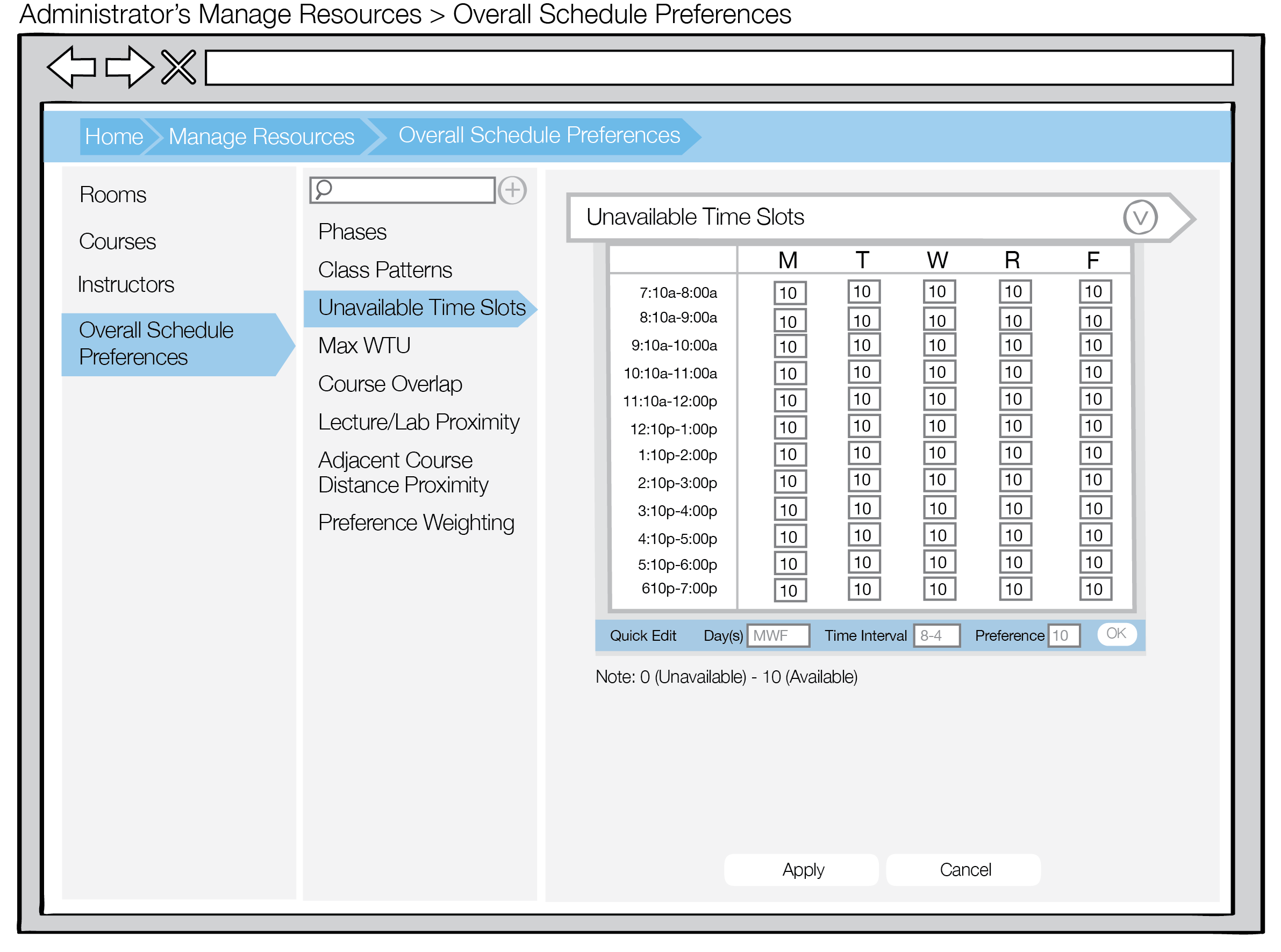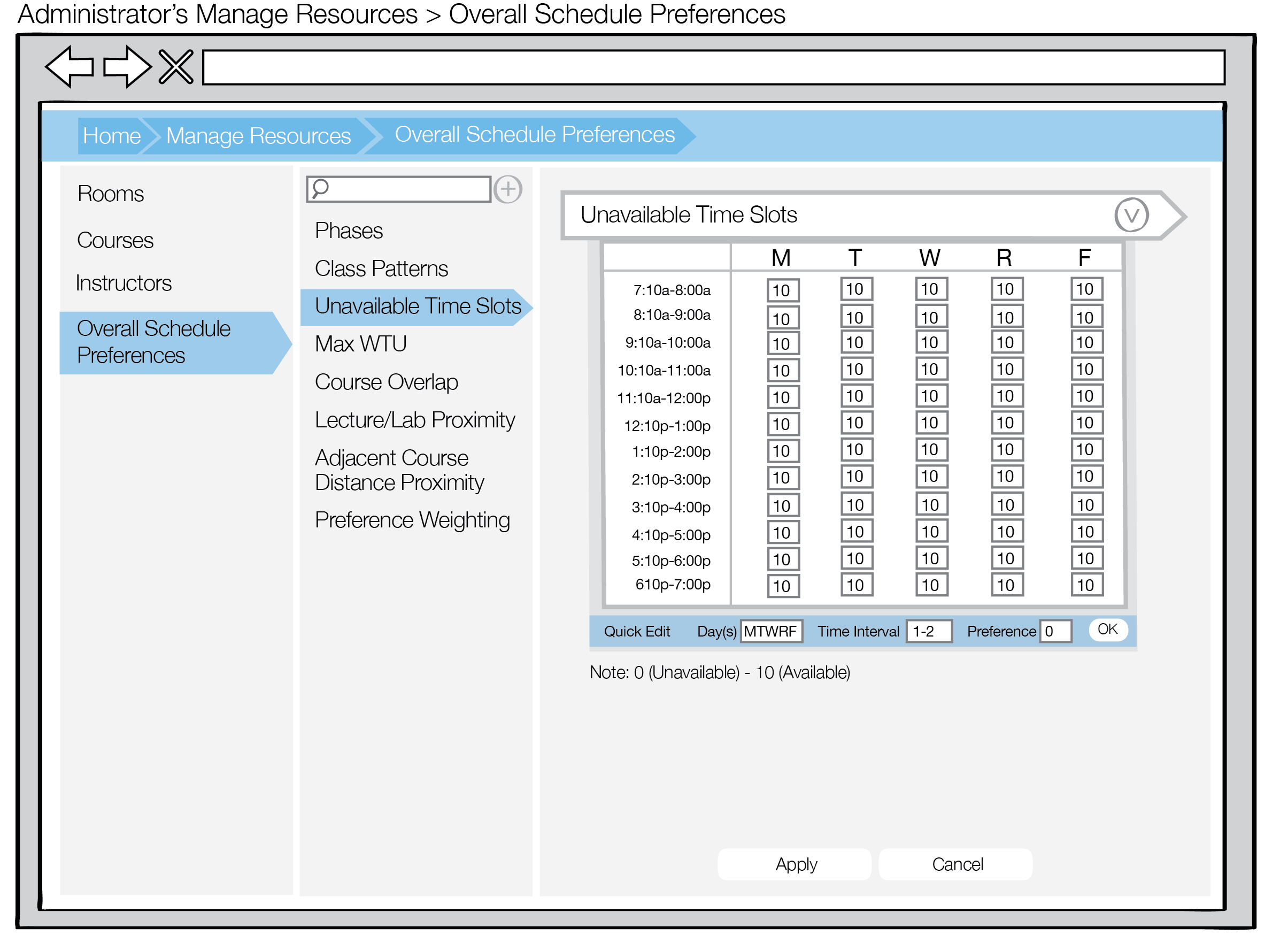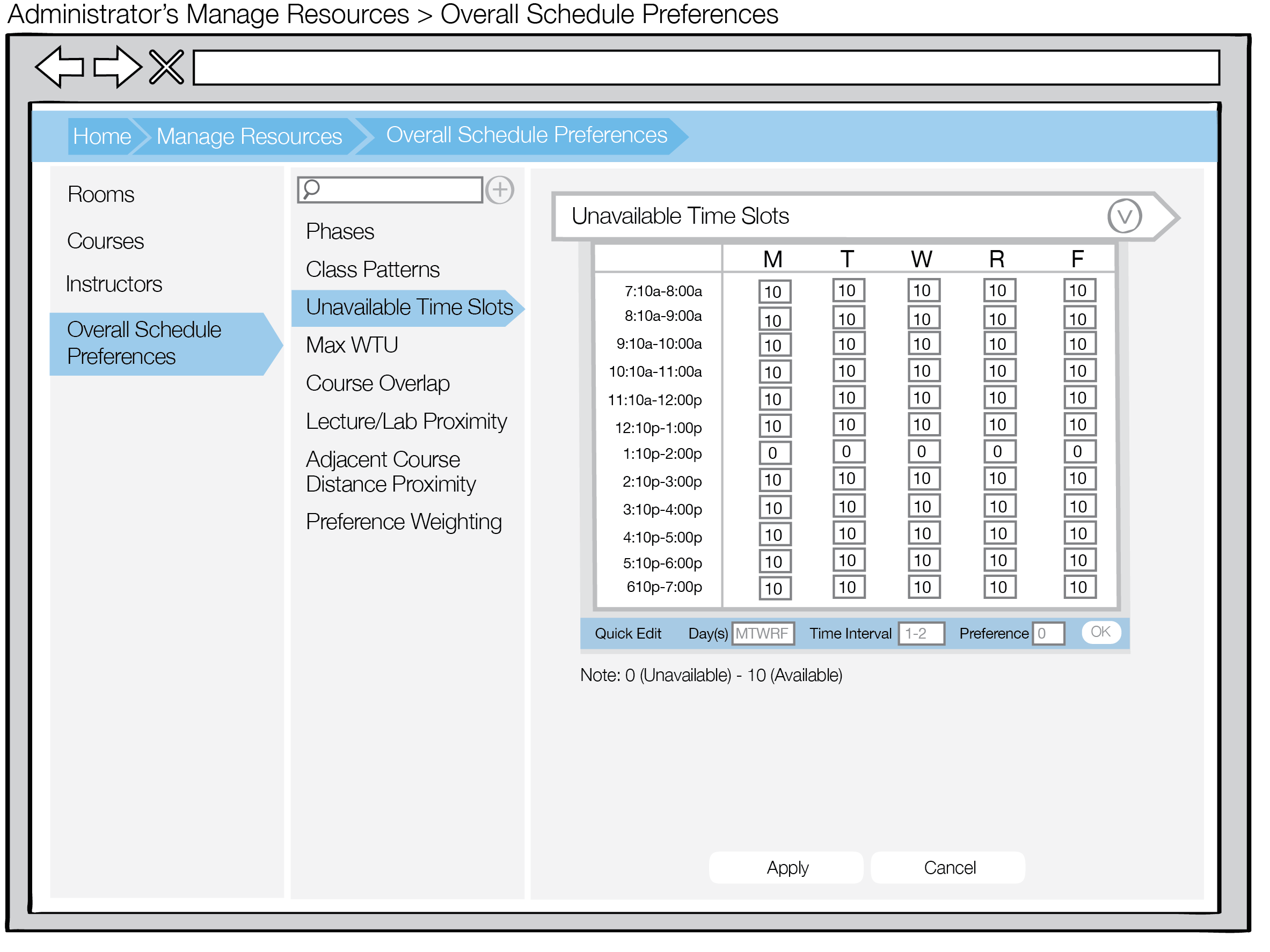2.4.3. Unavailable Time Slots
There may be instances where an Administrator User may want to block off specific time periods as unavailable. This will restrict sections from being scheduled during the specified time frames. Some examples of this could be for department-wide meetings or UU hour.
An Administrator ranks the availabilities of time slots within the normal day. The Admin must rank each hour on a scale from 0 to 10, with 0 as completely unavailable to 10 as available. The values default to 10. If 0 is selected, classes will be scheduled during that time. This may be useful for department-wide meetings, as everyone must be available. If 5 is selected, something may be scheduled during that time. This may be useful for UU hour, where preferably classes are not scheduled but if necessary may be scheduled. If 10 is selected, that time slot is entirely available for class scheduling.
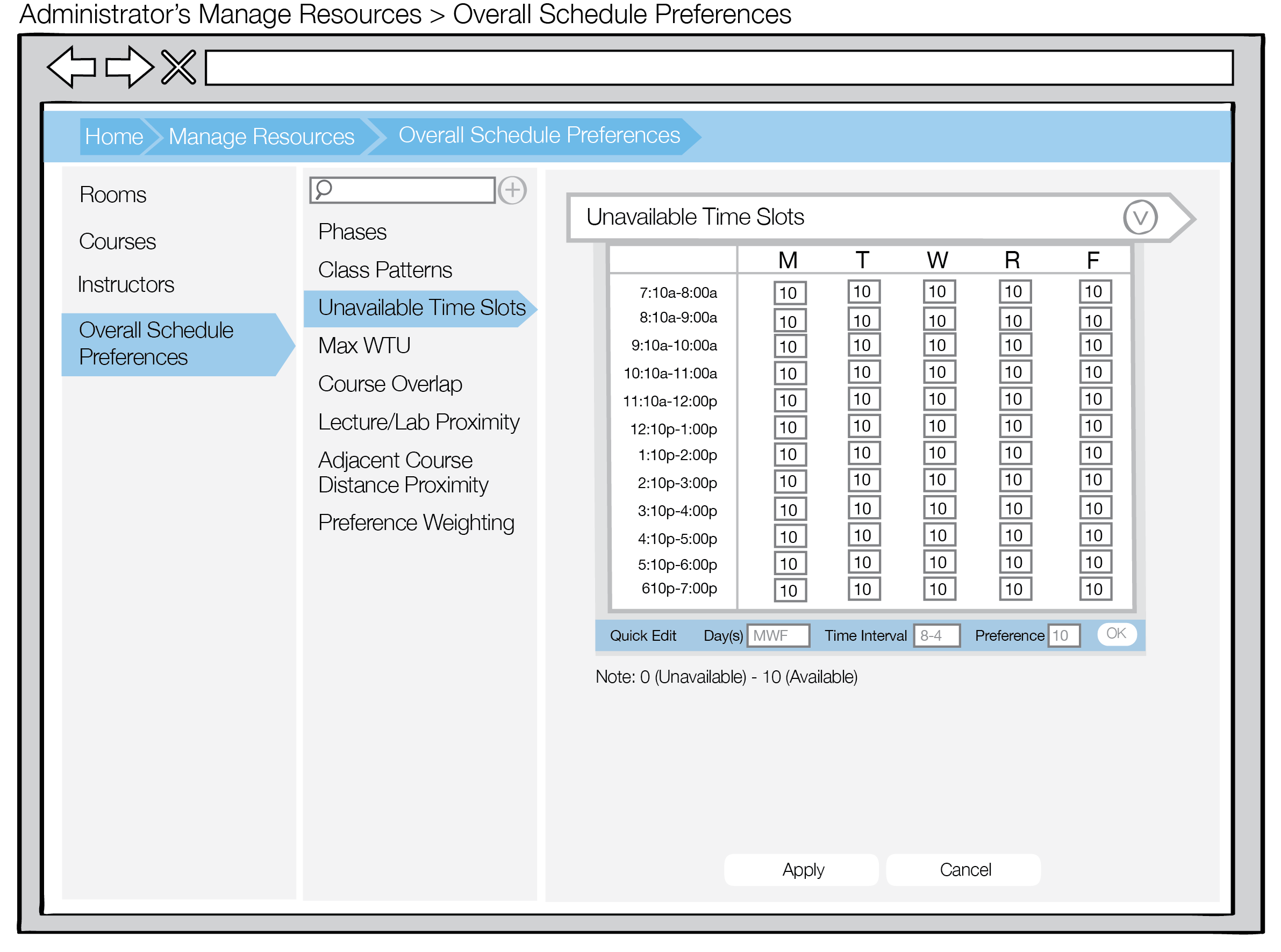
Figure 1: Defaults
Figure 2 highlights the Quick Edit option, where an Admin can easily specify the change to be made. They enter a string to represent the day(s) of the week, a string time interval representing the hours, and an integer preference value.
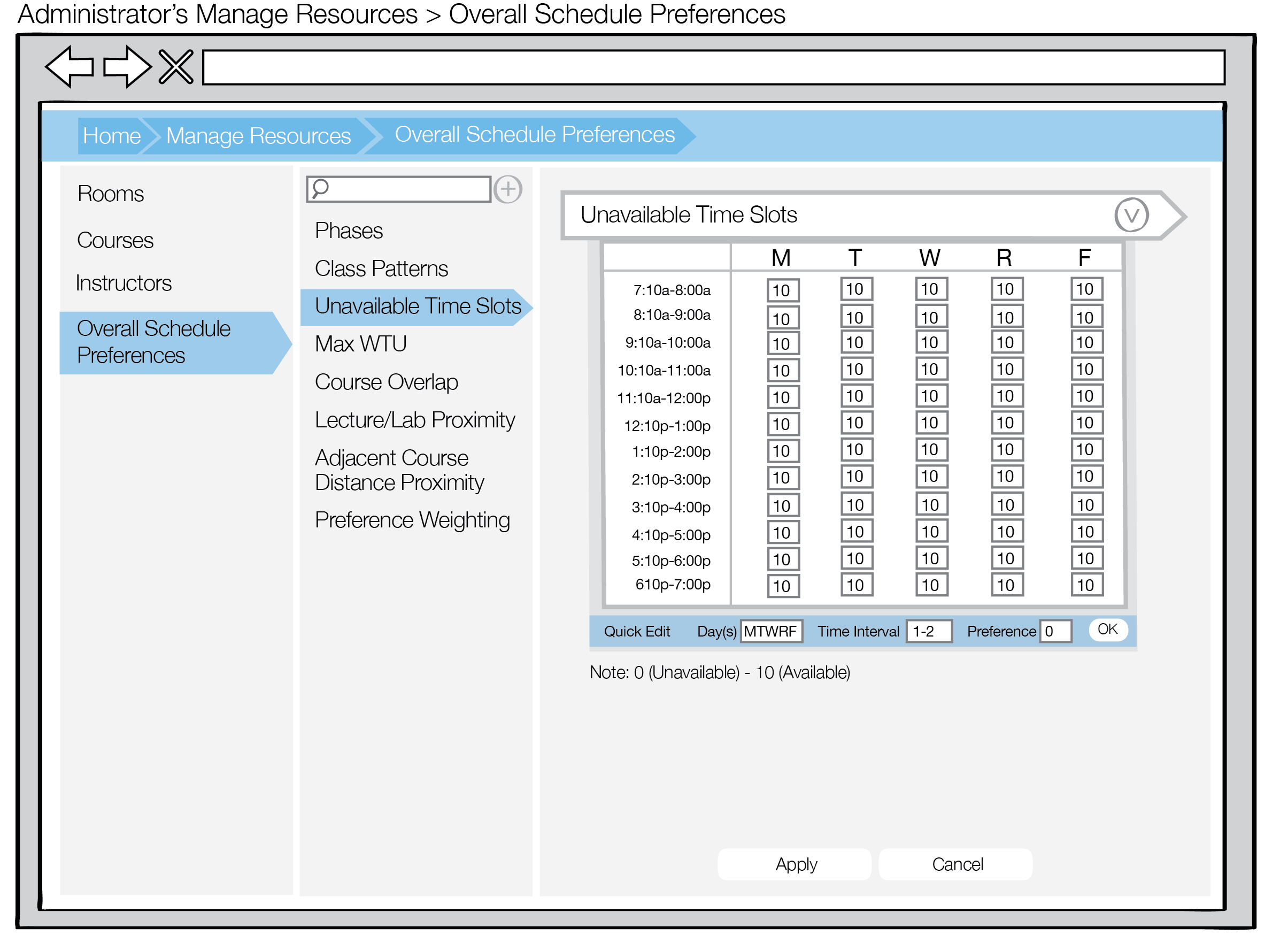
Figure 2: Quick Edit
The user then selects OK and the table updates, as seen in Figure 3. If an Admin selects the Apply button, the changes are saved. The Cancel button removes all changes.
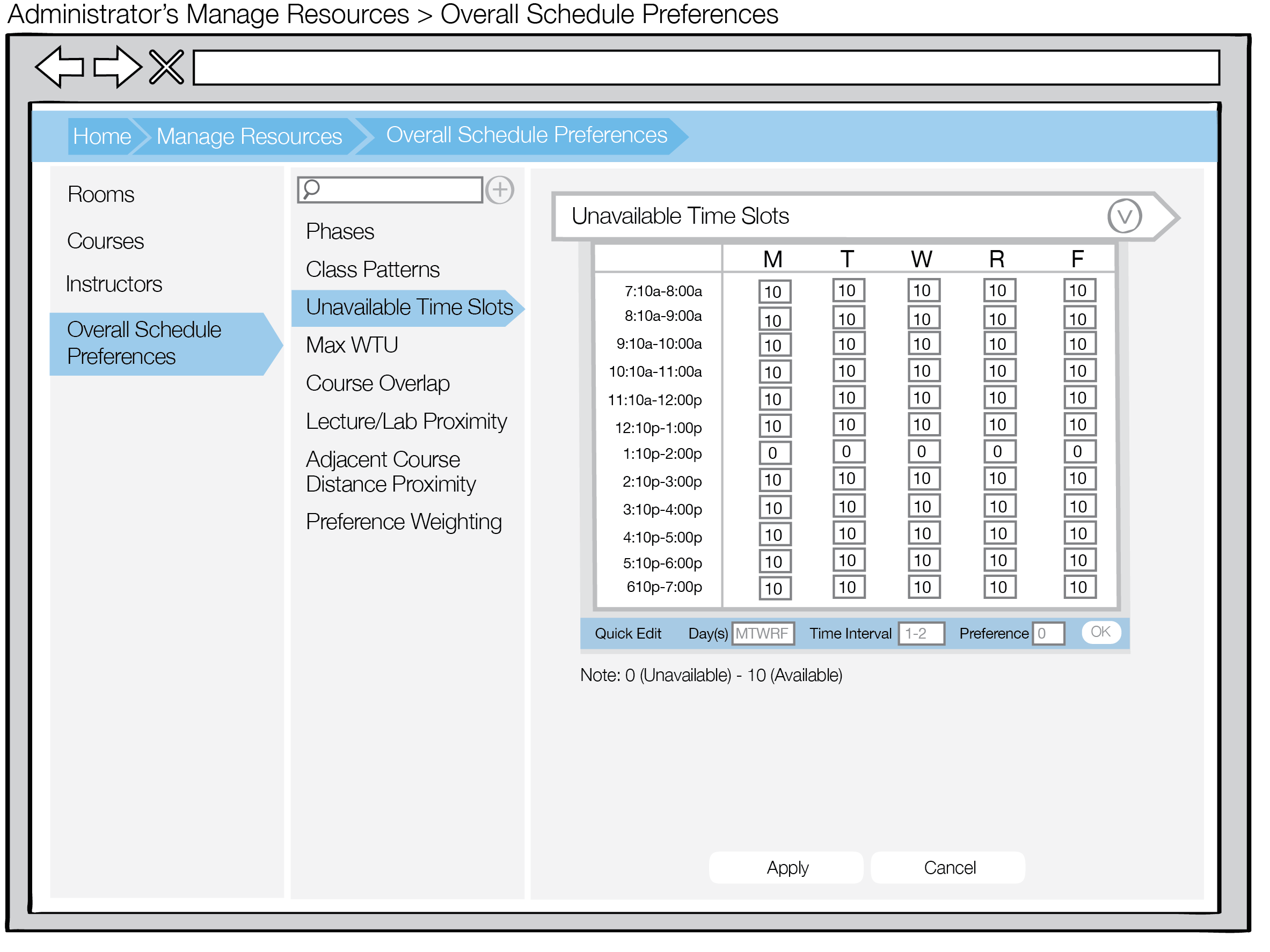
Figure 3: Quick Edit Applied
Prev: Class Patterns
| Next: Max WTU
| Up: Overall Schedule Preferences
| Top: Index