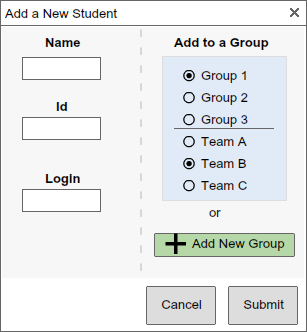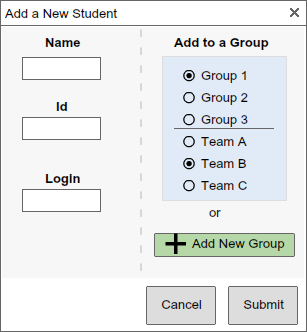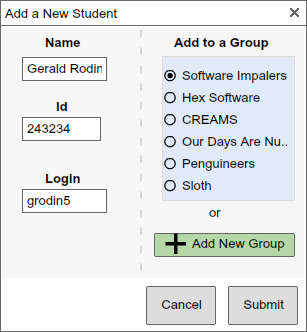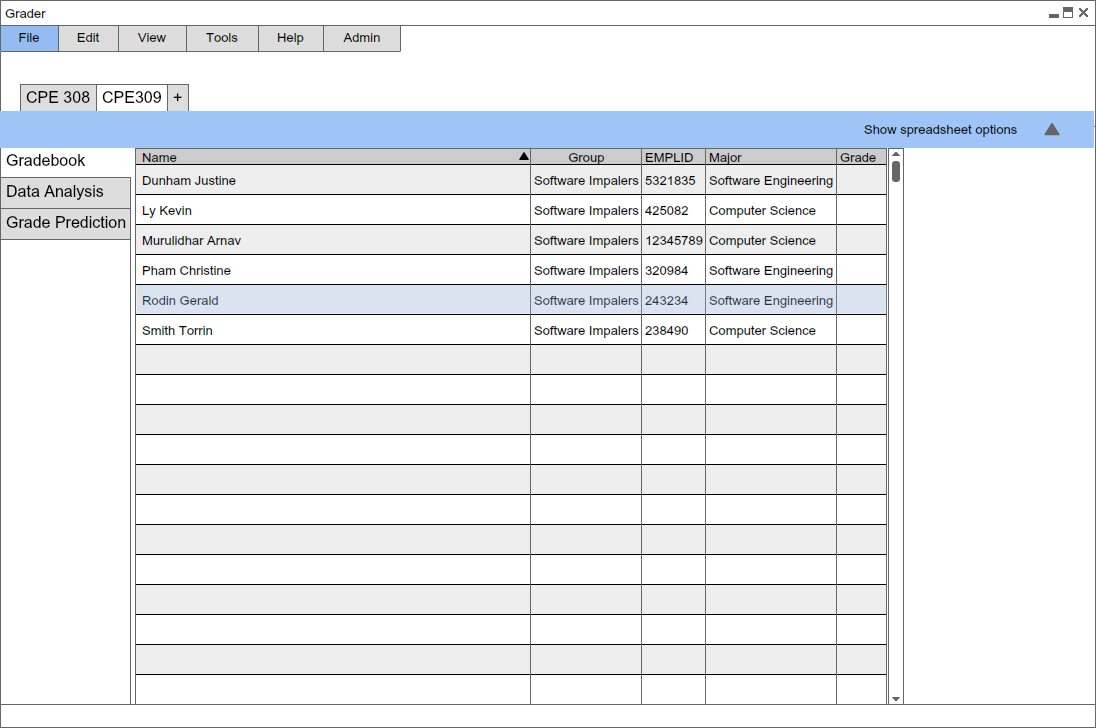2.3.1 Adding a Student to the Gradebook
This scenario shows a professor adding a new student to a Gradebook for a course.
To add a student, the professor chooses the Add Student option from
the Tools menu. After selecting this option, the Grader Tool displays the
following dialog box (shown in figure 5), which allows the user to add a student.
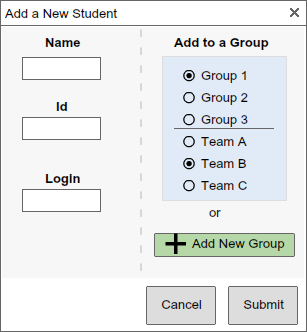
Figure 5: Adding Student Popup
The name field is where the user will enter a student's first, last, and optionally middle name. The id field is
where the user will enter the students Cal Poly emplId (or other form of student Id if the Grader Tool is being
used at a different university). The login field is where the user will enter the student's Cal Poly email/login
name (example: loginname@calpoly.edu).
The "Add to a Group" section will display a set of radio buttons, showing the student group categories that currently
exist for the course. Through these radio buttons, the user can select which category the newly added student will be
added to. The "Add New" button in this section will launch the dialog to add a new student group to the gradebook.
The functionality for this is described in Creating a Group. If the user uses this to
create a new group, upon returning to this dialog to add a student, the new group will be displayed as one of the radio
buttons for the user to select.
The submit button allows the user to submit this newly created student. Upon submission, this student's information will
be added to the class roster, and an entry for this student will appear on the course grade spreadsheet. The cancel button
discards this student, returning to the spreadsheet for the course, without adding a new student to the class.
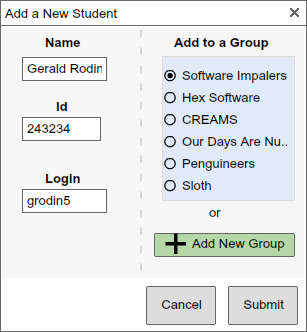
Figure 6: Adding Student Popup - Filled
The dialog box in Figure 6 above shows the professor adding student Gerald Rodin to a gradebook. During this point in time, the professor had
already created groups. These groups are displayed for the professor to have an option of simultaneously adding a student and
including him in a group. This professor adds student Gerald Rodin, and puts him in the Software Impalers group.
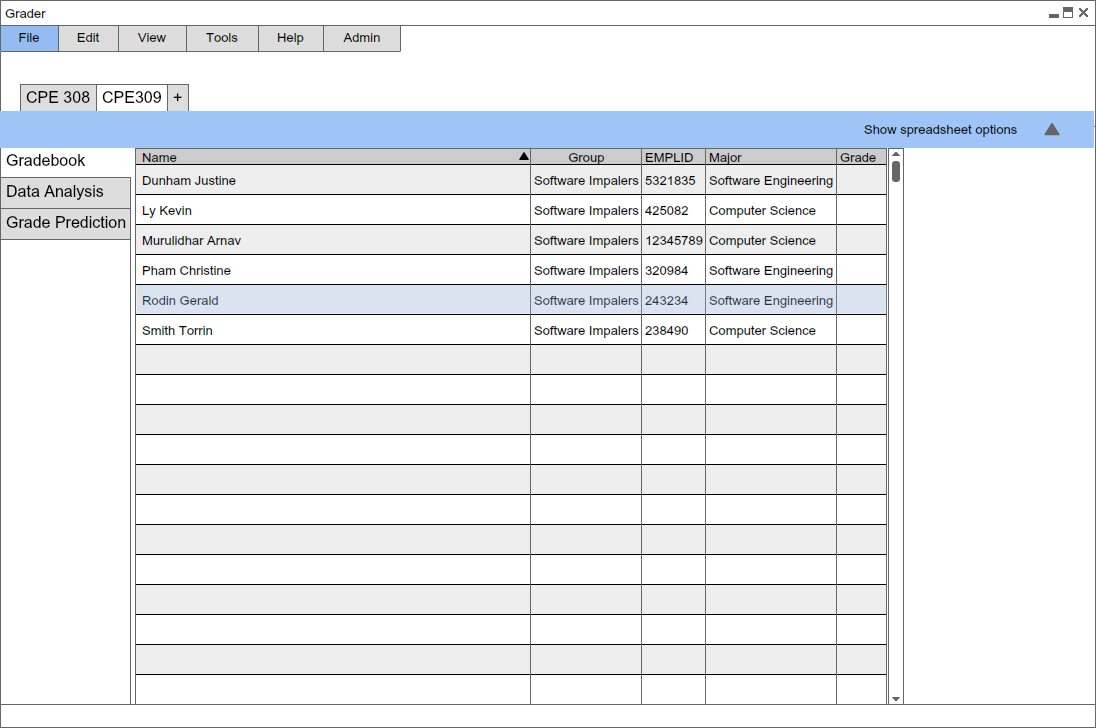
Figure 7: Newly Added Student in Gradebook
The new student is added, as highlighted in Figure 7 above.
The new student gets added to the gradebook in the default sorting: alphabetically with last name first.
Prev: ui-overview
| Next: browsing
| Up: functional
| Top: index