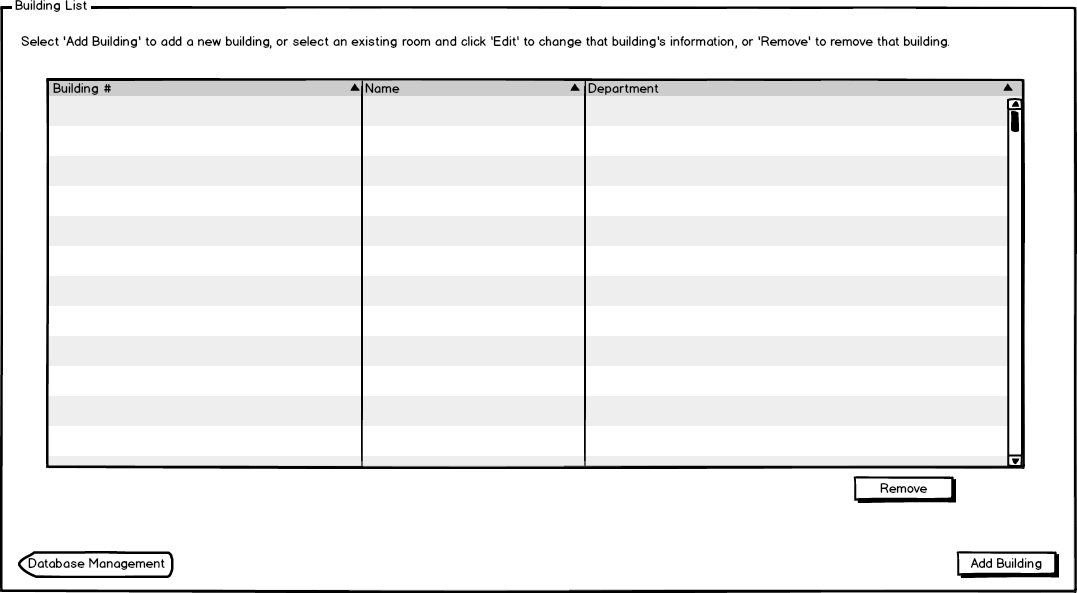
The scenarios in this section show an admin browsing and editing information about buildings, including
The administrator clicks on "Buildings" from the database management menu and sees the following screen for the first time.
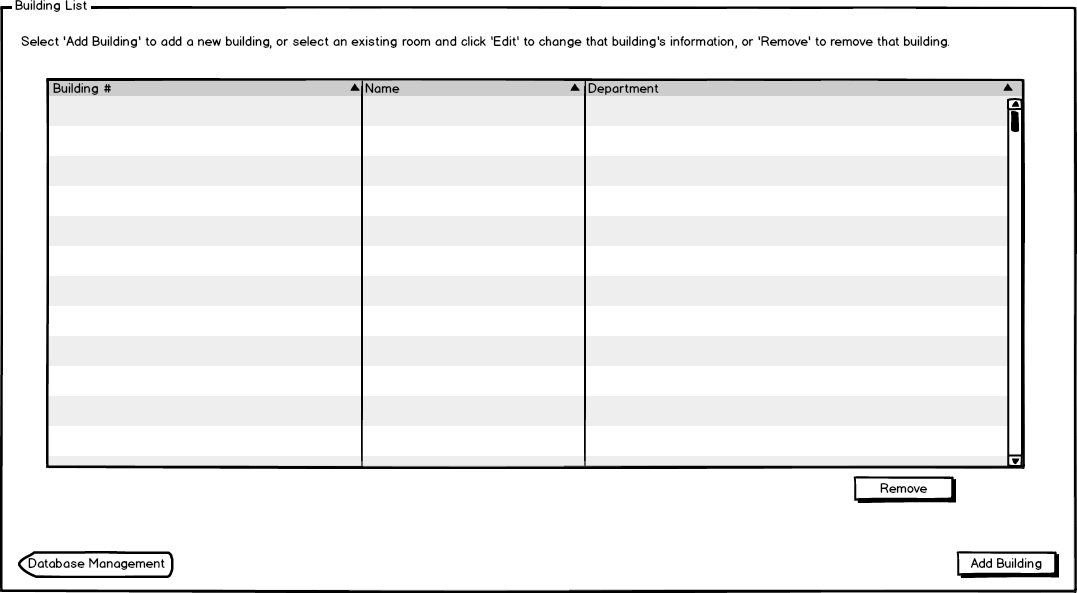
Figure 1: Initial building list view for admin.
The information for a building is described below:
The admin clicks on Add Building to add in a new building. The Add Building button prompts the admin for building data, as shown on the Add Building page. The admin adds a single building, as shown in in figure 2.
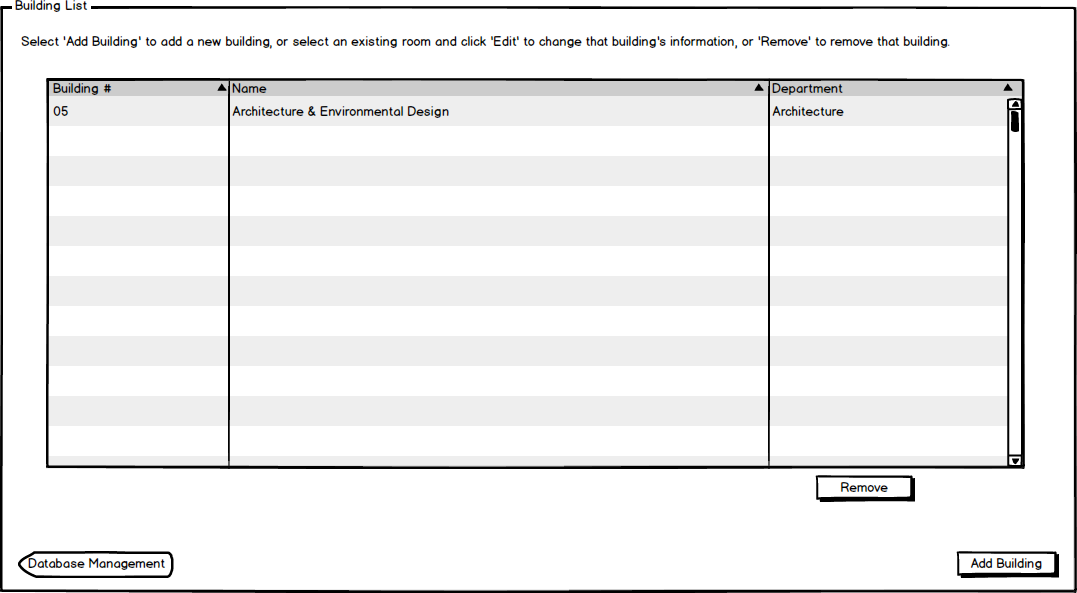
Figure 2: Building list single.
The admin finishes populating the building list, as seen in Figure 3.
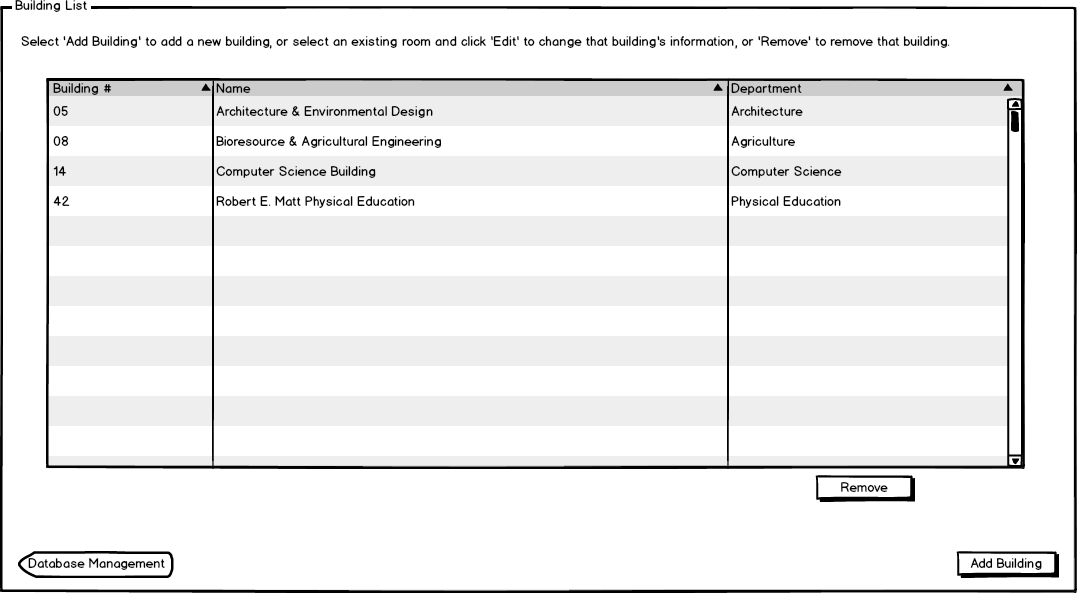
Figure 3: Building list populated.
The admin deletes a building by selecting one of the buildings and pressing the Remove button. More information about the remove feature is located on the Remove Building page. The Remove button is highlighted in Figure 4.
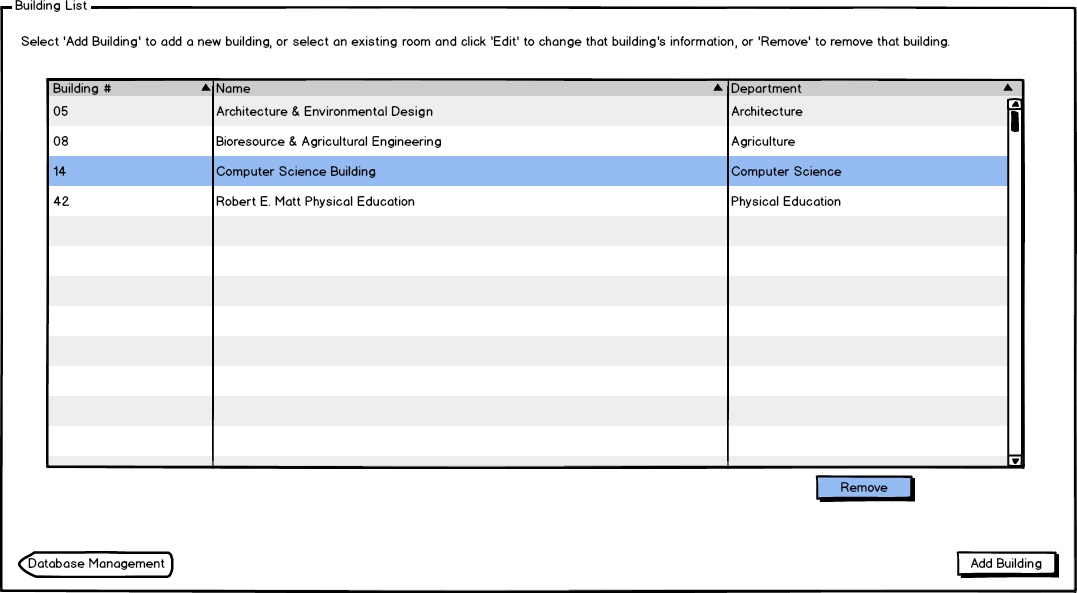
Figure 4: Building list remove button highlighted.
The building list is sorted by Building Number default, but the admin changes this by clicking on Building Name to sort by "Building Name" in ascending order.
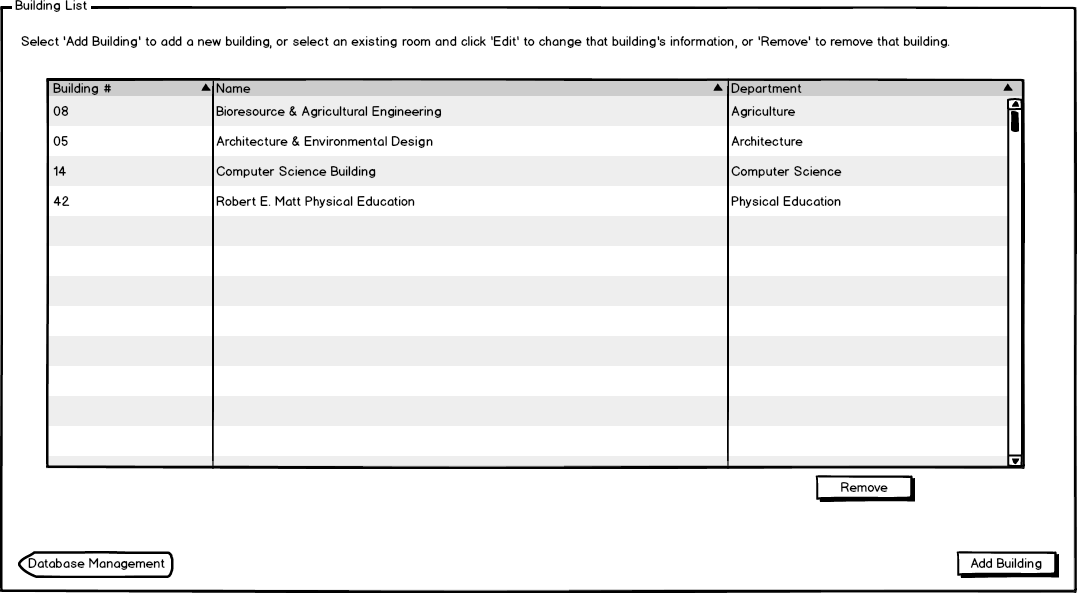
Figure 5: Building list when sorted by name.